How to Delete Voice Memos from iPhone
Summary
How to delete voice memos from iPhone? If you are looking for methods to remove voice memos from iPhone, there are 2 solutions in this guide.
AnyTrans– 1-Click Remove All iPhone Voice Memos 
Download AnyTrans on your computer to manage your iPhone voice recordings by deleting and transferring. Supports iPhone 6/6s/se/5s/5/4s.
The handy digital voice recorder, the voice memos app on your iPhone/iPod can be used in many situations. You can use it to record songs, lectures, interviews, or your own voice, etc. Depending on your iPhone's storage space, you can save literally hundreds to thousands of voice memos.
When your 8 GB iPhone 4s/5c or 16 GB iPhone 6/6s/se is running out of space, you will need to delete some media files from your iPhone to free up space, like photos, music, videos, messages, or voice memos. Before you deleting the items from your iPhone, you'd better copy them to computer as a backup. If you are an iPhone tyro, and don't know how to remove voice memos from your phone, you can get two solutions in this guide.
Also Read: How to Save Voicemails from iPhone >
Part 1. How to Delete Voice Memos from iPhone Manually
This method applies to those who need to delete a limited number of voice memos on their iPhone. You can manually remove them as easy as ABC.
Step 1. Open the Voice Memos App from the homepage of your iPhone.
Step 2. Tap on the bottom to enter the saved voice memos page.
Step 3. Tap on the specific item you want to delete, then select the trash can icon on the bottom-right to remove the voice memo.
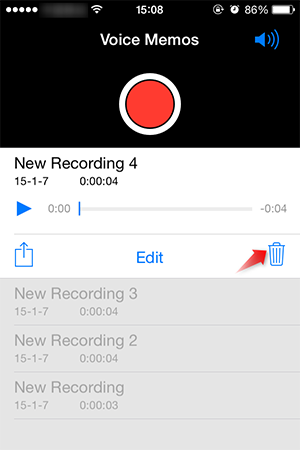
How to Delete Voice Memos from iPhone
Part 2. How to Delete Voice Memos from iPhone with AnyTrans
AnyTrans allows you to easily delete multiple or all voice memos from your iPhone at once, follow the steps to remove the voice memos in just three steps.
Step 1. Download and install AnyTrans on your computer > Open AnyTrans > Connect your iPhone to computer via a USB cable > Click ![]() .
.
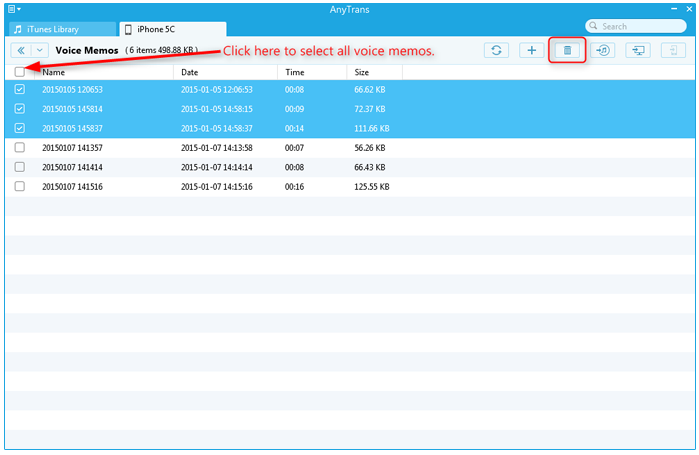
How to Delete Voice Memos from iPhone with AnyTrans - Step 2
Step 2. Click on "Audio" tab > Select "Voice Memos".

How to Delete Voice Memos from iPhone with AnyTrans - Step 2
Step 3. Choose the voice memos you want to delete from your phone, click the Trash Can icon on the top-right of this window to remove the voice memos.

How to Delete Voice Memos from iPhone with AnyTrans - Step 3
By using the menu bar on the top-right corner, you can use AnyTrans to transfer voice memos to computer, iTunes or another iOS device (iPhone, iPad or iPod touch). And you can also use AnyTrans to make a voice memo into iPhone ringtone.
You May Like: How to Get Voice Memos Off iPhone >
The Bottom Line
AnyTrans is an all-around iPhone content manager that makes your Apple life easier and smarter, why not download and install it on your computer now? Any question on AnyTrans or this guide will be warmly welcomed. At the same time, don't forget to share this guide with your friends.
What's Hot on iMobie
-

New iOS Data to iPhone Transfer Guidelines > Tom·August 12
-

2016 Best iPhone Data Recovery Tools Review >Joy·August 27
-

2016 Best iPhone Backup Extractor Tools > Tom·August 16
-

How to Recover Deleted Text Messages iPhone > Joy·March 17
-

How to Transfer Photos from iPhone to PC > Vicky·August 06
More Related Articles You May Like
- How to Download Voice Memos from iPhone - This guide tells you how to save voice memos from iPhone in an easy and quick way. Read more >>
- How to Get Voice Memos Off iPhone - This guide tells you how to get voice memos off iPhone in an easy and quick way. Read more >>
- How to Transfer Voice Memos from iPod to Computer - Here you can find out how to get voice memos form iPod to computer. Read more >>
- How to Transfer Voice Memos from iPhone to Mac - You can get two solutions to transfer voice memos from iPhone to Mac. Read more >>

