How to Disable Lock Screen Widgets in iOS 10
Summary
Want to disable lock screen widgets in iOS 10 but do not know how? This guide will tell you how to turn off lock screen widgets with detailed steps.
AnyTrans – Best iPhone File Manager 
This easy-to-use iOS data manager can always put your important data in the right place. Remember to give it a try after you have read this how to disable lock screen widgets in iOS 10 guide.
In the latest released iOS 10, Apple has added many new and cool features to make iPhone/iPad more enjoyable than ever before, like the user-friendly lock screen. Now when you wake your device and swipe left on screen, you can access widgets easily. When you swipe to the left, you can access camera.
However, for anyone who cares about the privacy may not like other people access the widgets/camera on his or her iPhone lock screen. The good news is that you can easily disable it. We have already talked about Disable iOS 10 Camera Access from Lock Screen, and here we will show you how to disable widgets from lock screen in iOS 10. Let’s begin.
Also Read: How to Disable Press Home to Unlock in iOS 10 >
How to Disable Lock Screen Widgets in iOS 10
Step 1. Open Settings app on your iPhone or iPad.
Step 2. Scroll down a little and tap Touch ID & Passcode > Enter your passcode.
Step 3. Turn off the toggle next to Today under ALLOW ACCESS WHEN LOCKED. You can also disable the Notifications View, Siri, Reply with Message and Wallet.
In the latest iOS 11, there are many hidden new features, and meanwhile, there are also many problems. If you meet any problem and looking for solutions, you can refer to this guide: 30 Common iOS 11 Update Problems and Quick Fixes >
Bonus Tip: How to Transfer Data from iPhone/iPad to Computer
To protect your privacy or free up space, you may always delete photos, videos, messages, songs from iPhone or iPad. Of course you can backup your device with iTunes or iCloud. However, you cannot access the backup files until you restore the device from backup. So it can be kind of difficult if you want to view some deleted messages.
Actually, things could be easier if you transfer data from iPhone/iPad to computer as backup. Then you can always access the files as you like. AnyTrans is here for help. It can help transfer 20 + types of data from iPhone/iPad/iPod to Mac/PC computer without effort. Go to Have a Free Try >
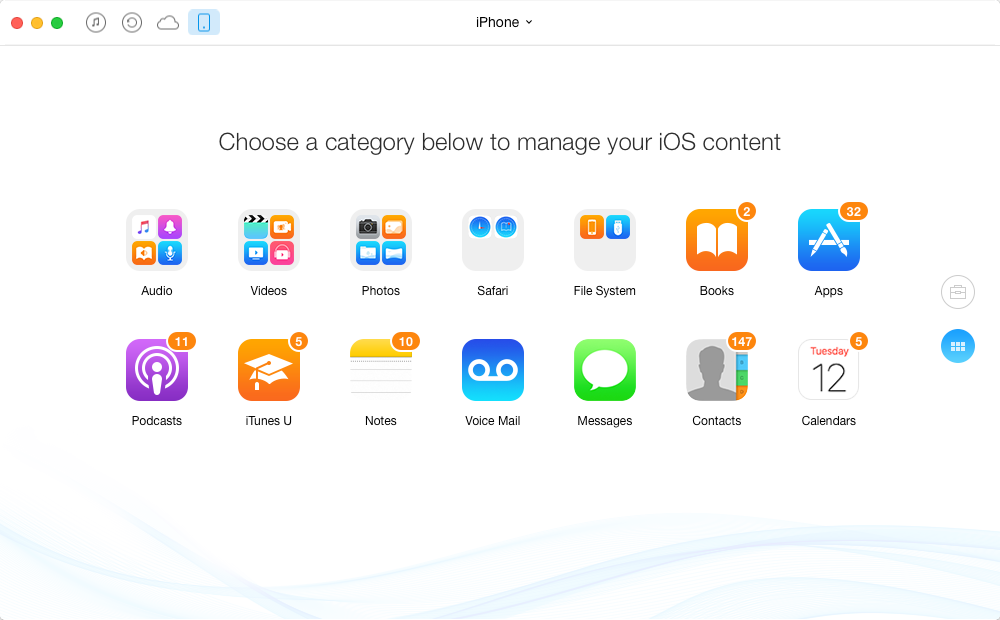
Backup iPhone with AnyTrans
The Bottom Line
Hope this guide can help you disable lock screen widgets in iOS 10 successfully. If you think this guide is helpful, please share it with your friends. And do not forget to have a try on AnyTrans, it will not let you down.
What's Hot on iMobie
-

New iOS Data to iPhone Transfer Guidelines > Tom·August 12
-

2016 Best iPhone Data Recovery Tools Review >Joy·August 27
-

2016 Best iPhone Backup Extractor Tools > Tom·August 16
-

How to Recover Deleted Text Messages iPhone > Joy·March 17
-

How to Transfer Photos from iPhone to PC > Vicky·August 06
More Related Articles You May Like
- How to Fix iOS 10 Mail App Problems – Read this guide to see how to fix mail issues on your iPhone/iPad in iOS 10. Read More >>
- How to Fix Predictive Emoji Not Working in iOS 10 – This guide shows you how to fix predictive keyboard does not suggest emoji. Read More >>
- How to Transfer Photos from iPhone 7 to Computer – Read this guide to know how to download iPhone photos to computer easily. Read More >>
- How to Transfer Photos from Computer to iPhone 7 – This guide tells you 2 methods to get pictures from PC/Mac to iPhone 7. Read More >>

