How to Turn Off Siri App Suggestions on iOS 10/iOS 9 Devices
Summary
This tutorial will show you how to turn off Siri App suggestions on iOS 9 and iOS 10 devices and how to remove Siri App suggestions from Spotlight Search.
PhoneClean – Best Tool to Speed up iOS 9/10 Devices 
Download PhoneClean firstly, and then use it to clean up and speed up your iDevices running with iOS 9/10 to make it run as fast as new after reading this guide about how to turn off and remove Siri suggestions on iPhone iPad.
Apple officially released iOS 10.2 on Sep. 16 last year, and one of the new features of iOS 9 is that Siri provides a group of app suggestions in Spotlight Search when you pull down the search menu. The brand new iOS 10 is available to public now, and Siri Suggestion has been improved too. Plus, in Notification center, iOS 10 allows you to add apps to widgets including Siri App Suggestions.
Sometimes, these suggestions are not helpful or you simply want to get more free space on your Spotlight Search screen, you can easily turn off Siri Suggestions in Settings apps and also remove it from Spotlight Search on iOS 9/iOS 10 devices.
You May Like:
The Most Common iOS 9 Problems & Solutions >
The Most Common iOS 10 Problems & Solutions >
After upgrading to iOS 9 or iOS 10, if you find your iPhone or iPad running slowly, here is a useful guide for you: How to Speed Up Slow iPhone iPad Running iOS 9/10 >
Part 1. How to Turn off Siri App Suggestions in Spotlight Search on iOS 10/9
Step 1. On your iOS 9 or iOS 10 device (iPhone or iPad), go to Settings > General.
Step 2. Choose Spotlight Search.
Step 3. You will see Siri Suggestions. Toggle it to OFF position.
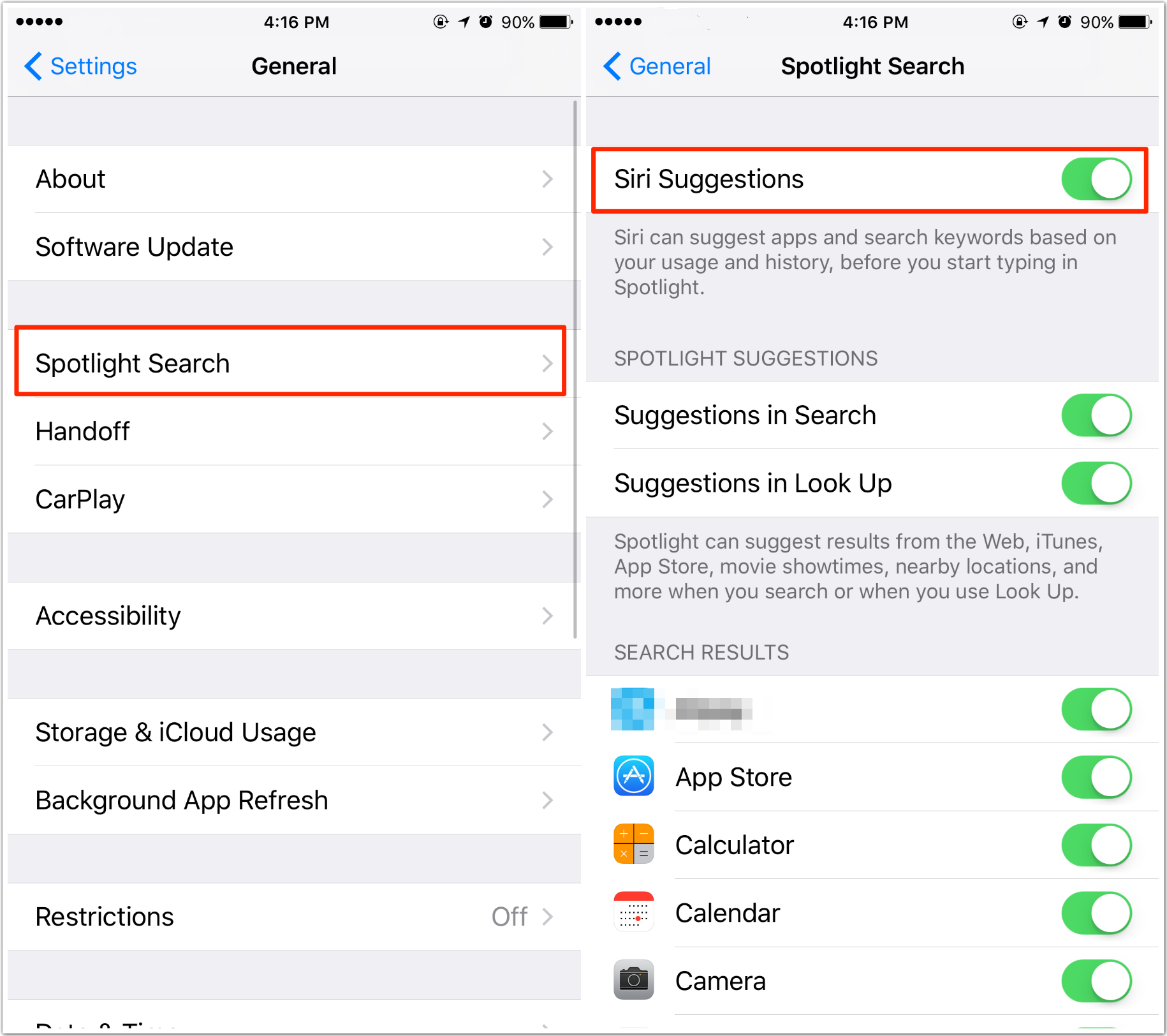
How to Turn Off Siri Suggestions in Spotlight Search on iOS 10/iOS 9
Part 2. How to Turn off Siri App Suggestions in Widgets on iOS 10/9
Step 1. On your iOS 10 device, go to the home screen. Swipe from left to right or just pull the notification center down to enter the Spotlight Search/Widgets screen.
Step 2. You should see your widgets including "SIRI APP SUGGETSIONS". Scroll down until you see the "Edit" button. Tap on it.
Step 3. Locate Siri App Suggestions or other apps you want to turn off. Tap the read minus button and tap on Remove.
Step 4. Tap on Done. Now you will see the Spotlight Search screen is clear.

How to Turn off Siri App Suggestions in Widgets on iOS 10/9
Note: You can tap on the Edit button to add Siri App Suggestions or other apps to widgets again.
The Bottom Line
After updating to iOS 10, or even the newest iOS 11, if Siri is not working well on your iPhone or iPad, please check How to Fix Siri Issues on iOS Devices. For those who lose notes, contacts, messages and more after iOS update, we offer you Three Ways to Get Back Lost Data on iOS.
Top Posts on Switching Android Phone to iPhone:
-

4 Tips to Switch to iPhone from Android > By Lena. July 25th, 2017
-

Transfer Music from Android to iPhone >By Joy. July 25th, 2017
-
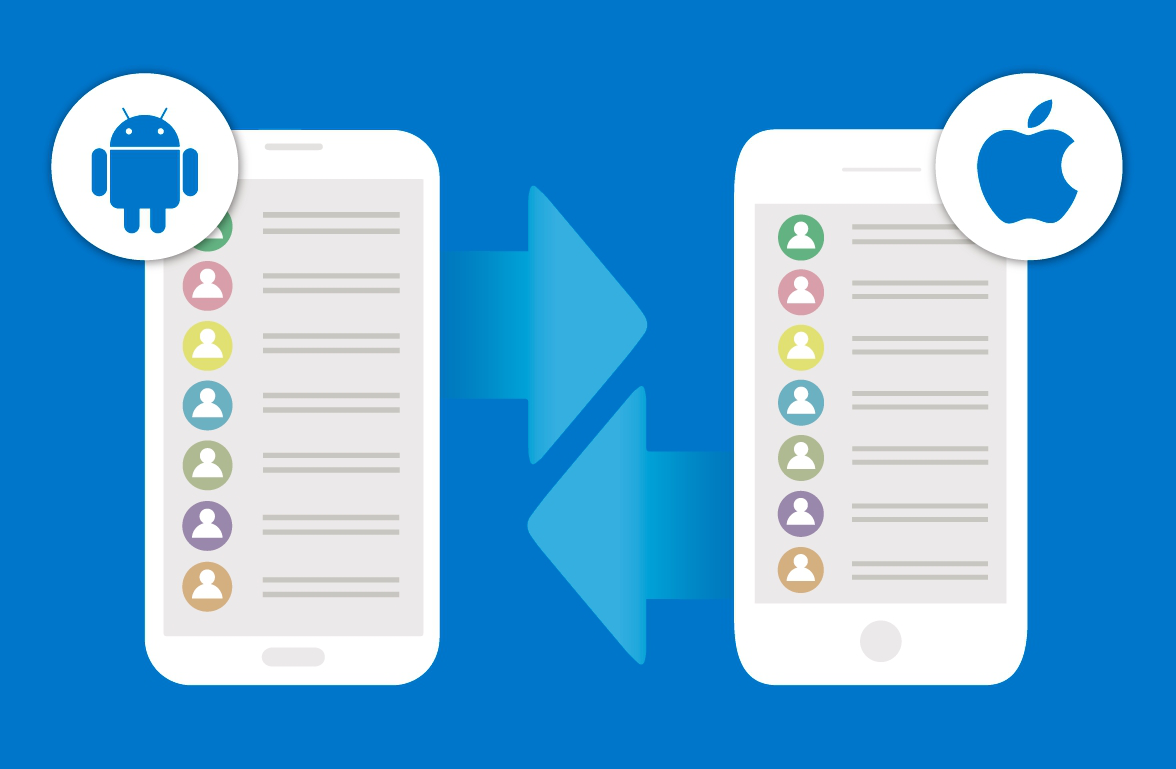
Transfer Contacts from Android to iPhone > By Tom, April 27th, 2017
-
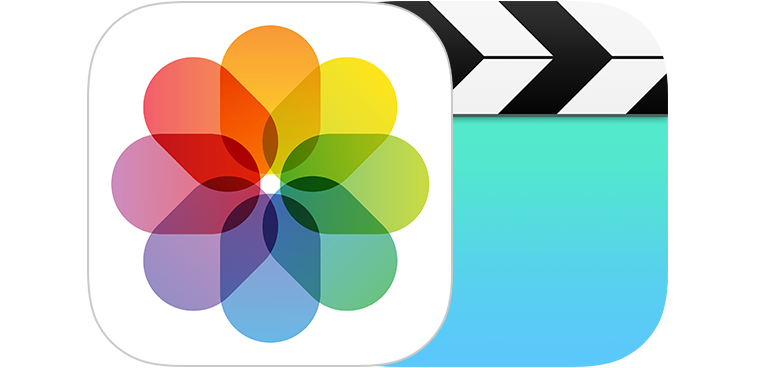
2 Ways to Move Android Photos to iPhone > By Joy, April 26th, 2017
-
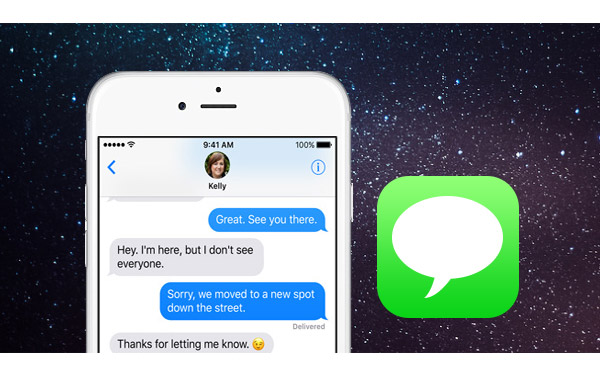
Transfer Messages from Android to iPhone > By Lena. March 28th, 2017
-

Transfer Videos from Android to iPhone > By Lena, April 27th, 2017
-
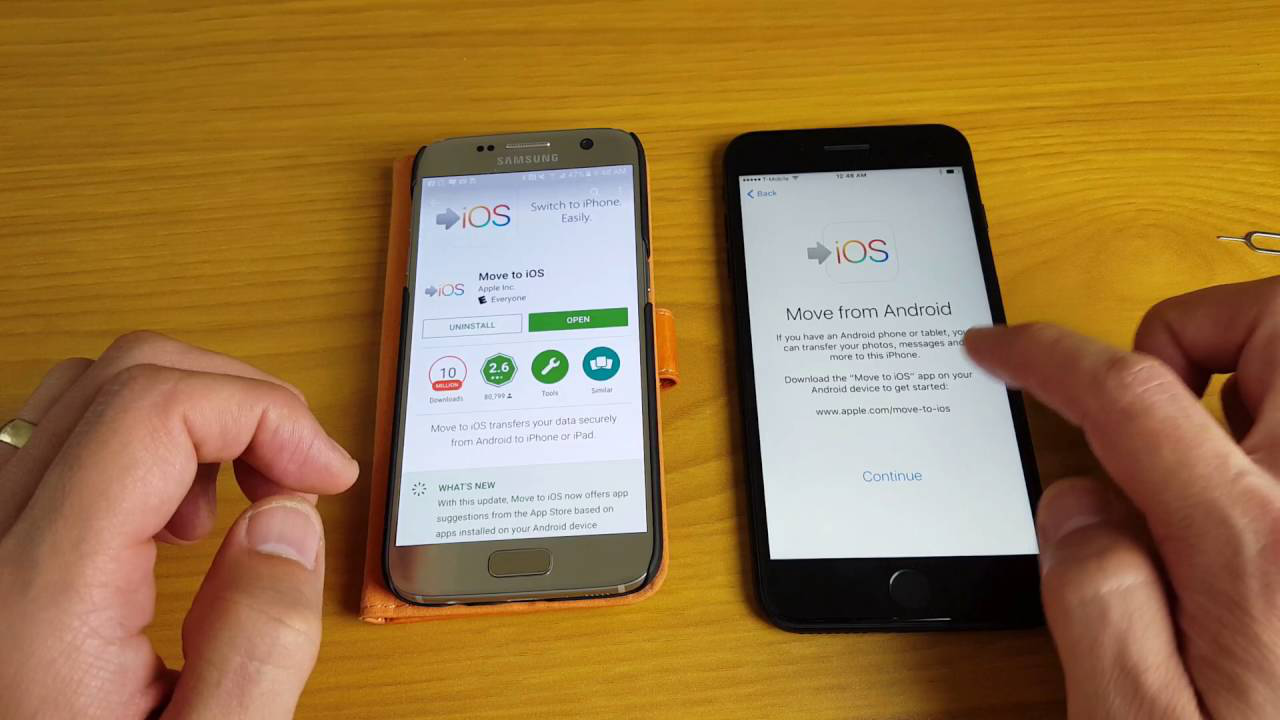
Transfer All Android Data & Files to iPhone > By Lena, April 28th, 2017
More Related Articles You May Like
- How to Fix iPhone Won’t Make or Receive Calls – Read to get some solutions to fix iPhone won't make calls after iOS 10. Read more >>
- How to Fix iOS 10 Touch ID Not Working - Read this post to learn some quick remedies. Read more >>
- Fix Bluetooth Issues on iPhone/iPad After iOS 10 Update – This guide shows you some quick solutions. Read more >>
- How to Fix iMessage Issues on iOS 10 Devices – Read this post to learn how to fix common message issues on iOS 10. Read more >>

