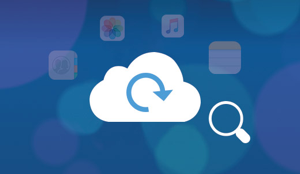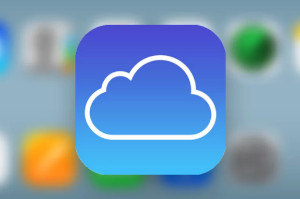How to Download Contacts from iCloud with 2 Methods
How to download contacts from iCloud? In this guide, you will get two methods to download contacts from iCloud easily.
- Deutsch
- Français
Our iPhone contacts contain the phone number, email address and other info about our families, friends, and colleagues, which plays a vital role in our life. As we all know, all of the iPhone contacts and related address book information are stored within iCloud as long as you use the cloud service to sync and backup your iPhone data of course.
If you happen to lose your iPhone contacts, or you just want to download contacts from iCloud to your computer for print need, you have come to the right place. Here you will get two easy and smart ways to download contacts from iCloud.
Method 1. How to Download Contacts from iCloud via the Web Browser
Step 1Open any web browser, and go to iCloud.com on your computer.
Step 2Log in with your iCloud account (Your Apple ID and password) > Click on Contacts in the iCloud page.
Step 3 Click the gear-shaped Settings button on the bottom left and click Select All.
Step 4Click the gear button again, and click Export vCard… to download contacts from iCloud. Then all your contacts will be downloaded to your computer.
Here is also an alternative way to download contacts and other types of content like notes, call history, messages from iCloud. Keep reading the second part to know it.
Method 2. How to Download Contacts from iCloud with AnyTrans
AnyTrans for iOS – an iOS content manager is all we need to download iCloud contacts and more. It gives you the access to iCloud backup, and you can selectively download the backup to computer, including contacts, messages, voicemail, call history etc. AnyTrans for iOS helps you sync contacts from iPhone to iPhone, from iPhone to computer, and vice versa. It is also capable of transferring kinds of iOS content, such as music, videos, photos, contacts, messages, books, calendar, notes and more. By using AnyTrans for iOS, you can get the best way on how to get contacts from iCloud.
Step 1Download and install AnyTrans for iOS on your computer, launch it. Click iCloud Content on the homepage. Log in with your Apple ID.
Free Download * 100% Clean & Safe
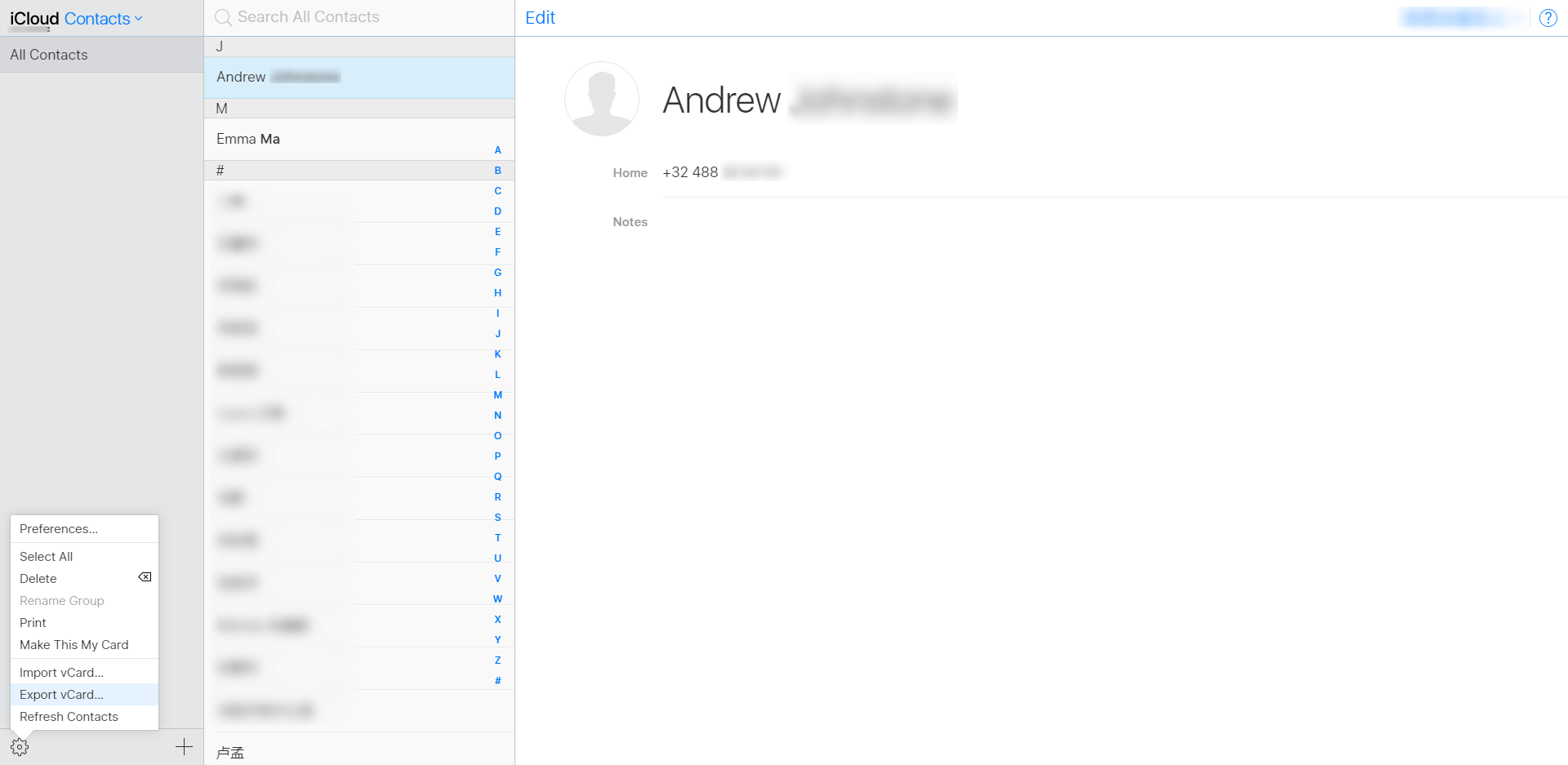
How to Download Contacts from iCloud with AnyTrans – Step 1
Step 2Scroll down or click the button at right to go to category management page, and choose Contacts. (If you want to download contacts from backup, please click iCloud Backup on the page.)
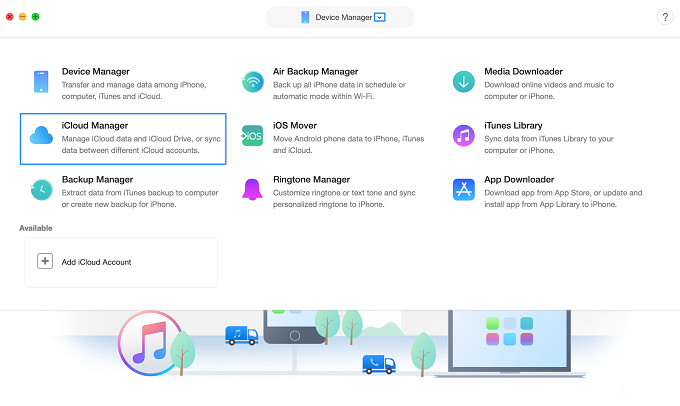
How to Download Contacts from iCloud with AnyTrans – Step 2
Step 3Choose the contacts you want to download, click the To Computer button.
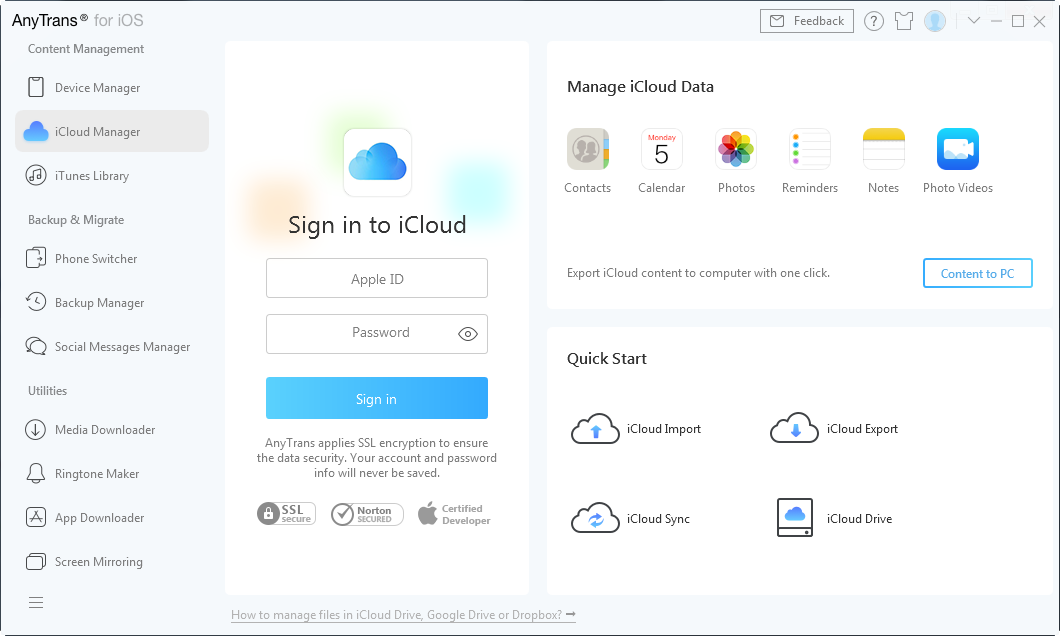
How to Get Contacts from iCloud with AnyTrans
If you get all your iPhone contacts lost without any iCloud or iTunes backup, you can use PhoneRescue to get the lost contacts back. It is a professional iPhone content recovery tool that is capable of retrieving up to 25 types of iOS data. Refer to the tutorial: How to Recover Lost Contacts from iPhone >
The Bottom Line
That’s all about how to import/get contacts from iCloud in 2 methods. If you just bought yourself a brand-new iPhone 6s, you can also use AnyTrans for iOS to sync contacts and other data from iPhone to new iPhone. Any question on this guide or AnyTrans for iOS is warmly welcomed. At the same time, don’t forget to share it with your friends. Now have a try on AnyTrans!
More Related Articles
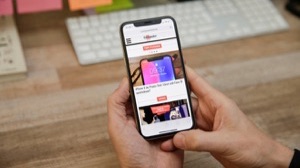
Product-related questions? Contact Our Support Team to Get Quick Solution >

AnyTrans ® for iOS
The best tool to transfer, backup and manage your iPhone iPad content, even iTunes, iCloud backup files. As easy as ABC!
- * 100% Clean & Safe
Users Served