How to Download Videos from Internet to PC
Summary
Are you looking for a simple way to download videos from Internet to PC? This guide will show you how to finish it just in 3 steps.
AnyTrans – Best Video Downloader 
This tool can help you easily download videos to PC from websites like YouTube, Instagram, BBC and any other sites within 3 steps. Why not download it and have a free trial now?
Recently, it seems that most people want to download some wonderful videos from Internet and preserve them on someplace to watch when there is no Internet access, or just keep them forever on another device. When there are lots of online movies you plan to save, computer could be a good place to save them. And how to download videos from Internet to PC in a simple way?
Actually, there are many video downloading tools or online services you can use to solve this problem. But not all of them are free or easy-to-use, and some tools may take you many steps to get all downloading done. So in this post, to make the downloading process easy and quick, we offer you one super easy tool - AnyTrans. Let's know this tool.
The Tool You Need
AnyTrans is a professional iOS data manager, which performs well not only in managing iOS data, but also in downloading online videos to PC (Windows 7/8/10). Let's know its downloading features.
- Help you download online videos to PC (Windows 7/8/10), and also allow you to transfer videos from computer to your iOS device anytime you want.
- Enable you to download videos from most sites, like YouTube, Instagram, Facebook, Vimeo etc, auto skipping pre-roll ads.
- Support all kinds of video formats, including MP4, MOV, MKV, AVI, FLV etc.
- It is efficient and free, just needing 3 steps.
Also Read: How to Download Movies to iPhone >>
How to Download Videos from Internet to PC in 3 Steps
Step 1. Download AnyTrans, and install it on your computer.
Step 2. Open AnyTrans and click "Video Download" just as we show. Then you can choose any place on your computer to save videos, copy the URL of videos to the downloading area and click "Download".
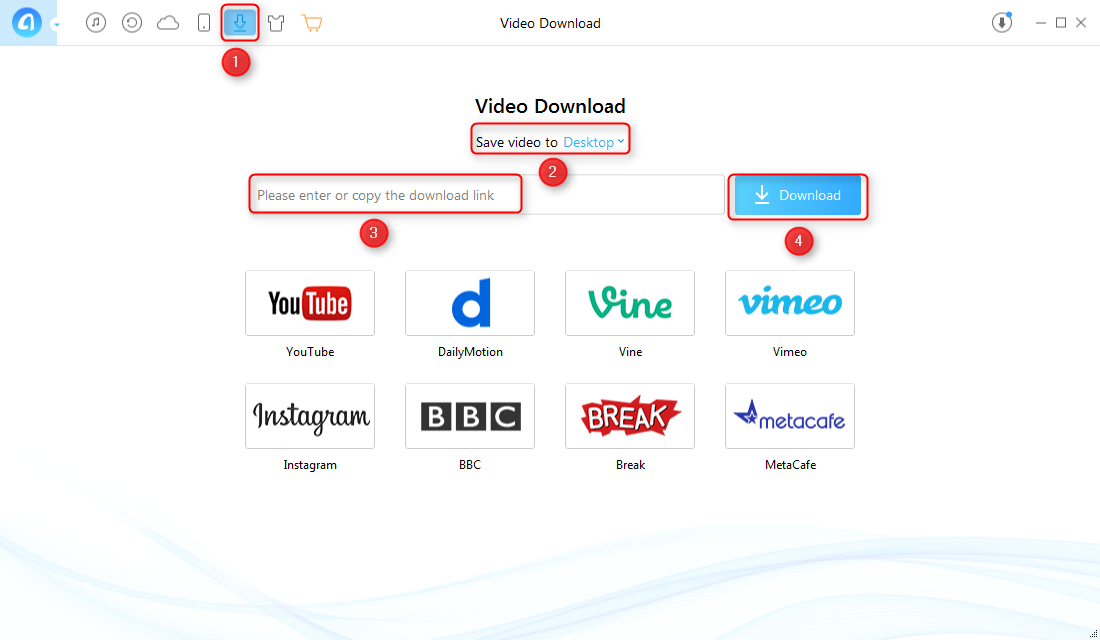
How to Download Videos from Internet to PC – Step 2
Step 3. When the downloading process starts, you can click the download button on the upper right corner to check the videos downloading process.
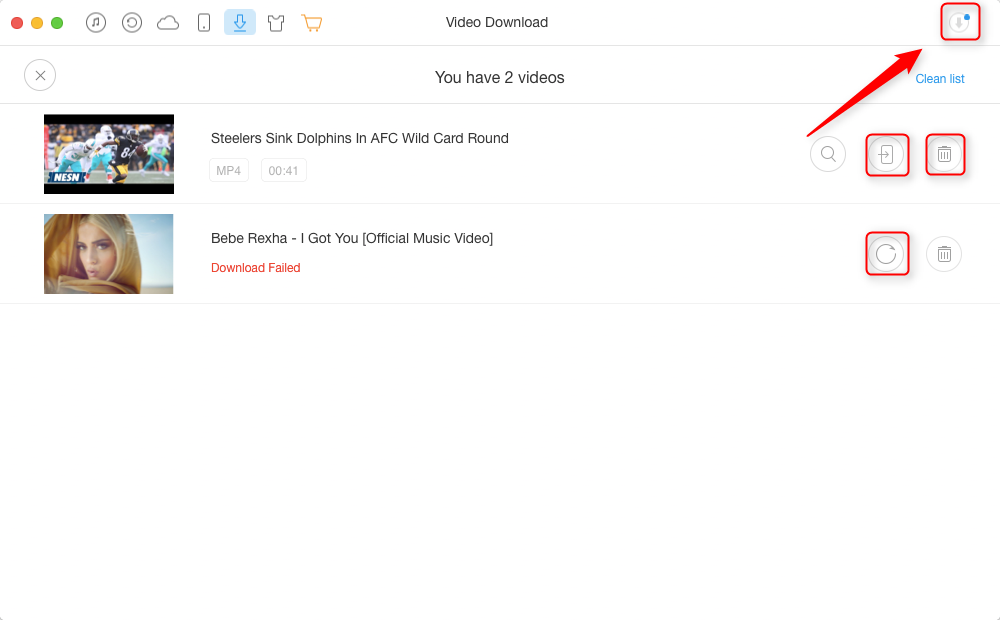
How to Save Videos from Internet to PC – Step 3
- If you failed to download videos, click the "Refresh" to re-download them.
- You can click "Transfer to iDevice" to transfer the videos from the computer to iOS device.
- You can click "Delete" to remove un-wanted videos.
The Bottom Line
Downloading videos from Internet to PC by AnyTrans is as efficient as we show, just within 3 steps and with no charge. Everyone can have a smooth video trip with no effort by using AnyTrans and this tool can do more than you think. Discover AnyTrans now >>
What's Hot on iMobie
-

New iOS Data to iPhone Transfer Guidelines > Tom·August 12
-

2016 Best iPhone Data Recovery Tools Review >Joy·August 27
-

2016 Best iPhone Backup Extractor Tools > Tom·August 16
-

How to Recover Deleted Text Messages iPhone > Joy·March 17
-

How to Transfer Photos from iPhone to PC > Vicky·August 06
More Related Articles You May Like
- How to Download Movies to iPad Easily – This tutorial will tell you how to download videos to iPad with ease. Read More >>
- How to Transfer Videos from Computer to iPad – Read this tip to know how to send videos from computer to iPad. Read More >>
- How to Download YouTube Videos to iPhone – This guide shows you the way to download videos to iPhone. Read More >>
- How to Transfer Photos from Computer to iPhone 7 – This guide tells you 2 methods to get pictures from PC/Mac to iPhone 7. Read More >>

