How to Enable/Disable Auto-play Messages Effects on iOS 11/10.3/10.2/10.1
Summary
Want to disable Auto-play Message Effects on your iPhone running iOS 11/10.3/10.2/10.1? Read this post to learn the detail steps.
PhoneRescue – iOS 10/11 Message Recovery 
Have a try on PhoneRescue on PC or Mac to recover lost iOS data without backup (supports latest iOS 11). Now read to learn how to enable and disable Auto-play Message Effects on iOS 11.
The latest iOS 11 also bring AutoPaly feature to App Store videos, you can view this guide to learn something about it and how to disable it, too: How to Stop AutoPlay Videos in App Store on iPhone iPad in iOS 11 >
Before iOS 10.1, we cannot bubble effects in iMessage when Reduce Motion is on. But now, with iOS 10.1 or later, a new feature named Auto-play Message Effects allows you to use bubble effects even if the Reduce Motion is enabled on your iPhone. In this post, we will show you how to disable or enable Auto-play Message Effects on iPhone in iOS 11/10.3/10.2/10.1.
See Also: How to Turn Off Auto-Brightness in iOS 11 on iPhone/iPad >
 If message effects not working on your device, please make sure you’ve turned off Reduce Motion or have enabled Auto-play Message Effects in iOS 11/10.3/10.2/10.1. For more solutions, please check this detailed guide.
If message effects not working on your device, please make sure you’ve turned off Reduce Motion or have enabled Auto-play Message Effects in iOS 11/10.3/10.2/10.1. For more solutions, please check this detailed guide.
How to Enable Auto-play Messages Effects on iOS 11/10.3/10.2/10.1
Step 1. Open Settings app from your iPhone running iOS 10.1 or later.
Step 2. General > Accessibility.
Step 3. Turn on Reduce Motion > Turn on Auto-play Message Effects.
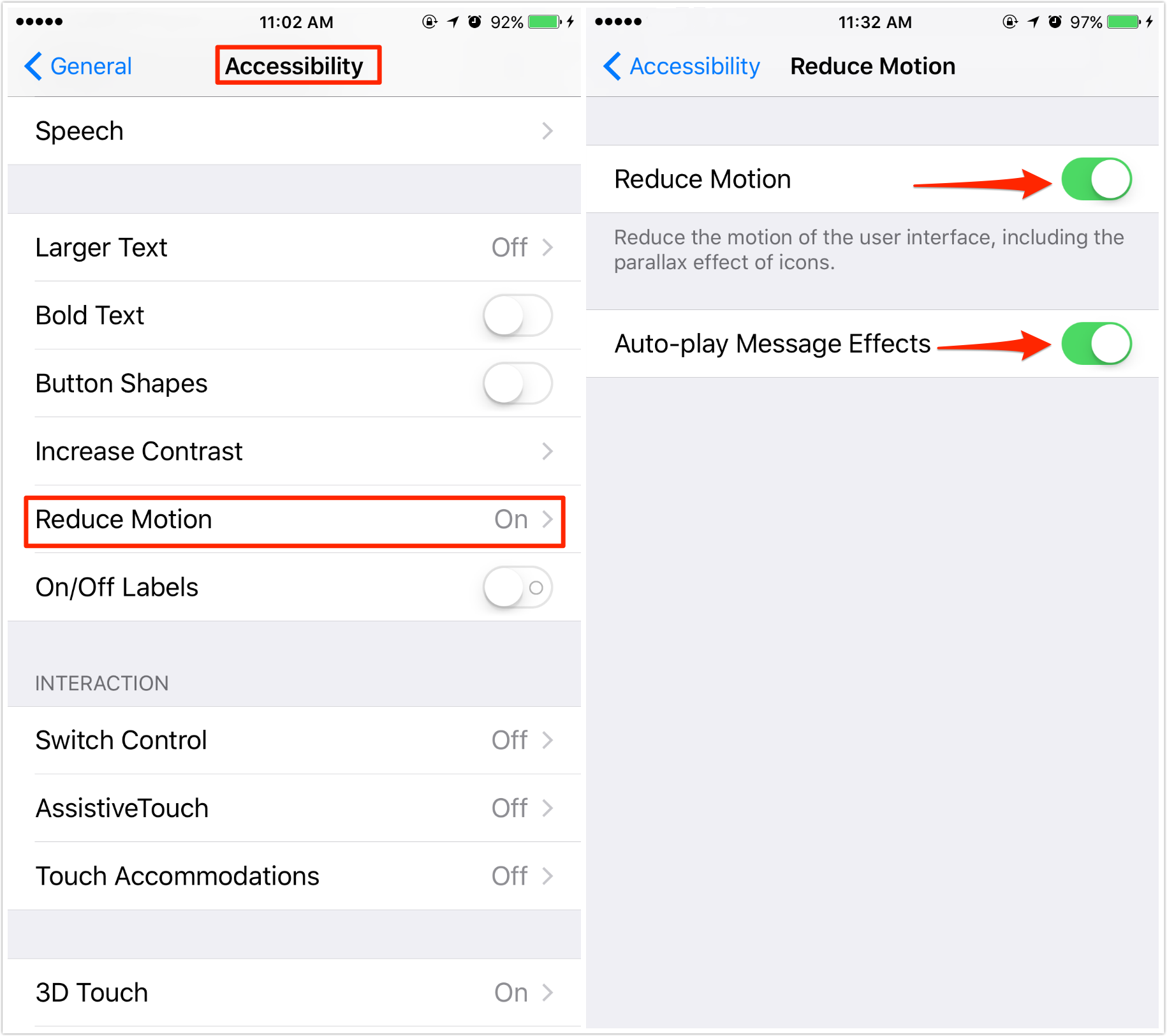
Enable Auto-play Messages Effects on iOS 11/10.3/10.2/10.1
Also Read: How to Recover Lost Data After iOS 11 Update >
How to Disable Auto-play Messages Effects on iOS 11/10.3/10.2/10.1
Step 1. Open Settings app from your iPhone running iOS 10.1 or later.
Step 2. General > Accessibility.
Step 3. Turn on Reduce Motion > Disable Auto-play Message Effects.
From now on, the messages with the bubble effects won’t play automatically and you need to tap on the Replay button to play it if you want.
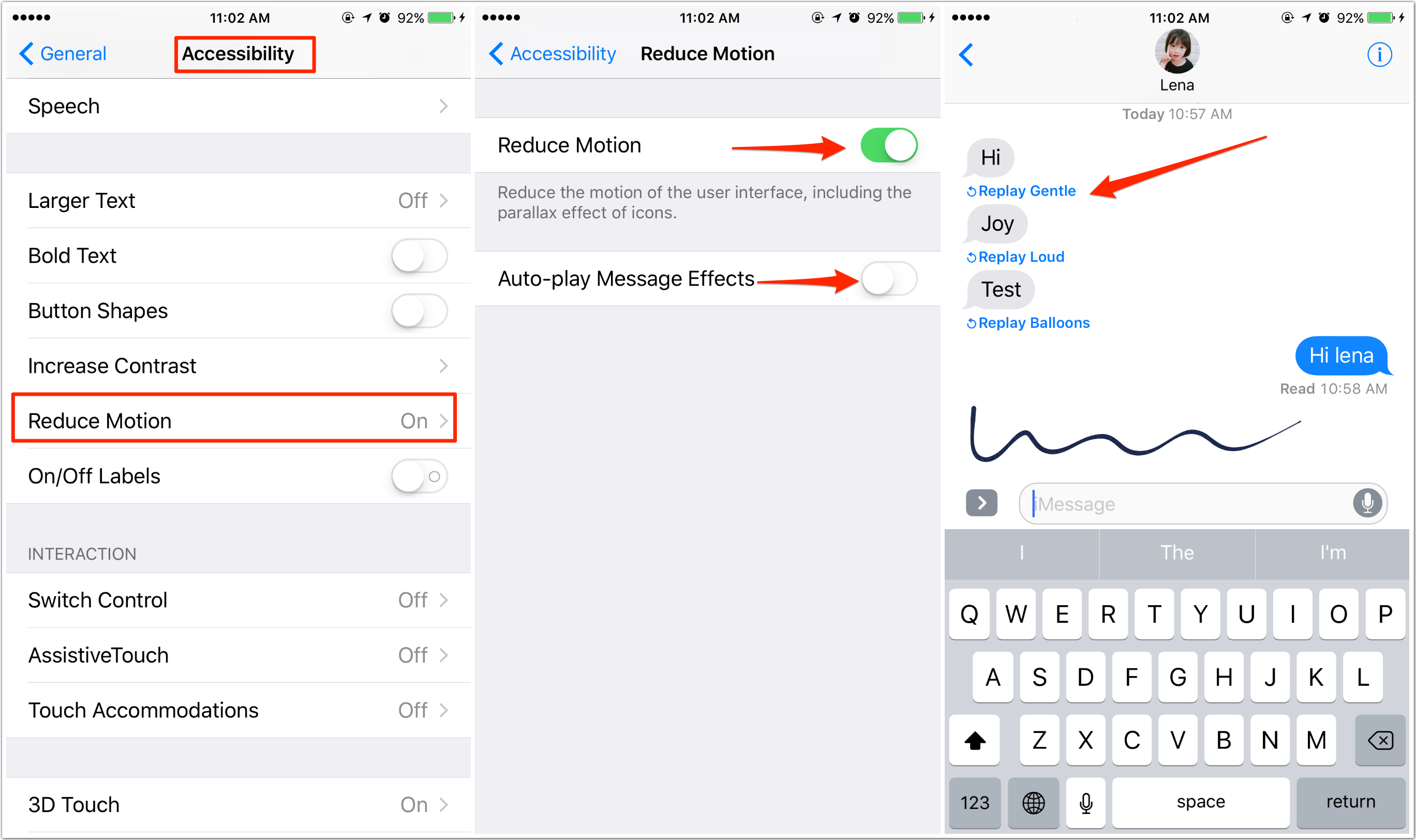
Disable Auto-play Messages Effects on iOS 11/10.3/10.2/10.1
Note: If you want to recover messages/iMessages from iOS 11/10 device, you can find some iOS data recovery like PhoneRescue get help. It allows you to recover lost SMS and iMessages with or without backup. Download PhoneRescue to start a try >

iOS 11/10 Message Recovery – PhoneRescue
What's Hot on iMobie
-

New iOS Data to iPhone Transfer Guidelines > Tom·August 12
-

2016 Best iPhone Data Recovery Tools Review >Joy·August 27
-

2016 Best iPhone Backup Extractor Tools > Tom·August 16
-

How to Recover Deleted Text Messages iPhone > Joy·March 17
-

How to Transfer Photos from iPhone to PC > Vicky·August 06
More Related Articles You May Like
- How to Increase/Decrease Text Size in iOS 11 on iPhone/iPad – Read on this guide to see how to increase/decrease text size in iOS 11. Read more >>
- How to Fix: iOS 11 Bluetooth Icon Always On or Turns on By Itself – This post will show you how to turn off Bluetooth in iOS 11. Read More >>
- How to Fix iTunes Error 3503 with 7 Methods – Read to learn how to fix the iTunes 3503 error with 7 methods. Read more >>
- How to Easily Fix: iPhone X/8/7/6S Live Wallpaper Not Working - This guide will show you how to fix iPhone 8/7/6S live wallpaper not working issue. Read more >>

