How to Export Contacts from iPhone 7/6s/6/SE/5s
Summary
How to export my iPhone contacts? If you are trying to export all contacts from iPhone to PC or Mac, we will show you how to get this done.
AnyTrans– Download iPhone Contacts to PC/Mac 
Have a try on this iOS file manager to export contacts, messages, call logs and other types of files from iPhone 7/6s/6/SE/5s/5/4s in 3 steps.
Apple's iPhone 7 is expected to launch in 2016, have you prepared well for the new round of iPhone to iPhone Upgrade? If not yet, you can take a minute to read our comprehensive and detailed How to Transfer iOS Data from an Old iPhone to a New iPhone tutorial.

How to Export Contacts from iPhone
The iPhone Contacts app holds your entire address book, say, phone numbers, emails, postal addresses, etc. You know how to share one contact on iPhone via SMS, email or AirDrop. However, what if you want download multiple or all contacts from iPhone to computer as backup, or export iPhone contacts to another device? Is there a easy way to make it?
iTunes may be your choice to export contacts from iPhone to your computer, but it’s huge and complicated, and make contacts downloading super time consuming. So you may need an iTunes alternative do the job. And in this post, we’ll use AnyTrans to export contacts from an iPhone, whether it’s a new iPhone 7/6s/6/SE or old iPhone 5/5s/4s/4.
See Also: How to Share Contacts on iPhone >
Tool We’ll Use to Export iPhone Contacts – AnyTrans
AnyTrans is an All-in-one iOS content manager that you can use to easily extract multiple or all contacts from iPhone to computer or another iOS device. There are some AnyTrans features you may be interested in if you want to extract iPhone Contacts.
1.Allows you to export iPhone contacts to Excel .csv and vcf. files, which are readable and printable.
2.Exports more than contacts from iPhone to computer (no matter Mac or PC). AnyTrans supports exporting more than 20 types of iOS files from your iPhone, iPad and iPod touch.
3.Transfer contacts from iPhone to iPhone, which helps you easily upgrade to a new iPhone.
4.AnyTrans supports almost all the iPhone, iPad and iPod models in iOS 10/9/8, including the new iPhone SE, iPhone 6/6s/7 and iPad Pro.
Related Reading: How to Export Contacts from iPhone to iPad >
Now download and install AnyTrans on your computer, then follow the detailed steps below to export contacts from iPhone.
How to Export Contacts from iPhone in 3 Simple Steps
Step 1. Launch AnyTrans and connect iPhone to computer. Click ![]() after AnyTrans loads iPhone data.
after AnyTrans loads iPhone data.
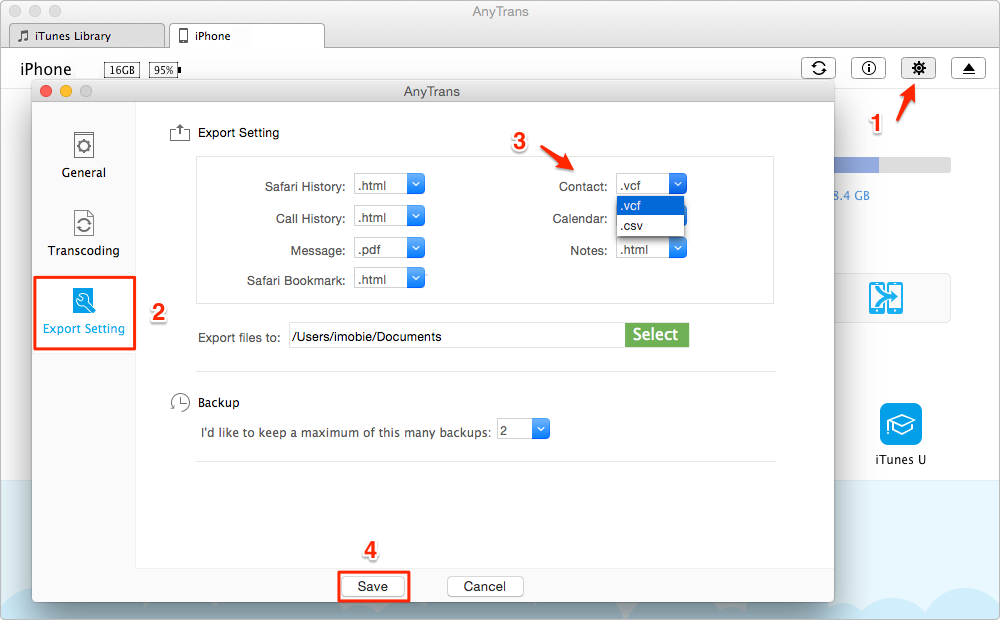
How to Export Contacts from iPhone - Step 1
Step 2. Click "Contacts" category to manage all of your iPhone contacts.
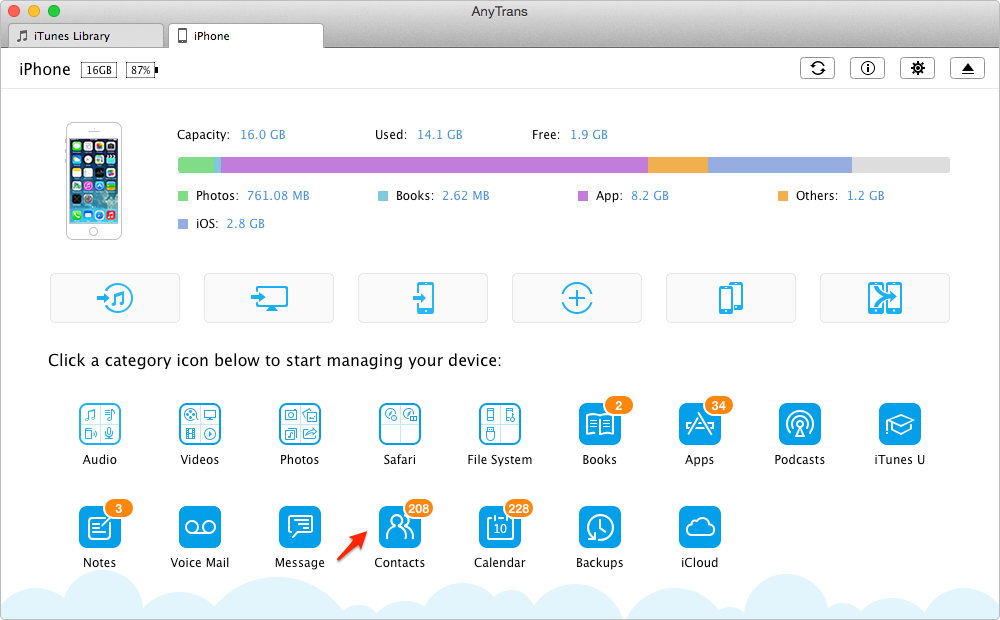
How to Export Contacts from iPhone - Step 2
Step 3. Select only the contacts you want to export, and click To computer button to download these contacts from iPhone to computer. (Before exporting, you can set the output format to VSF or Excel by clicking the “Settings” button.)
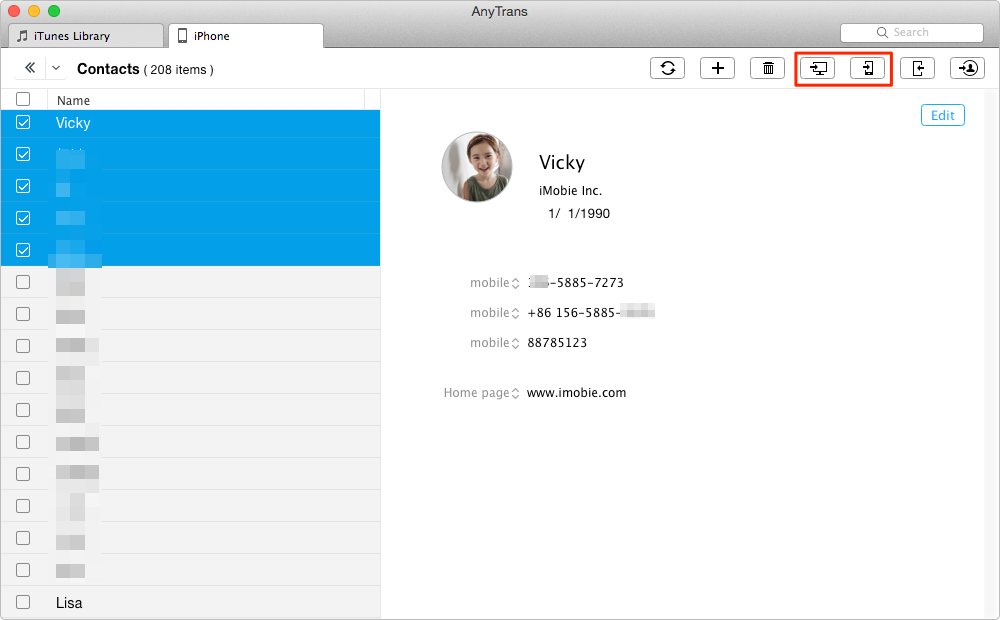
How to Export Contacts from iPhone - Step 3
Must Read: How to Recover Deleted Contacts from iPhone >
The Bottom Line
This is how to export contacts from iPhone with AnyTrans. Furthermore, AnyTrans can also helps you transfer other types of iOS content to iTunes, to computer and to another Apple device. More features and functions are waiting for your trial. Give it a shot right now! If this post on how to export iPhone contacts helps you out, please share it with more people.
What's Hot on iMobie
-

New iOS Data to iPhone Transfer Guidelines > Tom·August 12
-

2016 Best iPhone Data Recovery Tools Review >Joy·August 27
-

2016 Best iPhone Backup Extractor Tools > Tom·August 16
-

How to Recover Deleted Text Messages iPhone > Joy·March 17
-

How to Transfer Photos from iPhone to PC > Vicky·August 06
More Related Articles You May Like
- How to Export Text Messages from iPhone - A quick solution to export SMS, iMessage text messages from iPhone to PC or Mac computer. Read more >>
- Transfer Text Message from iPhone to Computer - This post help you transfer and backup your SMS/iMessage text messages from iPhone to computer. Read more >>
- How to Delete Contacts on iPhone – This post shows you how to delete multiple or all contacts from iPhone iPad at once. Read More >>
- How to Transfer Contacts from iPhone to iPhone – Want a way to transfer from the old iPhone contacts to the new? Check this guide to learn more. Read More >>
- How to Transfer Photos from iPhone to Mac – Learn how to offload your Camera Roll photos from iPhone to your Mac in few clicks. Read More >>
- What Is the Best iPhone File Transfer – Need an all-in-one iPhone File Transfer software to keep everything organized? Here is the answer. Read More >>

