How to Convert iPhone Texts/iMessages to PDF
Is it possible to export text messages from iPhone to PDF? Yes, in this guide we will show you how to convert text messages to PDF with ease.
Q: “Hey, guys, I’m interested in exporting my girlfriend’s text messages to a PDF document or any readable format on a computer. All messages between both of us since 2009 are saved on my iPhone, it’s our wish to print them out and keep them for future reference. Any suggestion for a “trusted” 3rd party app?”
— From Apple Support Communities
The text message, as an alternative method to voice calls, is one of the most popular forms of communication, which records the sweet memories of our life. It is not an uncommon occurrence that our iPhone messages are easily to get lost due to various of reasons, like mistaken deletion, iOS update failure, jailbreak, device crash, etc.
Keeping the important messages on your iPhone is not a good way to safeguard the messages. So, more and more people are searching for ways to export text messages from iPhone to PDF or other format and keep them on computer.
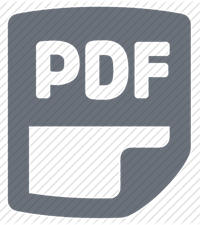
How to Export Text Messages from iPhone to PDF
Since it’s not easy to convert text messages to PDF format on computer without extra help, below we will show you an iPhone file manager AnyTrans for iOS to help you export text messages and iMessages from iPhone to PDF with no hassle.
Also Read: How to Transfer Messages from Old iPhone to New iPhone >
The Tool You Need to Convert Text Messages to PDF
AnyTrans for iOS is a professional iOS file manager, which is highly recommended by iOS users for data transfer and massages management. Now, let’s check what it can do for you.
- Export messages and iMessages from iPhone to PDF, HTML or Text format, and save to computer.
- View and print the messages as you need after it transferred to your computer.
- Transfer messages from one iPhone to another without erasing or replacing.
- Besides messages, AnyTrans for iOS also supports transferring photos, videos, music, contacts, notes and the up to 24 iOS file types from iPhone to computer.
- Allow you to view the messages in your iCloud backup and selectively download to Mac/PC.
How to Export iPhone Text Messages to PDF
Step 1. Download AnyTrans for iOS and install it on your computer > Open it > Connect your iPhone to computer via its USB cable > Click on Device Manager and scroll down to go to category page.
Free Download * 100% Clean & Safe
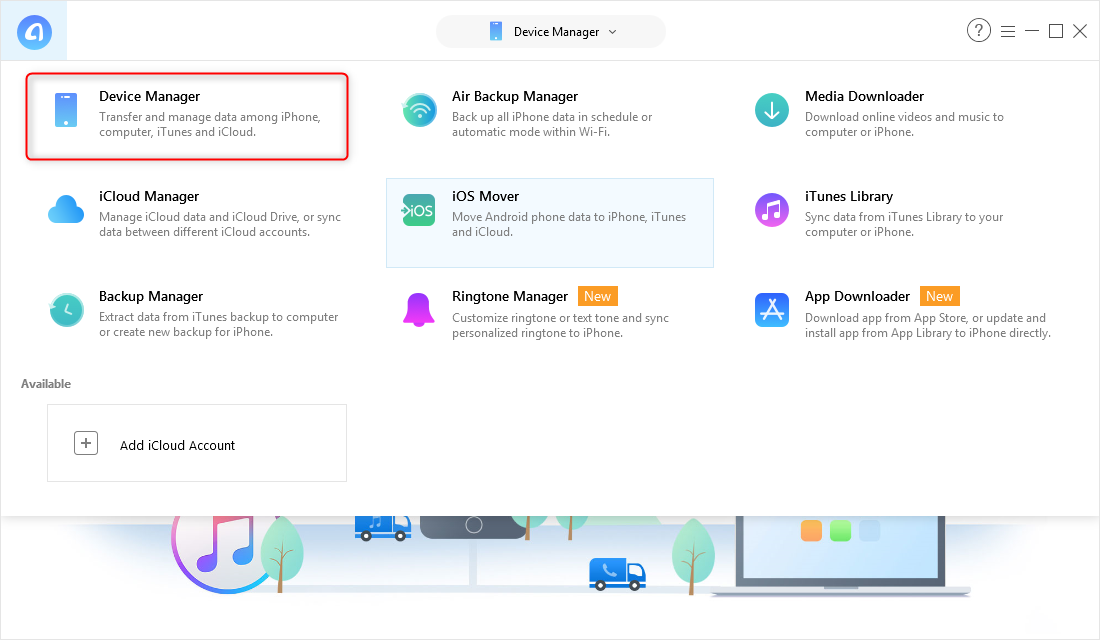
Convert Text Messages to PDF – Step 1
Step 2. Click Messages. If there is no message, please click Back Up Now button to make a backup first.
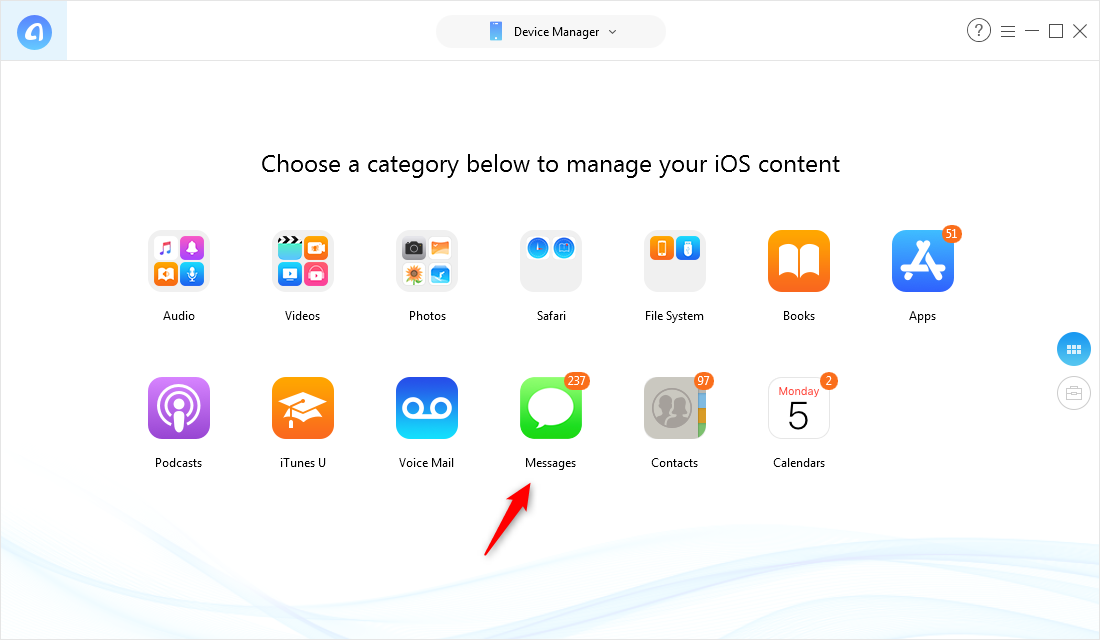
How to Export Text Messages from iPhone to PDF – Step 2
Step 3. Click Settings button on the upper right corner and set the output format to PDF > Choose the export path > Click Save to confirm.
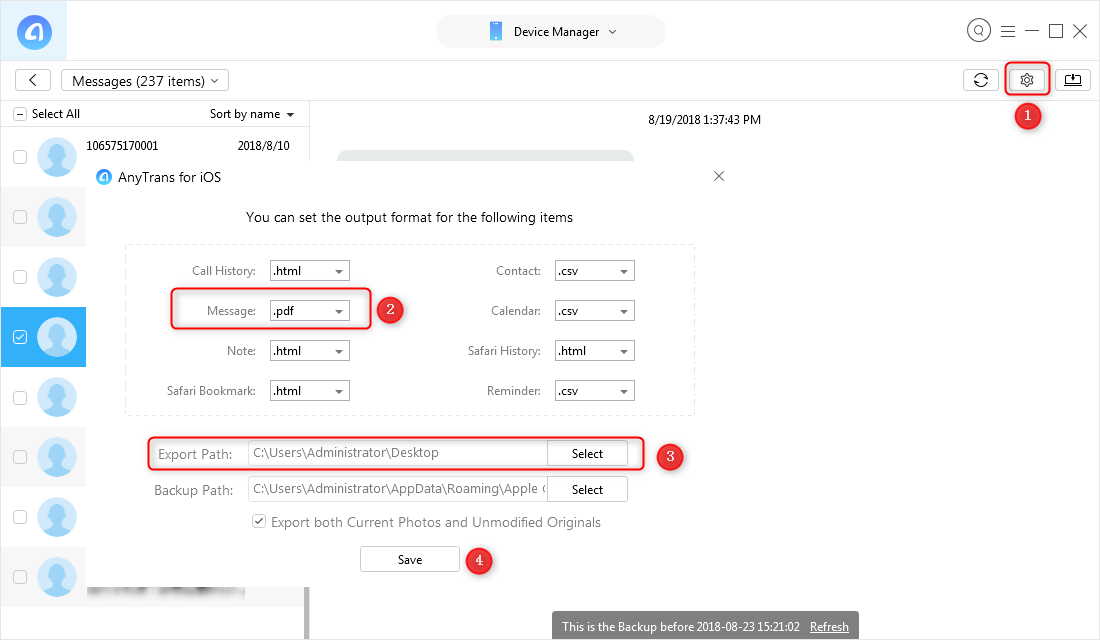
How to Export Text Messages from iPhone to PDF – Step 3
Step 4. Choose the messages or iMessages you want to export to PDF > Click on Send to PC/Mac button to start the process.
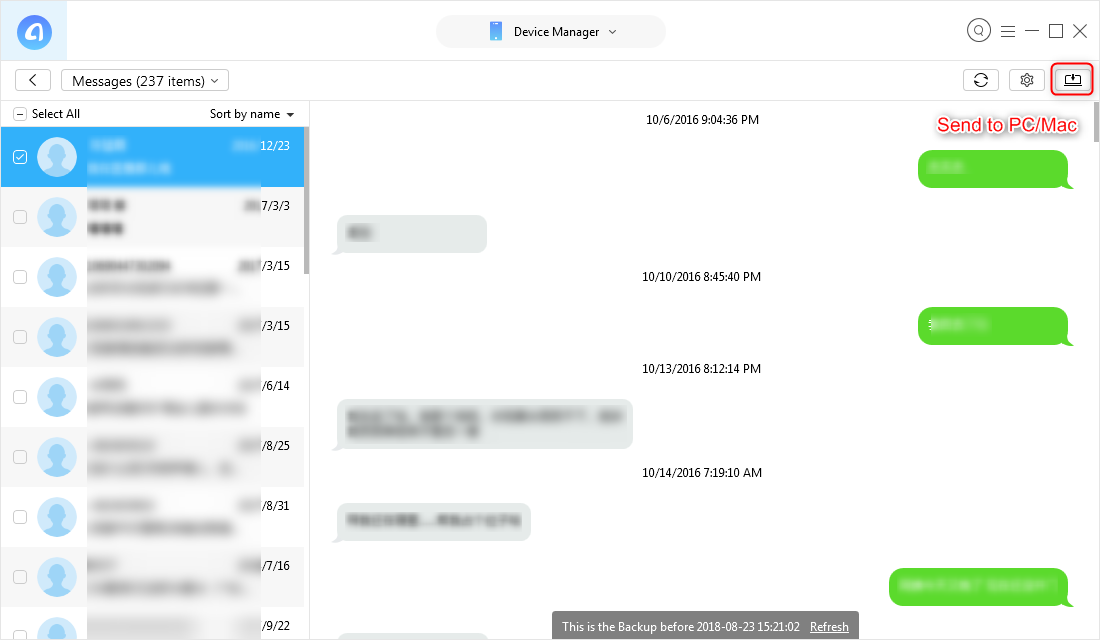
How to Export iPhone Text Messages to PDF – Step 4
Step 5. After it is done, click View Files to check the messages just exported from your iPhone. You can go to your computer and find the folder named “AnyTrans-Export” that contains the messages you just export from iPhone, and you will see the iPhone messages in PDF.
The Bottom Line
As you can see it is very easy to export text messages from iPhone to PDF with AnyTrans for iOS. AnyTrans for iOS also does great job on transfer photos, music, videos, contacts and more from iPhone to computer and another iOS device. Have a try now!
Product-related questions? Contact Our Support Team to Get Quick Solution >

AnyTrans ® for iOS
The best tool to transfer, backup and manage your iPhone iPad content, even iTunes, iCloud backup files. As easy as ABC!
- * 100% Clean & Safe
Users Served
Hot & Trending
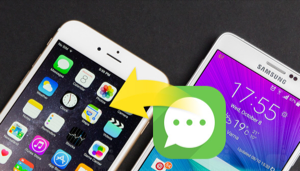 How to Transfer Text Messages from Android to iPhone Free
How to Transfer Text Messages from Android to iPhone Free 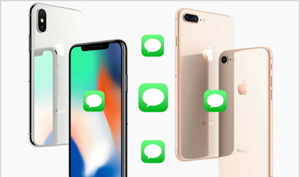 How to Backup Text Messages on iPhone X/XS (Max)/XR in 3 Ways
How to Backup Text Messages on iPhone X/XS (Max)/XR in 3 Ways 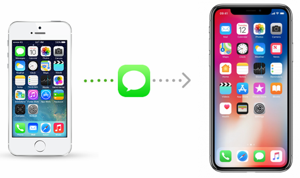 2 Ways to Transfer iMessages from iPhone to iPhone X/XS (Max)/XR
2 Ways to Transfer iMessages from iPhone to iPhone X/XS (Max)/XR  An Easy Way to Transfer Messages from iPhone X/XS (Max)/XR to Computer
An Easy Way to Transfer Messages from iPhone X/XS (Max)/XR to Computer 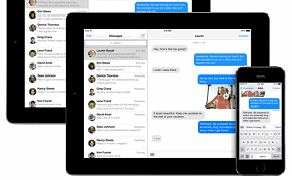 How to Sync Text Messages from iPhone to iPad
How to Sync Text Messages from iPhone to iPad
