How to Export Songs from iPhone with iFunbox
Summary
Stuck with iPhone music and want to export all songs from iPhone? iFunbox offers an options.
AnyTrans - Music Transfer Software 
Free download and install AnyTrans to manage and transfer your iOS contents. And you will know the detailed process about exporting songs from iPhone after reading this guide.
Remember iPhone is not a storage device, that's why you may find no way to export the music from iPhone without a helper. Luckily there are many choices that could be used as an iTunes alternative to manage iPhone music. And the superiority of using a third party tool lies in its flexibility.
Taking iFunbox as an example. It is an iPhone Explorer utility for all iOS devices. It is packed with the power of many different programs combined - iTunes, installous and even more. If you are not good at computing or jailbreaking stuff, just imagine iFunbox is like Windows Explorer for your iPhone.
Don't Miss: How to Transfer Music from iPhone to Computer
How to Export iPhone Music with iFunbox
Step 1: Free download iFunbox > install it on your computer (Windows or Mac) > connect your iPhone and open iFunbox:
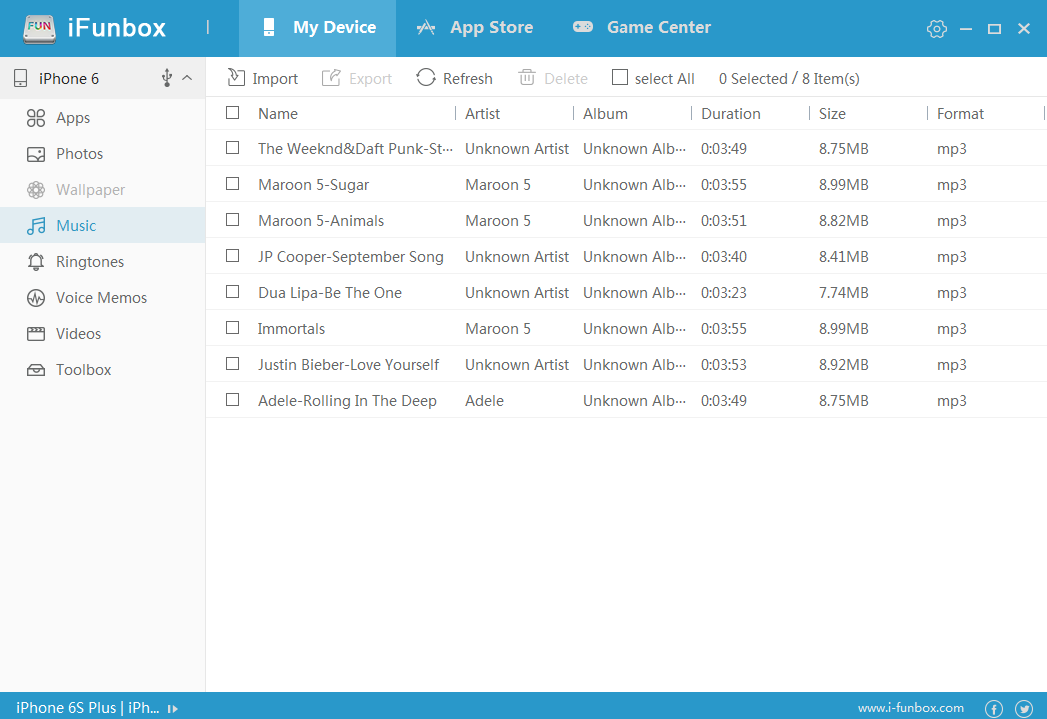
On iFunbox Classic Window, you can browse iOS file system like viewing in Windows Explorer
Step 2: In the Quick Toolbox column, you can see Export Files and Data > iPod Music (learn how to transfer music from iPod nano, shuffle and classic to iTunes).
Step 3: Choose a file folder for the output iPhone music > Click Save to start.
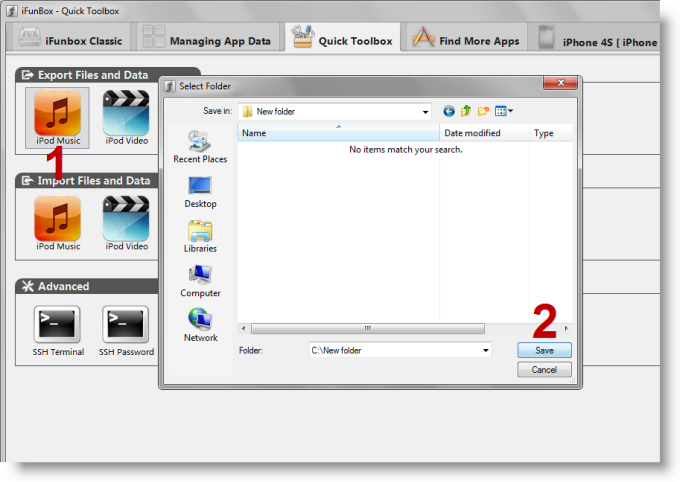
Click iPod Music icon, set the output folder and click Save to export iPhone music
Shortcomings
Even though iFunbox is the top-notch iPhone file browser software, for the iPhone music transferring part, it gets a huge potential to improve:
1. One-stop transfer music from iPhone to iTunes with playlists, ratings and play counts;
2. Choose to transfer particular song(s) instead of the whole music library; Filter the songs by artists, albums, playlists, or genres;
3. Export songs from one iPhone to another, iPad or iPod touch without a hitch. Get a Solution >
More iFunbox Tutorials
1. How to reset iPhone password with iFunbox >
2. How to install custom iPhone theme with iFunbox >
3. How to remove iPod iPhone iPad password with iFunbox >
What's Hot on iMobie
-

New iOS Data to iPhone Transfer Guidelines > Tom·August 12
-

2016 Best iPhone Data Recovery Tools Review >Joy·August 27
-

2016 Best iPhone Backup Extractor Tools > Tom·August 16
-

How to Recover Deleted Text Messages iPhone > Joy·March 17
-

How to Transfer Photos from iPhone to PC > Vicky·August 06
More Related Articles You May Like
- How to Move Music from iPod to Computer – Read on this guide to know how to transfer music from iPod to computer. Read more >>
- How to Send Music from iPhone to iPhone – This guide will show you how to transfer music between two iOS devices. Read more >>
- How to Sync Music from Computer to iPhone – Don't know how to send music from computer to iPhone? This guide is aimed to solve this kind of problem. Read more >>
- Put Music from iPhone to iTunes Library on Mac OS Easily– You will get a whole idea about how to get music from iPhone to iTunes. Read more >>



 This page is not affiliated with or endorsed by the developer of iFunbox. In case of any copyright infringement or legal issues, the download link has been directed to an alternatve to iFunbox.
This page is not affiliated with or endorsed by the developer of iFunbox. In case of any copyright infringement or legal issues, the download link has been directed to an alternatve to iFunbox.