How to Extract Music from iPod iPhone iPad to Computer
Summary
How to extract music from iPod iPhone iPad? If you are still confused about this problem, read our post with deep attention. We will offer you a quick and easy way to extract music from iPod, iPhone and iPad.
AnyTrans - #1 iPod iPhone iPad Music Extractor 
Free download AnyTrans and start to extract music from iPod iPhone iPad after reading this tutorial about how to extract music from iPod iPhone iPad.
Question: Is there a way to extract music from iPod to a computer? My computer crashed; lost all the songs, it's lucky I had on iTunes for my iPod. Is it possible to take all those songs from the iPod back into the computer? If I install iTunes, it will ask to update and connect to iPod, I'm afraid that it will erase what iPod already have.
- Cathy (from Yahoo Answer)
We can read many similar questions on Apple forums, like, they lose music from computer and have copies on iPod, iPhone or iPad, but they don't know how to extract music from iPod, iPhone iPad to computer again. If you are one of them, congratulations, you came to a right place. In this post we will show you how to extract music from iPod iPhone iPad to computer with a few clicks.
Can't Miss: How to Delete Songs from iPod with Ease >
The Tool You Need
You know that iTunes can help you transfer music from computer to iPod iPhone iPad, but not vice versa. To extract music from iPod iPhone iPad successfully, you need a professional music manage tool that allows you to extract music from iPod iPhone iPad to computer. iMobie AnyTrans is the tool like this. It supports transfer music between iOS devices and computer, devices and iTunes, even between two different iOS devices. What's more, you won't lose any previous music during transferring.
More than anything, AnyTrans supports all modes of iPhone, iPad and iPod, and also works well on both of Windows and Mac computer. Click Here to Download AnyTrans to Start Free Trail >
Also Read: How Can I Transfer Music from iPhone to iTunes >
How to Extract Music from iPod iPhone iPad to Computer
Step 1: Launch AnyTrans on your computer > Connect your iPod iPhone iPad to computer with USB cable.
Step 2: On Homepage of AnyTrans, click Audio tab > Click Music tab.
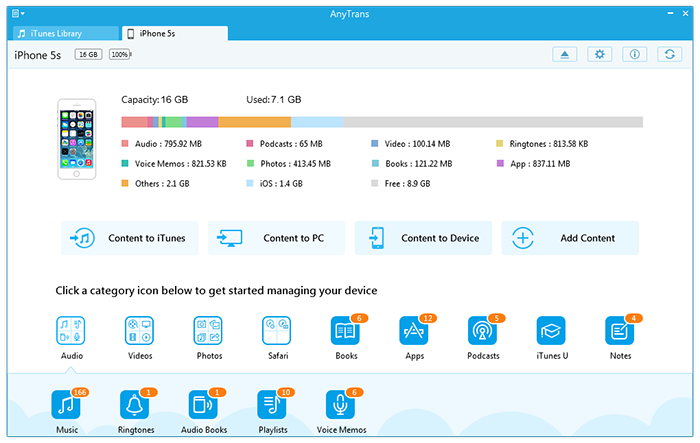
How to Extract Music from iPod iPhone iPad to Computer
Step3. Choose the songs you want to extract > Click to PC button to extract music from iPod, iPhone or iPad to computer.
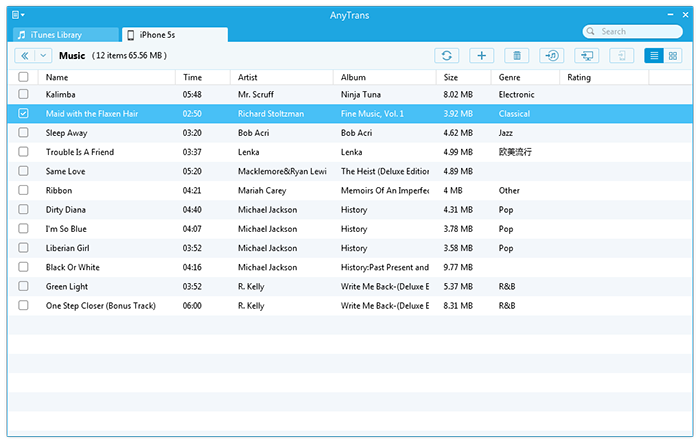
How to Extract Music from iPod iPhone iPad to Computer
Note:
- This method is also suit for those who are using a Mac computer. You just need to click To PC button when choosing the target device you want to extract to.
- When extracting music with AnyTrans, not only music can be transferred, the playlist, ratings and plays also can be transferred.
- With AnyTrans, you also can extract music from iPod iPhone iPad to iTunes or other iOS devices.
You May Like: How to Transfer Videos from iPhone to Computer >
The Bottom Line
As you can see, it is easy enough to extract music from iPod iPhone or iPad. No matter you want to extract music to Mac or Windows computer, AnyTrans helps you make it with a few clicks. Except transferring music, iMobie AnyTrans also supports transferring videos, photos, contacts, notes, calendar, messages, etc. Now Download AnyTrans to Explore More >
More Related Articles You May Like
- Backup iPod to iTunes Library - How to transfer iPod files to iTunes library in case the original has become corrupted or erased? Read more >>
- Transfer iPod Music to iTunes - PodTrans Pro is the answer to transfer iPod music and other media content to iTunes library. Read more >>
- How to Delete Songs from iPod - This guide will show you how to delete songs from iPod, iPod touch without using iTunes. Read more >>
- Copy Music from Computer to iPod - How to Copy Music from Computer to iPod without iTunes limits. Read more >>

