How to Extract Photos from iTunes Backup
Summary
Want to extract photos from iPhone backup but do not know how? This post offers you a desirable iPhone backup extractor to help you extract pictures from iTunes backup with ease.
PhoneRescue - #1 iPhone Backup Extractor 
First download PhoneRescue to save your time before reading this guide on how to extract photos from iTunes backup.
People are trend to shoot photos with a handy iPhone everywhere & anytime as they want to record the important moments, such as, the birthday party with a crowd of friends, the Christmas dinner with family members, and the holiday trip with the lovely girlfriend.
Apple makes it easy for users to backup their iPhone data to iTunes, and you can restore the lost data like your important photos from iTunes backup. However, due to its all-or-nothing rule, iTunes restore won't allow you to restore selectively and it will erase your existed data on your iPhone.
So, how to extract photos from iPhone backup without losing previous data? PhoneRescue - an iPhone backup extractor which gives full support on extracting photos from iTunes backup.
You May Like: How to Recover Deleted Photos from iPhone >
PhoneReascue Outstanding Features
> It helps extract up to 22 types of personal & media & app data , including the lost photos, messages, music, videos, even playlists and app data.
> It supports to recover your valued info via 3 safe and reliable ways: Recover from Device, Recover from iTunes Backup, Recover from iCloud Backup.
> It allows to preview and extract individual items instead of the entire backup which greatly saves time and efforts.
How to Extract Photos from iTunes Backup
Step 1: Free download PhoneRescue, install & run it on your computer > Choose "Recover from an iTunes Backup" > Click Right Arrow to scan your iPhone.

How to Extract Photos from iTunes Backup – Step 1
Step 2. Select a backup among the backup lists on the left-side, and click "Next".
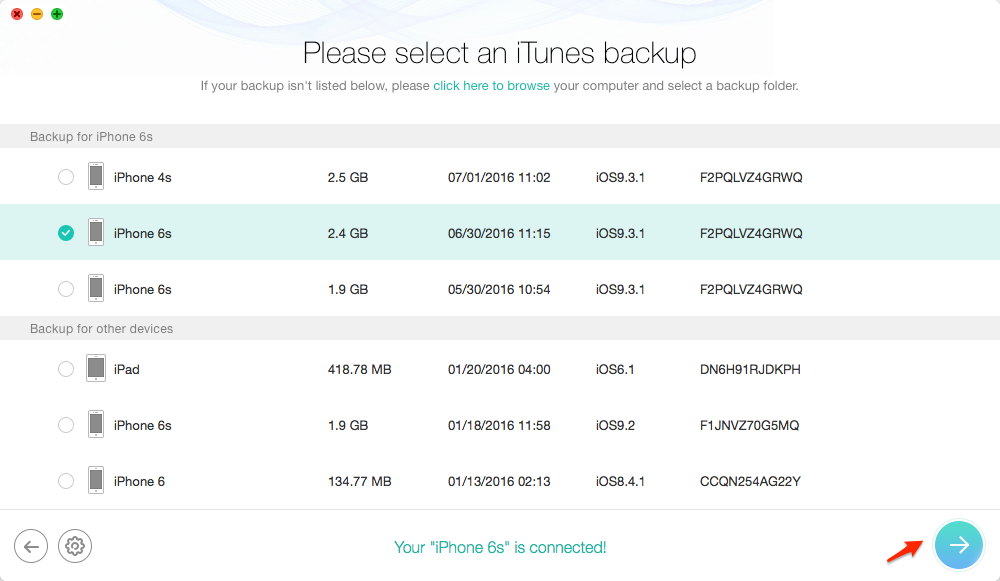
How to Extract Photos from iTunes Backup – Step 2
Step 3. After PhoneRescue finished scan, select Photos, Photos Videos and Thumbnails to view and find the photos you need in iTunes backup.

How to Extract Photos from iTunes Backup – Step 3
If you want to extract pictures from iCloud backup, you can check this post to learn the details: How to Find iPhone iPad iPod Photos on iCloud >
Note: After you extracting photos from iPhone backup, you can transfer them to your iPhone with AnyTrans - an all-in-one iOS files management tool.
The Bottom Line
PhoneRescue is a comprehensive iPhone data recovery tool to extract your photos with great ease. Now download it and start free trail. Any question or comment about this article or PhoneRescue is welcomed. Meanwhile, don't forget to share this article with your friends.
What's Hot on iMobie
-

New iOS Data to iPhone Transfer Guidelines > Tom·August 12
-

2016 Best iPhone Data Recovery Tools Review >Joy·August 27
-

2016 Best iPhone Backup Extractor Tools > Tom·August 16
-

How to Recover Deleted Text Messages iPhone > Joy·March 17
-

How to Transfer Photos from iPhone to PC > Vicky·August 06
More Related Articles You May Like
- How to Recover Deleted Photos from iPad - Read this post to know a totally new iPhone data recovery tool. Read more >>
- How to Retrieve Deleted Photos from iPad - Read this post to find a fast and easy way to retrieve deleted photos from iPad. Read more >>
- How to Undelete Photos on iPhone with or without Backup - This post tells you how to undelete photos on iPhone. Read more >>
- How to Restore iPhone iPad iPod touch Photos from iCloud - This post helps you selectively restore photos from iCloud backup. Read more >>

