How to Fix AirPods Won’t Connect to iPhone/iPad
AirPods won’t pair? AirPods won’t connect? This guide will show you how to fix the AirPods connection failed issue on iPhone/iPad in iOS 11/10/9.
AirPods are effortless, and with the custom-designed Apple W1 chip, using them is just as easy. You can switch between your Apple devices without difficulty. However, you suddenly find that your AirPods won’t work: the AirPods won’t pair or the AirPods won’t connect to iPhone/iPad. Don’t worry, to help you get back to enjoying music once again, here we will show you how to fix the AirPods connection failed problem with detailed steps.
The iOS 11 will be available soon, are you going to update your iPhone? Updating to new iOS is great, but you may meet annoying problems during or after the update, and we have already prepared a guide for you: The Most Common iOS 11 Update Problems and Solutions >
1. The Basic Requirements
- Your iPhone/iPad should run iOS 10.2 or later.
- Set up AirPods using iPhone: Unlock your iPhone > Open the Charging Case that contains your AirPods > Hold the Charging Case nest to your iPhone > A set up animation will appear > Tap on Connect > Tap on Done.
- Make sure your earphones are charged.
2. Fix AirPods Won’t Pair with iPhone
It is easy to set up earphones with your iPhone/iPad, but what if you don’t see the setup animation on your device? Follow the steps below to fix the AirPods won’t pair with iPhone/iPad problem.
Step 1. Put your earphones in the case > Close the lid of the earphones.
Step 2. Open the lid after about 15 seconds > The status will flash white and try to set up your earphones.
Step 3. If the status light doesn’t flash white, you can press and hold the setup button until you see the status light flash white. (Setup button is on the back of the case.)
Step 4. If you still cannot set up your AirPods, please press and hold the setup button for about 15 seconds again, and the status light will amber a few times then flash white.
3. Fix AirPods Won’t Connect to iPhone/iPad
Tip 1. Restart your device. This is the basic solution you can try firstly, press and hold the power button > drag the slide to power off > turn your iPhone back on after 30 seconds.
Tip 2. Turn off and then turn on Bluetooth. Go to Settings App > Tap Bluetooth > Turn it off and then turn it on after a few seconds.
Tip 3. Let your AirPods in the range of your iPhone. The AirPods connects to iPhone or iPad via Bluetooth, and it only works when they are within a certain range of each other. Swipe up from the bottom of Home screen to open control center > Swipe from right to left to access the audio interface > Tap the audio output button > Check if your AriPods are listed. If you cannot see the AirPods, then they are out of range.
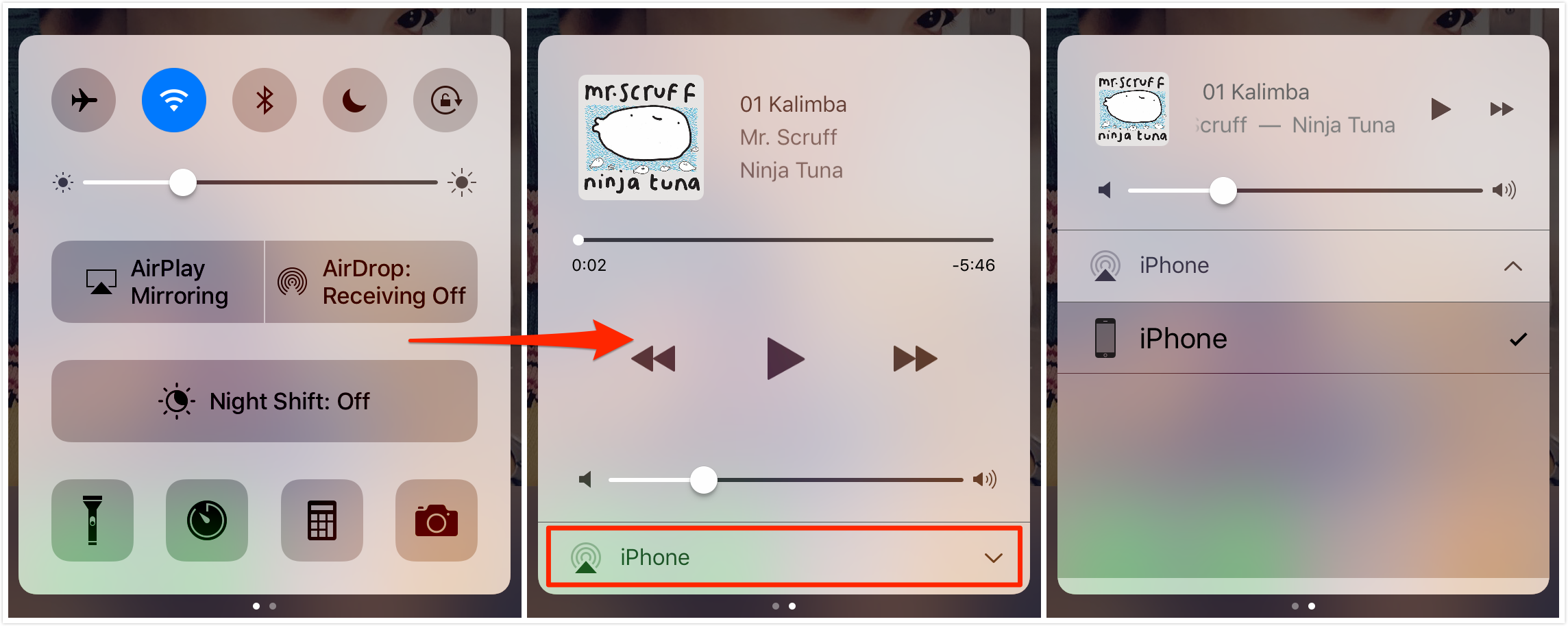
Fix AriPods Won’t Connect – Check the Connection
Tip 4. Make sure your AirPods have connected to the right device, because they are designed to connect to any device linked to your Apple ID. You can open control center to access audio interface to have a check.
Tip 5. Put your AirPods into Bluethooth pairing mode. If you haven’t logged into iCloud account on iPhone/iPad, then you can try this method. For detailed steps, please go to Part 2.
Tip 6. Update your iPhone to the latest iOS version. Go to Settings > General > Software Update to make it.
Tip 7. Forget an AirPod. If you replace one of your AirPods, and the right or left AirPod may not pair together. Go to Settings > Bluetooth > Click the “i” icon next the old AirPod(s) > Tap Forget This Device. If no Forget option, then reset the network settings: Settings > General > Reset > Reset Network Settings.
Tip 8. Reset All Settings. It will not erase any data on your iPhone/iPad, and just reset your iPhone to the default settings. Go to Settings > General > Reset > Reset All Settings.
Tip 9. Restore your device. If all the above methods cannot fix the iPhone won’t connect to iPhone/iPad issue. Then you can restore your iPhone to have a try. Just remember to backup your iPhone firstly.
Tip 10. Repair your AirPods. If you meet the AirPods won’t connect issue for a certain time, there may be a hardware problem. Within the return window: bring your AirPods back to the store where you purchased. Outside the return window: repair the AirPods through Apple online support.

The Bottom Line
That’s all for how to fix AirPods won’t pair and AirPods won’t connect to iPhone/iPad issue. If you have question, please feel free to leave a comment, and we will help you out as soon as possible.
Product-related questions? Contact Our Support Team to Get Quick Solution >

