How to Fix Facebook Messenger not Working on iPhone
Chatting on Facebook messenger and unexpectedly, your messenger stops working? Here we have provided several solutions to fix Facebook messenger not working on iPhone. This issue is faced by many iPhone users and that’s why we have given the methods that work for every iPhone model.
Facebook Tips & Issue Fixed
Facebook Tips & Tricks
Facebook Recover & Transfer Tips
Facebook Messenger is widely used by many users. It is the ultimate way of communicating with friends via messages, and video calls. But, for many iPhone users, the Facebook messenger is creating many issues and they are not able to use it.
Whether it is the messenger video call service or the app itself is not working properly, we have compiled all the possible solution to this problem. To help out iPhone users, in this guide, we have provided the solutions to fix both Facebook messenger video call not working iPhone and Facebook messenger not working on iPhone issue.
How to Fix Facebook Messenger not Working on iPhone
There are some common methods that can fix both Facebook messenger video call not working and Facebook messenger not working. First, we will discuss the common methods and then, we move forward towards methods to fix messenger video call not working issue.
Method 1. Check Internet Connection
First of all, check whether you have a good internet connection or not. Otherwise, the Facebook messenger will not work properly and you will not be able to send and receive messages or video calls. Whether you are using Wi-Fi or mobile network, make sure that you have connected your device to a stable internet connection.
Method 2. Check Messenger Update
The outdated version can also cause this issue. To check for next update, open the App Store and then, click on the “Updates” tab from tab bar which is on the bottom of your iPhone screen. In the “Updates” menu, all the apps will be listed which needs an update. So, check messenger app is listed and if yes, then update it.
Method 3. Reinstall the Messenger App
It might be the case that some files of your messenger app are corrupted. So, it is recommended that you should delete the app and install the app again on your iPhone. So, long press the on the messenger icon and then, tap on the “Delete” icon. After that, open the App Store and download the app again.
Method 4. Update iOS version
If updating and reinstalling the messenger app does not resolve the Facebook messenger not working iPhone 6 issue, then it might be the case that you have not updated your iPhone next iOS version. So, here we have mentioned how you can check and update next software on your iPhone.
Move to the “Settings” menu. After that, go to the “General” menu and then, tap on the “Software Update”. Download and install the next iOS version if it is available for your iPhone model. This will prop ably fix the messenger video call not working issue also.
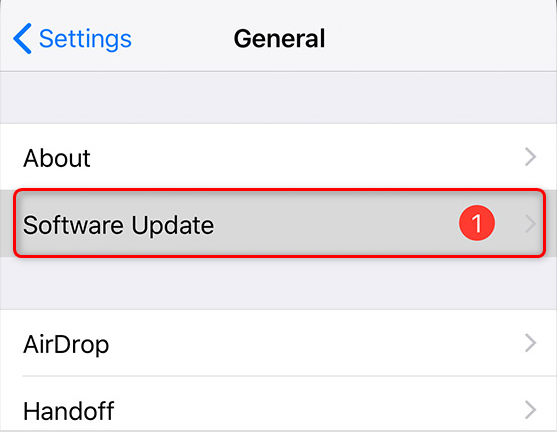
How to Fix Facebook Messenger not Working on iPhone – iOS Update
Method 5. Restart your iPhone
No matter on which iPhone model you are facing Facebook messenger not working on iPhone problem, restarting an iPhone is always a good option. Restart your iPhone then check if the problem still exists.
How to Fix Facebook Messenger Video Call not Working on iPhone
Apart from the common methods, there are other two ways to fix Facebook messenger video call not working iPhone problem and that are described below in detail.
Method 1. Allow Messenger to Access Camera
To make a video call from Facebook messenger app, you need to make sure that you have given the messenger app permission to the Camera. Otherwise, video calling will not be work. To do it, follow the below simple steps:
- On your iPhone, open the “Settings” app > Scroll down and tap “Privacy” option.
- Tap “Camera” option > Toggle on Messenger if it is disabled.
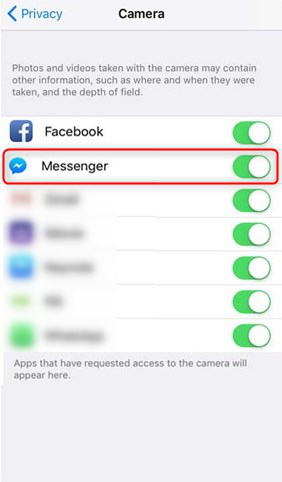
How to Fix Facebook Messenger not Working on iPhone – Allow Messenger to Access Camera
Method 2. Allow Messenger to Access Microphone
As camera access is necessary for the video calling, microphone access is also important. Otherwise, you will not be able to hear it. Enabling the microphone access is same as camera access.
- Move to the “Settings” > Open the “Privacy” menu.
- Tap “Microphone” > Toggle on Messenger to enable the microphone access.
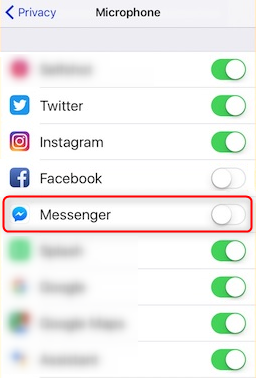
How to Fix Facebook Messenger not Working on iPhone – Allow Messenger to Access Microphone
The Bottom Line
We hope that this guide helped out the iPhone users who are facing Facebook messenger not working on iPhone issue. We have mentioned the most effective solutions to resolve the Facebook messenger app problems and hopefully, the above-listed methods assist you in fixing every kind of issues related to your Facebook messenger app.
Product-related questions? Contact Our Support Team to Get Quick Solution >

