How to Fix Facebook Not Working on iPhone
Using a Facebook app on your iPhone and suddenly it gets stopped? Don’t know what is happening with the app? Here, in this guide, we have methods that you can use to fix Facebook not working on iPhone issue irrespective of what the reason is.
Facebook Tips & Issue Fixed
Facebook Tips & Tricks
Facebook Recover & Transfer Tips
Facebook needs no introductions it is the most popular social media platform with billions of users. There is not a single iPhone user that doesn’t have the Facebook app installed on their iPhone. No matter how seamless the app is, it still shows certain issues such as app crashing, loading problem, etc. If you are one of them who have reported that my Facebook iPhone app is not working. Then, this guide can aid you in resolving this issue as we have mentioned effective solutions to fix it.
Whether you are facing an issue on latest iPhone XS/XS Max/XR or any another iPhone model, the methods that we have provided below to fix it are for every iPhone model. Before proceeding with below methods, make sure that your iPhone is connected with either Wi-Fi or cellular network.
Method 1. Quit and Relaunch the App
The first method that you should try is to swipe up the Facebook app from the Apps Preview to close it and then, again open the app on your iPhone. Usually, closing the app completely and relaunch it again works and the app works perfectly.
Method 2. Check Facebook Update
Many times, apps stop working because they need to be updated. So, you need to make sure that you have an up-to-date version of the Facebook app on your iPhone. Once the Facebook app is updated successfully, then again open the app and check if now the app is working or not.
Method 3. Switch Off/On Wi-Fi or Mobile Network
Sometimes, due to a bad internet connection, Facebook app does not work properly as it is a heavy app which requires a good internet connection. So, make sure that you have good Wi-Fi or cellular network and try to switch on and off network several times from Settings or control center on your iPhone to fix Facebook messenger not working iPhone 6 issue.
Method 4. Reinstall Facebook
If all above-mentioned methods fail to fix the Facebook app issue, then now it’s a time to delete the app from your iPhone and then, again install the app from the App Store. This is the simple trick that solves issues related to the app like a crash. Hopefully, it will work for you also.
Method 5. Clear Website and History Data
If you are accessing the Facebook either through Safari or Chrome browser, then you must clear website and History data. The cache that is not removed from the browser for the long duration creates many issues while accessing websites.
Therefore, to fix Facebook not working on iPhone problem, navigate to the “Settings” menu or app and then, open the “Safari”. After that, tap on the “Clear History and Website Data”.
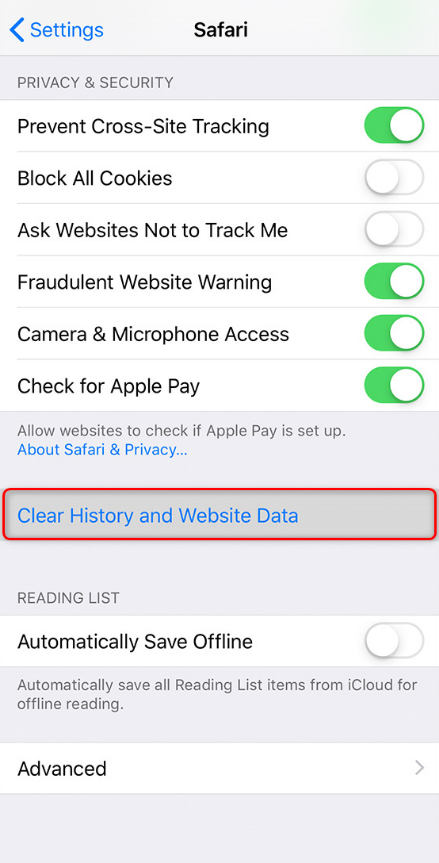
How to Fix Facebook Not Working on iPhone – Clear Website and History Data
Method 6. Restart your iPhone
Another much better solution that you can try is to restart your iPhone. If the issue “Facebook app for iPhone not working” is due to the software problem, then restarting an iPhone can solve this problem. Below there is a guide on how to restart the iPhone for every model.
- For iPhone 6/6s and earlier models: Press and hold the Home and Power buttons > Release the buttons until Apple logo shows up.
- For iPhone 7/7 Plus: Press and hold the Power and Volume Down buttons > Release the buttons until Apple logo shows up.
- For iPhone 8 (Plus)/X/XS (Max)/XR: Press and release the Volume Up button > Then press and release the Volume Down button > Press and hold the Side button, release the button until Apple logo shows up.
Method 7. Update Your iOS Version
Software update does not only bring new features but also solve many software issues that are persisting in the older version. To check next software update, open the settings app and then, go to the “General”. After that, navigate to the “Software Update” menu and then install the next update to fix the Facebook iPhone app not working issue.
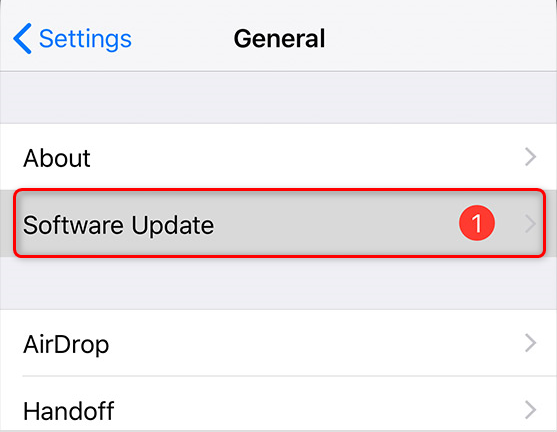
How to Fix Facebook Not Working on iPhone – Update iOS Version
Method 8. Reset iPhone to Factory Settings
None of the above methods is able to aid you in coming out of the issue; the last method that you can try is resetting your iPhone. This will delete all your iPhone data. You should back up your iPhone with either iTunes or iCloud before moving forward with this method.
Open the settings app and then, go to the “General” option. Thereafter, tap on the “Reset” and then, finally, click on the “Erase All Content and Settings”. If your device is protected with a passcode, then it will ask for the passcode to confirm the reset settings.
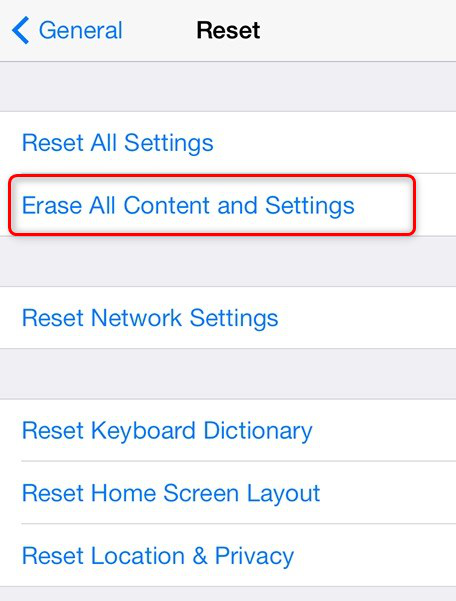
How to Fix Facebook Messenger Not Working on iPhone 6
The Bottom Line
Thus, all the above-mentioned methods will probably solve the Facebook not working on iPhone issue. This guide has given all methods that can solve the issue related to the Facebook app on the iPhone. If with the above methods you are able to access your Facebook app seamlessly then share this guide with your friends also.
Product-related questions? Contact Our Support Team to Get Quick Solution >

