How to Fix iTunes Error 1667
Meet the iTunes error 1667 while connecting your iPhone 6s/7/8/X/XS (Max)/XR to iTunes on your computer? Here in this article, we’ll show you some troubleshooting tricks to fix iTunes error 1667.
How to fix iTunes error 1667? I met this error while updating my iPhone 8 to the latest iOS 12 via iTunes this morning. Any fix?
A user from Quora
The iTunes error 1667 may occur when you connect your iPhone 6s/7/8/X/XS (Max)/XR to computer and open iTunes to sync, install or update oprating system. It may happen because of your outdated iTunes version, USB disconnection, anti-virus software, network issue, system malware and etc. Here let’s follow the tips below to fix iTunes error 1667 without too much trouble.
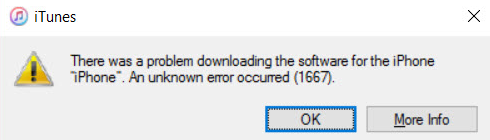
Fix iTunes Error 1667
How to Fix iTunes Error 1667
Tip 1. Reboot Your iPhone.
If you see iTunes error while connecting your iPhone to iTunes on Windows computer, then you unplug to disconnect your iPhone and restart it. Then try to connect your iPhone to the computer again.
Tip 2. Disable Anti-virus Software.
There are chances that some anti-virus software would cause the issue of iTunes error 1667 while maintaining security and keeping your device safe. You can try to disable your anti-virus and then connect your iPhone to iTunes.
Tip 3. Scan Your Computer.
The iTunes error 1667 may be caused some malware confection on your PC or Mac, so you can conduct a full malware scan on your computer and then remove these error-related files from your device.
Tip 4. Change Another USB Cable.
Sometimes you just be surprised at how randomly this method fixed some iTunes problems while updating to new iOS version or firmware. Just try to another USB cable and try again to see if it works.
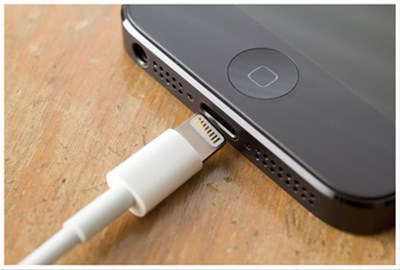
Fix iTunes Error 1667 via Changing USB Cable
Tip 5. Update iTunes.
This problem may be caused by your old version of iTunes and you can try to update your iTunes to the latest version to fix iTunes error 1667. Just go to Help > Check for Updates.
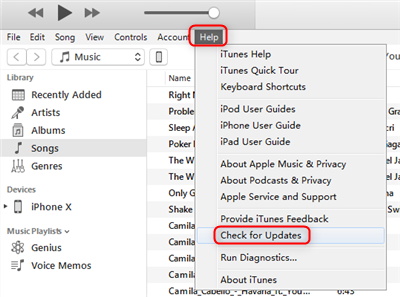
Fix iTunes Error 1667 via Updating iTunes
Tip 6. Reset Network Settings.
If there are some problems with your network settings on iPhone, then it can also lead to iTunes error 1667 on your computer. On your iPhone: go to Settings > General > Reset > Reset Network Settings.
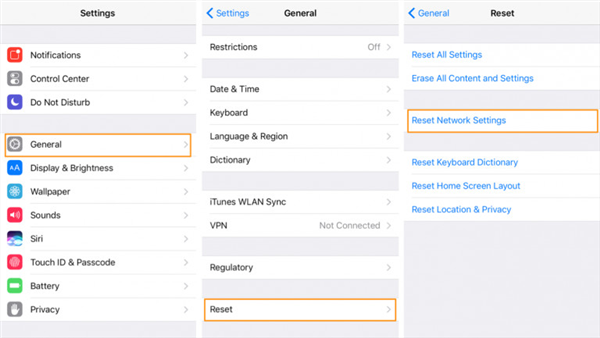
Fix iTunes Error 1667 via Resetting Network Settings
The Bottom Line
That’s all for how to fix iTunes 1667 and you can try these tips one by one to solve your problem. What’s more, you can also find ways to fix iTunes error 4037, iTunes error 1015 and iTunes error 1603. Just follow these quick tricks and fix those iTunes errors with ease. You can leave your comment if you have any other solutions.
Product-related questions? Contact Our Support Team to Get Quick Solution >

AnyTrans ® for iOS
The best tool to transfer, backup and manage your iPhone iPad content, even iTunes, iCloud backup files. As easy as ABC!
- * 100% Clean & Safe
Users Served
Hot & Trending
 How to Fix iPhone Not Charging Issue
How to Fix iPhone Not Charging Issue  [Solved]How to Fix iTunes Error 4037 in 5 Ways
[Solved]How to Fix iTunes Error 4037 in 5 Ways 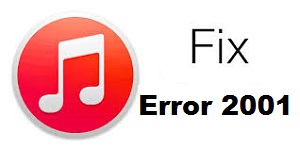 How to Fix iTunes Error 2001 with 5 Solutions
How to Fix iTunes Error 2001 with 5 Solutions  [Fixed]Saying iPhone Storage Full But Nothing on Phone
[Fixed]Saying iPhone Storage Full But Nothing on Phone 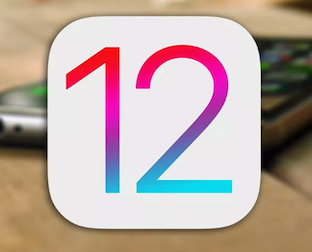 How to Fix iOS 12 AirDrop not Working on iPhone/iPad
How to Fix iOS 12 AirDrop not Working on iPhone/iPad 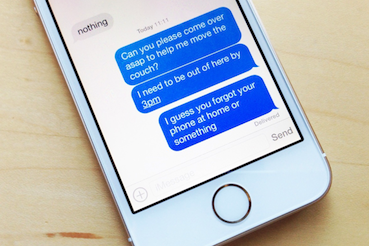 How to Fix iOS 12 iMessage not Working Easily
How to Fix iOS 12 iMessage not Working Easily  How to Uninstall Snapchat Update and Install Old Version on iPhone
How to Uninstall Snapchat Update and Install Old Version on iPhone 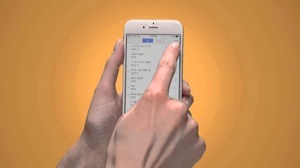 How to Switch from iPhone to iPhone
How to Switch from iPhone to iPhone 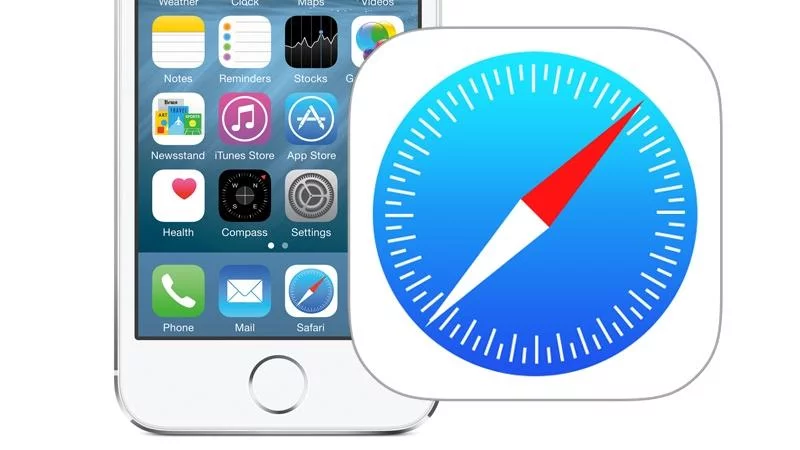 How to Fix iOS 12 Safari not working on iPhone/iPad
How to Fix iOS 12 Safari not working on iPhone/iPad
