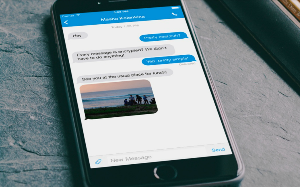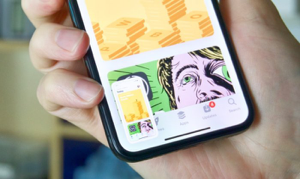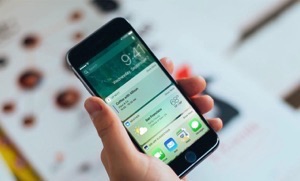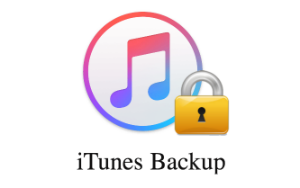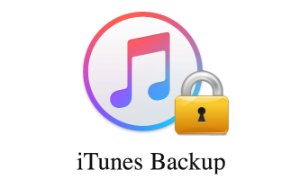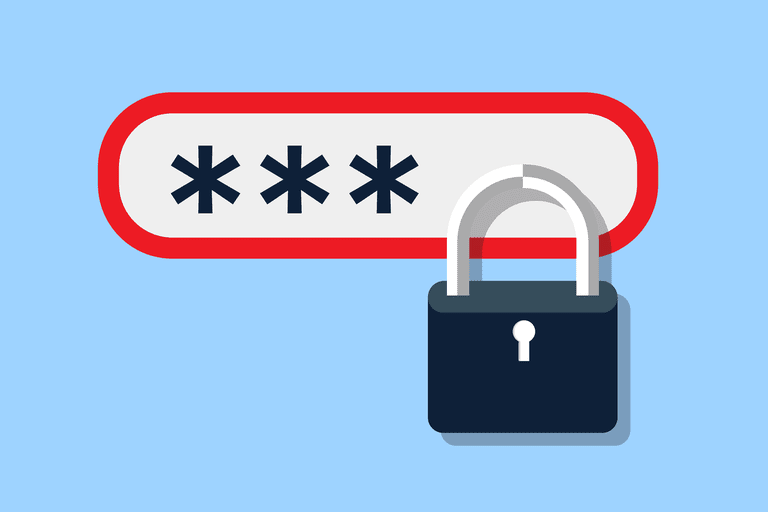- Home
- PhoneRescue
- iPhone Backup Unlocker
- How to Fix “Forgot iTunes Backup Password”
iTunes Backup & Transfer Tips
Transfer from iTunes
Transfer to iTunes
Transfer without iTunes
iTunes Backup Password Problems
iTunes Backup Content
Q: I backup my iPhone on computer and now whenever I try to restore it, it asks for encrypted password, however, I forgot my iTunes backup password. I am using a Window PC and I installed my window again and again and whenever I go to backup or restore it says enter password. So my question is “I want to Backup my iPhone again and it’s encrypted, so how can I backup my iPhone and also uncheck the Encrypted Backup Password”? Thanks a lot!iPhone 6, iOS 9.3.3
–A User from Apple Communities
When making a backup with iTunes, if you encrypt it, you should remember your password firmly because the password is the key to unlock your encrypted iTunes backup. What if you forgot iTunes encrypted backup password, just like the user from Apple Communities, what can you do? In this case, some users may want to recover the iTunes backup encryption password, while some users just want to make a new backup, and some users even just want to remove the password. So, what do you prefer to do?
Part 1: Fix “Forgot iTunes Backup Password” – Recover It
When you forgetting iTunes encrypted backup password, if the backup is still useful for you, you must want to recover the password, right? Then, how to recover iTunes backup password? This part will show you 4 common methods.
Method 1: Fresh your mind and try all possible passwords
The direct way is to try all the possible passwords that you can think of, such as you Apple ID password, iTunes Store password, iPhone passcode, birthdays etc. Among these password combinations, maybe you can find out the right one.
Method 2: Ask families or friends for help
Some times, your families or close friends may remember your passwords, so, if you forgot iTunes backup password, why not ask your families or friends if they know it.
Method 3: Use Keychain on Mac
If you’re a Mac user, and saved your iTunes backup password to Keychain, then you’re so lucky because you can use Keychain to get back your password with ease. To do this, you can follow steps:
Step 1 On your Mac, open Application > Utilities > Keychain Access.
Step 2 Click on All Items. In the upper right search field enter “iPhone” and look for a keychain item named iPhone Backup.
Step 3 Double-click the iPhone Backup, a new window that will open, tick the Show password checkbox. Enter your keychain password and click Allow.
Then you’ll see your iPhone Backup password in the pop up window.
Method 4: Unlock iTunes backup password with PhoneRescue for iOS
If all above methods fail to help you out, then you have no choice but try some iTunes backup password unlocker. And here we would like to recommend this professional yet 100% safe iTunes backup password unlocker – PhoneRescue for iOS. 3 wonderful features make it to be users first choice to unlock iTunes backup password:
- Free. This is the only software offer this service for free while all of the other ios backup unlocker on the market is charged, at more than $20.
- Highest Success Rate. It has helped over 41,300 users unlock forgot iTunes backup password successfully.
- Preview Backup Details & Extract to iOS Device. The unlockers in the market are only capable of unlocking password. PhoneRescue for iOS will not only help users unlock locked iTunes backup password, but also allow users to preview the details in the backup, selectively extract data and even transfer them to device.
Free download PhoneRescue for iOS now, and then follow the steps below to unlock forgot iTunes backup password with ease.
Free Download * 100% Clean & Safe
Step 1 Install and open PhoneRescue for iOS on your Mac/PC computer > Click Recover from iTunes backup mode > Click Right Arrow to proceed.
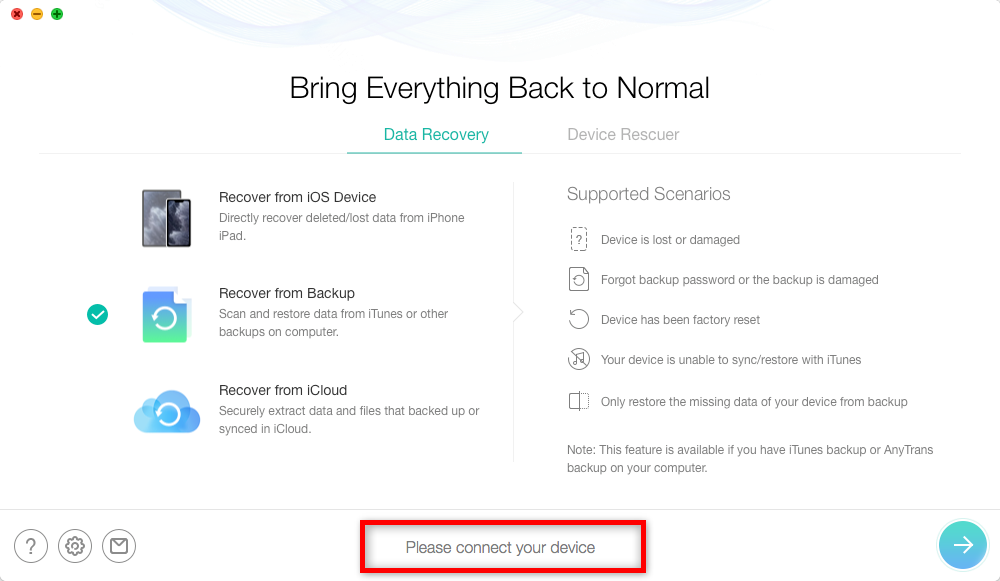
How to Unlock Forgot iTunes backup Password – Step 1
Step 2Choose the locked iTunes backup you want to unlock > Click Right Arrow on the bottom right > Click Only Scan Backup option > Click Forget Password button > Finish the cracking settings > Click Start button to unlock the iTunes backup password.
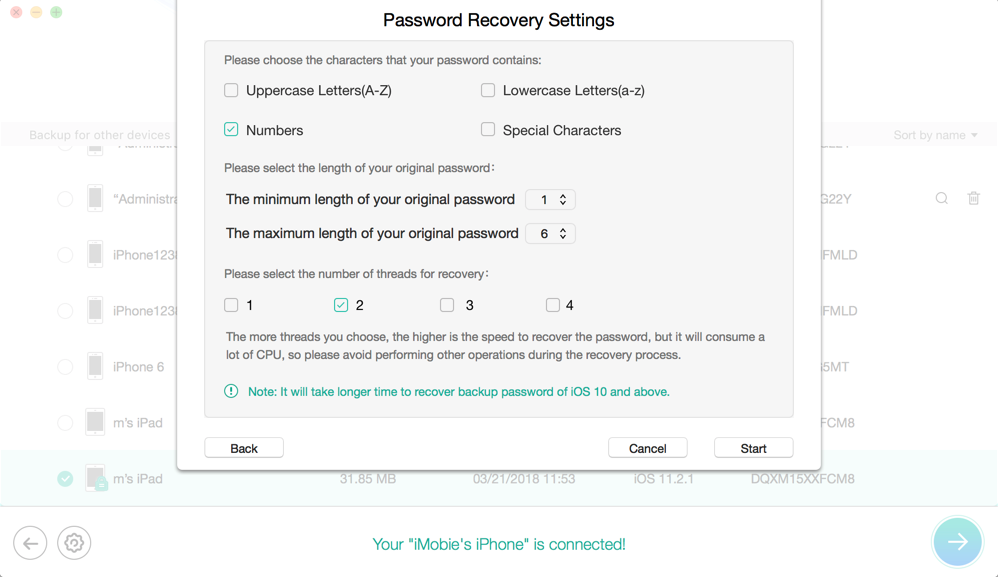
How to Unlock Forgot iTunes backup Password – Step 2
Step 3 After the unlocking process completes,the screen will show you like below. You can click Scan button to check backup details, and then transfer the files you want to your iOS device.
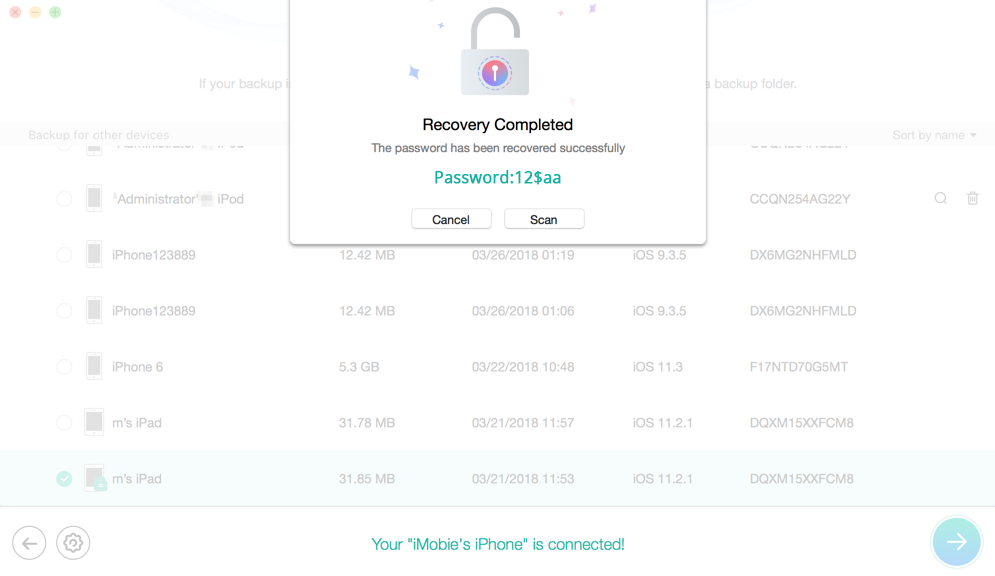
How to Unlock Forgot iTunes backup Password – Step 3
The Bottom Line
That’s all for you if you forgot iTunes backup password, hope this guide can give you a hand. If you feel this guide is helpful, why not share it to help more people who forgot iTunes backup password too?