How to Recover Deleted Voice Memos on iPhone
Summary
Lost important iPhone voice memo recordings? Don't worry! This guide offers you an simple iPhone recovery tool to recover deleted voice memos on iPhone in a few clicks.
PhoneRescue – Your iPhone Voice Memos Recovery 
Download PhoneRescue to retrieve lost/deleted voice memos from iPhone and iTunes/iCloud backup without erasing. Supports iOS 10/9/8/7/6/5.
By using iPhone Voice Memo app, you can easily record someone's voice, favorite songs, and even important meetings in daily life. However, what if you lose/delete these very important voice memos after cleaning up storage of iPhone 4/4s, updating iPhone 5/5s/6/6s to new iOS operating system or losing device, how can you retrieve the deleted data from your device?
You May Like: How to Transfer Voice Memo from iPhone to Computer
Restore via iTunes/iCloud – Not Best Way to Retrieve iPhone Voice Memo
All iOS voice memos you recorded can be backed up to iCloud and iTunes. So if you have backed up your iPhone to iCloud or iTunes after creating voice memos, and before deleting them, you have chance to get them back by fully restoring your iPhone. However, you can't selectively get back voice memos and you may erase all existed data on iPhone in the same time - iPhone data and setting will be overwritten by the backup contents after restoring via iTunes/iCloud. So in this guide, we provide you another way to retrieve lost voice memos from iPhone, with one of best iPhone data recovery.
Tool We'll Use to Recover Voice Memos on iPhone - PhoneRescue
PhoneRescue is an easy-to-use data recovery tool for both Android and iOS device users. With PhoneRescue - iOS data recovery, you can deeply scan your iPhone (no matter old iPhone 4/4s/5/5s or new iPhone 6/6s/se) and retrieve deleted voice memos directly from iPhone. Beyond that, you can also use it to extract voice memos, pictures, notes, messages, contacts and other 10+ types of files from iTunes/iCloud backup to your computer.
You May Like:
How to Recover Deleted Notes on iPhone
How to Recover Deleted Messages on iPhone
How to Get Back iPhone Voice Memos with PhoneRescue
Step 1. Download PhoneRescue, install and launch it on your Mac or PC.Just notice that there are two options, and choose Download for iOS.
Step 2. Choose the correct mode to recover your deleted voice memos.
If having backup, you can select one iCloud backup or iTunes backup to recover lost voice memos. If you have no backup and your voice memos are not overwritten, you can try "Recover from an iOS Device to scan deleted voice memos on iPhone and get them back.
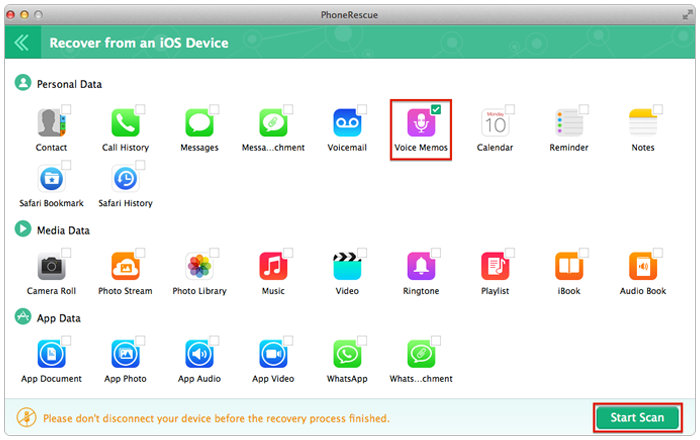
How to Get Back Voice Memos on iPhone with PhoneRescue – Step 2
Step 3. After PhoneRescue analyses and scans your iPhone, choose "Voice Memo" on the left panel to preview all voice memos. If your deleted voice memos are not overwritten, they will be in the right panel. Just select your wanted items and click "To Computer" button on the bottom right corner to recover deleted voice memos to your computer.

How to Recover Deleted Voice Memos on iPhone 6/6s/se/5/5s/4s – Step 3
Note: You can't directly get back your voice memos from iPhone if your data is overwritten. In this situation, you can try to find your voice memos from backup. Guides below may be helpful for you.
Don't Miss:
Recover from iTunes Backup with PhoneRescue
Restore from iCloud backup with PhoneRescue
The Bottom Line
If this article helped you, please kindly share it with your friends and family. If you have some problems when using PhoneRescue to get back voice memos on iPhone, please email to our Support for help.
What's Hot on iMobie
-

New iOS Data to iPhone Transfer Guidelines > Tom·August 12
-

2016 Best iPhone Data Recovery Tools Review >Joy·August 27
-

2016 Best iPhone Backup Extractor Tools > Tom·August 16
-

How to Recover Deleted Text Messages iPhone > Joy·March 17
-

How to Transfer Photos from iPhone to PC > Vicky·August 06
More Related Articles You May Like
- How to Retrieve Deleted Text Messages on iPhone - This guide tells you how to get back your deleted text messages on iPhone. Read more >>
- How to Recover Deleted Photos from iPhone - Read this guide to know how to recover your deleted photos from iPhone. Read more >>
- How to Recover Contacts on iPhone 6 Plus - This post offers you detailed tutorial to recover contacts on iPhone. Read more >>
- How to Retrieve Photos from iCloud Easily - This article shows you how to retrieve your iPhone, iPad or iPod data from iCould selectively. Read more >>

