How to Access Notes on iCloud from Computer
Summary
How to access iCloud notes from my computer? This post will show you 2 easy ways to access iCloud notes from PC or Mac.
AnyTrans – Amazing iCloud Note Extractor 
AnyTrans is an iOS file manager that allows you to extract files on iPhone, iTunes, iCloud and even iTunes/iCloud backup. Download it to have a try after reading this guide to learn how to access notes from iCloud.
[Last Updated: Jun. 28, 2017]
Apple iCloud is built-in on iPhone, iPad, and Mac, and can also be accessed from computer. There is the possibility that you need to access your iCloud from a public computer, like your iPhone is dead and you need to use a friend's computer, or you're on holiday and don't have mobile data but there is an Internet cafe near by. In this guide, we will show you 3 methods to access iCloud notes from PC or Mac computer with ease.
Can't Miss: How to Recover Deleted Notes on iPhone >
What is iCloud Notes
iCloud notes is such an useful service that lets you collect all your words, links, lists, locations, and more info, all in one place, and sync them across all your Apple devices. You can sync notes from your iPhone or iPad to iCloud, create and edit new note on iCloud.com directly, and also preserve this vital data by making an iCloud backup.
For accessing iCloud notes from computer, you may mean to access notes from iCloud or iCloud backup. Apple allows users to access, view, edit and delete iCloud notes on iCloud.com directly, but you cannot export it to your computer. What if you want to export it to your computer for printing, this way can’t do it for you, let alone to access notes in iCloud backup. However, there is another option to go, using AnyTrans, a practical iCloud content manager.
AnyTrans is an iOS file manager that helps you access files iPhone, iTunes, and iCloud from PC or Mac computer with ease. It enables you to access notes messages, contacts, voicemail, call history, bookmarks, and more on iCloud from computer. And even makes it possible to access and extract data stored in iCloud backup. You can export the iCloud notes to computer in text, csv or html format. Now, let’s see how to access & export notes from iCloud and iCloud backup to computer with AnyTrans.
1. How to Access and Download Notes from iCloud to PC/ Mac Computer
First of all, download AnyTrans and install it on your computer, then follow steps below to access and download iCloud notes with ease.
Step 1. Launch AnyTrans on your PC/Mac computer, click iCloud Content, and then input Apple ID and password to log in iCloud.
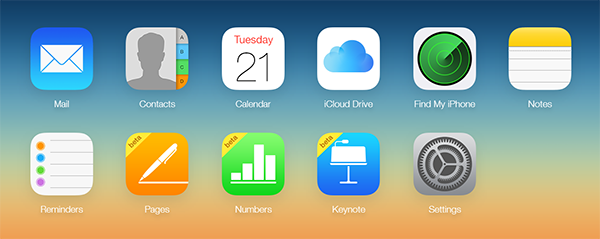
How to Access iCloud Notes with AnyTrans - Step 1
 You’ll not be allowed to log in your iCloud account on the third party software with turning on TWO-STEP VERIFICATION, so please turn it off temporarily.
You’ll not be allowed to log in your iCloud account on the third party software with turning on TWO-STEP VERIFICATION, so please turn it off temporarily.
Step 2. Scroll down to enter category management page. Click Notes.

How to Access iCloud Notes with AnyTrans - Step 2
Step 3. Select the notes you want to export, and then click To Computer button to save the notes. You can click gear button to set the export format and destination.

How to Access iCloud Notes with AnyTrans - Step 3
 If you want to access not only notes, but also messages, voicemail, call history and more on iCloud and export them to computer, try Part 1.
If you want to access not only notes, but also messages, voicemail, call history and more on iCloud and export them to computer, try Part 1.
2. How to Access & Extract Notes from iCloud Backup to PC/ Mac
If you are going to access iCloud notes from iCloud backup, you can refer to following steps:
Step 1. Also run AnyTrans and sign in your iCloud account.
Step 2. Scroll down to enter category management page. Click iCloud Backup.

How to Access Notes in iCloud Backup - Step 2
Step 3. There is a backup list on the left side, so you can select the iCloud backup with the notes you want to view, and then download it.

How to Access iCloud Notes with AnyTrans - Step 3
Step 4. Once the iCloud backup is downloaded, you can select the category of iOS content and view them in detail, and you can click the Download button to export them to PC/Mac computer.

How to Access Notes in iCloud Backup - Step 4
As we mentioned at first, Apple gives users the ability to access, edit and delete notes on iCloud.com directly. You can navigate to www.icloud.com and log into your iCloud account to make it. If you want to do more with iCloud notes, or want to extract notes from iCloud backup, you can follow Method 1 or Method 2 introduced above to make it without effort.
The Bottom Line
With the help of AnyTrans, it is quite easy to access notes on iCloud and iCloud backup. Besides iCloud notes, you can also access and extract Contacts, Photos, Videos, Music and more from iCloud and iCloud backup with AnyTrans. Download AnyTrans to Access Your iCloud Content Now >
What's Hot on iMobie
-

New iOS Data to iPhone Transfer Guidelines > Tom·August 12
-

2016 Best iPhone Data Recovery Tools Review >Joy·August 27
-

2016 Best iPhone Backup Extractor Tools > Tom·August 16
-

How to Recover Deleted Text Messages iPhone > Joy·March 17
-

How to Transfer Photos from iPhone to PC > Vicky·August 06
More Related Articles You May Like
- How to Recover Deleted Notes on iPhone 6 Plus - This post gives you an easy solution to get deleted notes back on your iPhone 6 plus. Read more >>
- How to Recover Deleted Notes on iPad - In this article you can find the detailed solutions to retrieve deleted notes on your iPad. Read more >>
- How to Download All Photos from iCloud - This article tells you how to download all photos from iCloud at once. Read more >>
- How to Transfer Notes from iPhone to Another iPhone - Read this post to find out an easy and quick way to transfer notes from iPhone to iPhone. Read more >>

