How to Add Books to iPhone
Summary
If you are a book lover and have a lot of books stored on your computer, you may want to add them to iPhone to read. If you don't know how to transfer books from computer to iPhone, in this guide, we will show you.
AnyTrans – #1 iPhone File Manager Tool 
Free download this professional software to manage and transfer the data on your iPhone after reading this guide about how to add books to iPhone.
Apple's iPhone 7 is expected to launch in 2016, have you prepared well for the new round of iPhone to iPhone Upgrade? If not yet, you can take a minute to read our comprehensive and detailed How to Transfer iOS Data from an Old iPhone to a New iPhone tutorial.
With the built-in iBooks app on iPhone, there is no need to take the paper books with us all the time because we can read books we like on iPhone when we have free time. If you have some interesting books you have read on computer for a while, you may want to add them to iPhone to continue reading when you are on the business trip or on the subway. But you may not know how to transfer these books from computer to iPhone.
Using iTunes to transfer books from computer to iPhone is a good way but iTunes will erase the non-purchased books already on your iBook app on device. In this guide, we will show you how to transfer books from computer to iPhone without erasing any existed data.
You May Like: How to Sync Books from iPhone to Computer >
The Tool We Will Use
AnyTrans is a professional transfer software. It supports transferring almost all the content like books, contacts, messages, notes, calendar, Safari history, photos, apps and more on iPhone/iPod/iPad. With it, you can transfer books from computer to iPhone without erasing the previous data, and also transfer books from iPhone to another device or computer. What's more, it gives users access to iCloud backup, and allows users to download the items like call history, notes, contacts from iCloud to computer.
Also Read: How to Transfer iBooks from iPhone/iPad to Computer >
How to Add Books to iPhone
Step 1.Free download and install AnyTrans on computer, and plug in your iPhone.
Step 2. Run AnyTrans and scroll down to go to category management page. Click on "Books".

How to Transfer Books from Computer to iPhone – Step 2
Step 3. Click on "+" at the top of right pane, choose the books you need on computer, and then tap "Open" button to add books to iPhone.
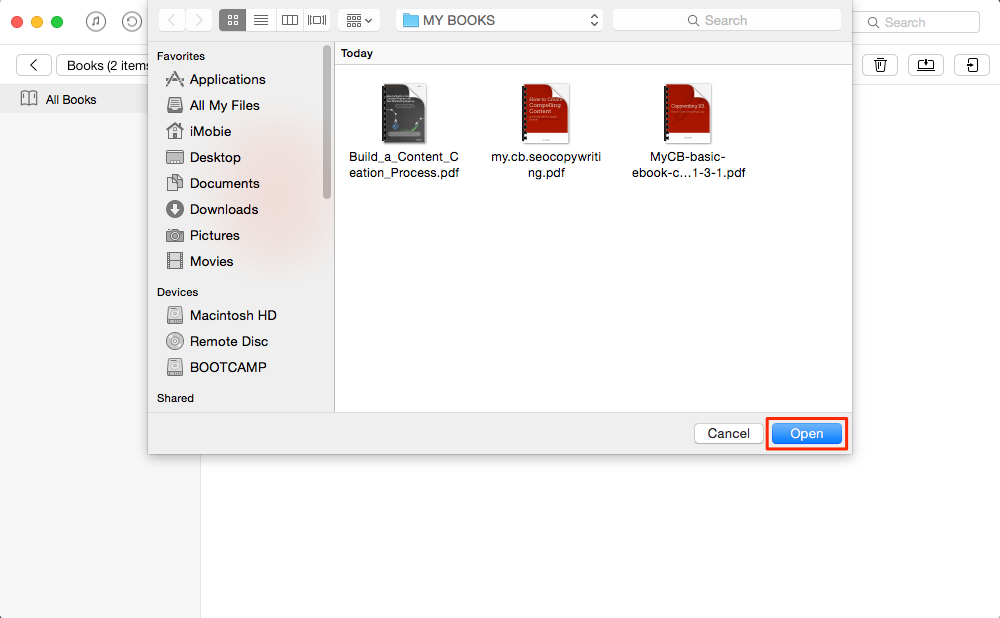
How to Transfer Books from Computer to iPhone – Step 3
The Bottom Line
If you need to transfer files from iPhone to computer, AnyTrans is always a good helper to help you solve the problem without limits. If you still have any question about this guide, please contact our support team . If you like this guide, please share it with your friends. Why not download AnyTrans?
What's Hot on iMobie
-

New iOS Data to iPhone Transfer Guidelines > Tom·August 12
-

2016 Best iPhone Data Recovery Tools Review >Joy·August 27
-

2016 Best iPhone Backup Extractor Tools > Tom·August 16
-

How to Recover Deleted Text Messages iPhone > Joy·March 17
-

How to Transfer Photos from iPhone to PC > Vicky·August 06
More Related Articles You May Like
- How to Transfer EPUB PDF Files to iPad – Read on this guide to know how to sync EPUB and PDF files from computer to iPhone. Read more>>
- How to Transfer Address Book with iPhone – If you want to know how to transfer Mac Address Book with iPhone, this guide will show you how to make it. Read more >>
- How to Sync Ringtones from iPad to iPhone – This guide will show you how to transfer ringtones from iPad to iPhone. Read more>>
- How to Copy Music from Mac to iPhone – Read on this guide how to know to transfer music from Mac to iPhone. Read more >>
- How to Transfer Contacts from iPhone to iPhone – Want a way to transfer from the old iPhone contacts to the new? Check this guide to learn more. Read More >>
- How to Transfer Photos from iPhone to Mac – Learn how to offload your Camera Roll photos from iPhone to your Mac in few clicks. Read More >>
- What Is the Best iPhone File Transfer – Need an all-in-one iPhone File Transfer software to keep everything organized? Here is the answer. Read More >>

