How to Add Videos to iPhone without iTunes
Summary
How to add videos to iPhone without iTunes? This guide will show you how to make it easily in few steps.
AnyTrans – iDevice Transfer Tool 
Download and install AnyTrans on your computer and then easily transfer videos to your iPhone without iTunes after reading this guide.
As a powerful audio and video management tool, iTunes give a best way to organize and enjoy the music, movies and TV shows you have. It supports transferring these items like videos from iTunes to your iDevice. However, there is always some problem when Apple users use it like: the operation processing is too complex that I can't make it, or it erased my existing videos on iDevice when sync new videos to iPhone sometimes.
Therefore, for many users who are not familiar with iTunes or don't like to use it, they'd like to find out other tools to replace iTunes to help them to solve problem. Here, we will recommend you a professional transfer tool – AnyTrans to add videos to iPhone without iTunes. AnyTrans, as an iOS contents transfer tool is aimed at transferring up to 28 types iOS contents between computer and iDevice with many excellent features. Why to choose AnyTrans? Let's have an introduction of it.

Image Credit: realestatemarketingblog.org
Excellent Features of AnyTrans
- Supports transferring videos from computer to iPhone directly and also make you access to iTunes library. Therefore, you can transfer videos from iTunes to iPhone without erasing your existing videos on iPhone.
- Supports transferring videos, music, notes, contacts, photos and more other contents between iDevice and iDevice directly.
- Besides transferring data from iDevice to iDevice, you can also manage some data on AnyTrans like: notes, contacts, calendar, you can delete them, edit them, or add new information to them.
- Offers you a chance to access your iCloud and you can browse those data that you backed up then you can also export them to your iDevice via AnyTrans.
Therefore, before we start this tutorial, you need download AnyTrans on your computer and connect your iPhone to computer.
How to Add Videos to iPhone without iTunes
Step 1. Launch AnyTrans and plug in your iPhone. Scroll down and click Videos, then choose movies, home videos or TV shows etc.
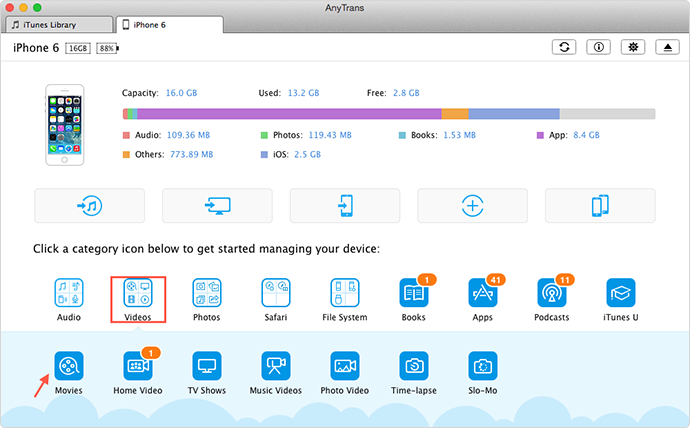
How to Add Videos to iPhone without iTunes – Step 1
Step 2. On the management page of Video, click on "+" icon > Choose the videos you want to transfer on computer > Tap on Open button to start transferring.
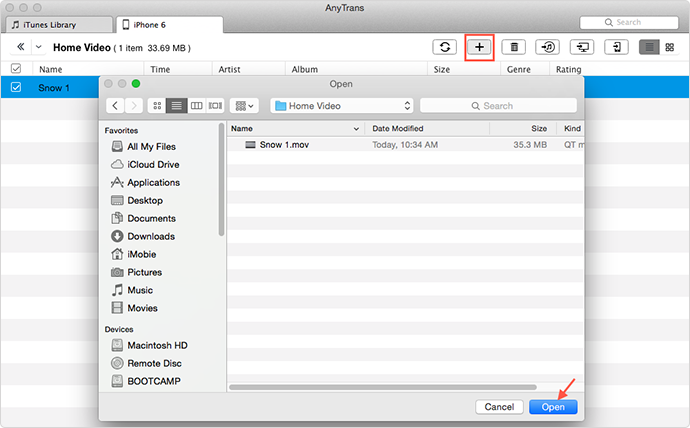
Add Videos to iPhone without iTunes – Step 2
Also Read: How to Transfer Photos from Computer to iPhone >
The Bottom Line
As you can see, with the help of AnyTrans you can easily add videos from computer to iPhone. Not just supports adding videos but also music, playlists, photos or other more contents to iPhone without iTunes. Now try to download it. For this tutorial, if you have any question or problem when use AnyTrans, be free to contact us .
What's Hot on iMobie
-

New iOS Data to iPhone Transfer Guidelines > Tom·August 12
-

2016 Best iPhone Data Recovery Tools Review >Joy·August 27
-

2016 Best iPhone Backup Extractor Tools > Tom·August 16
-

How to Recover Deleted Text Messages iPhone > Joy·March 17
-

How to Transfer Photos from iPhone to PC > Vicky·August 06
More Related Articles You May Like
- How to Sync Videos from iPhone to Laptop – An easy way helps you transfer your videos from iPhone to laptop. Read more >>
- How to Move Videos from iPhone to iTunes – A reliable way helps you transfer videos from iPhone to iTunes for backup. Read more>>
- Transfer Videos from iPhone to iPad – This guide tells you how to easily transfer videos from iPhone to iPad. Read more >>
- How to Move Videos from Computer to iPad without iTunes – You can easily transfer those interesting videos from computer to iPad in this guide. Read more >>

