How to Backup Files from iPhone to Computer
Summary
It is essential and necessary to backup your iPhone to computer, and the backup process should be as easy as downloading an app. Read this article to get an easy way to make it.
AnyTrans – #1 iPhone File Manager Tool 
Free download the best iTunes alternative AnyTrans on your PC to backup files from your iPhone to computer after reading this article on how to backup files from iPhone to computer.
Through our survey, over 79% iPhone users rely iPhone / iTunes / iCloud to store their important personal data. In order to help you extract useful photos, messages, notes and more from your backup, we composed this 2016 iPhone Backup Extractor Software Review for your reference.
Having a backup of your iPhone is helpful. It keeps all contents, for example,your downloads, contact information, photos, messages, and more. It is always advisable to make a backup of your files on the your computer. Also for those who are purchasing the new iPhone 5s and 5c, and want to transfer all the precious contents from one phone to another safely, you'll want to read this entire post for you need to backup everything to your computer first.
Can't Miss: How to Transfer Files from PC to iPad
You can find step by step instructions on backing up the contents of your phone with iTunes, but iTunes doesn't support backing up selectively. Plus iTunes won't let you upload non purchased music, movies etc. So, do you want to find a perfect iTunes alternative to backup your iPhone to computer freely? There with iMobie's AnyTrans you can make it as you wish.
- iDevice to PC/Mac or PC/Mac to iDevice – AnyTrans works with iPhone, iPad & iPod to transfer files to/from PC/Mac.
- Powerful transfer – You can easily import, export music, movies, photos, and any other type of files to/from iDevice.
- Personal data manager – Your personal data such as ratings, play counts, tags, art work and your app data can be saved automatically.
How to Backup Files from iPhone to Computer with AnyTrans
Step 1: Download and install AnyTrans on your computer.
Step 2: Launch AnyTrans on your computer and connect your iPhone to your PC with a USB cable.
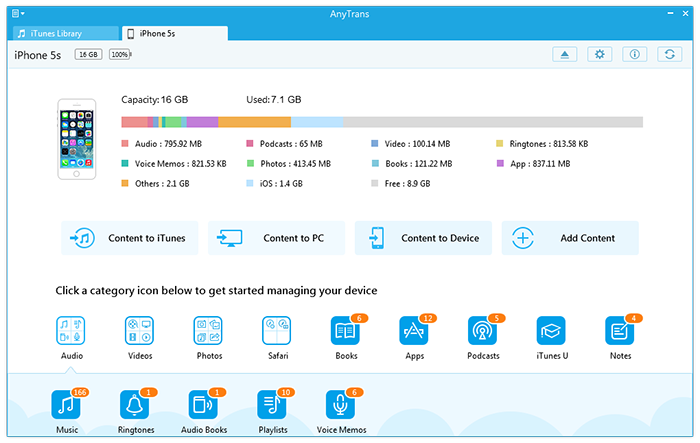
How to Backup Files from iPhone to Computer
Step 3: Choose files you want to backup> Preview and select specific files you need.
Step 4: Tap To PC button to transfer files from iPhone to PC.
The Bottom Line
If you want to know how powerful AnyTrans is, you can download it to have a try now. Any question about this article or AnyTrans is warmly welcomed, please be free to contact us by sending an Email or leaving a comment in comment section. At the same time, don't forget to share this article to others.
What's Hot on iMobie
-

New iOS Data to iPhone Transfer Guidelines > Tom·August 12
-

2016 Best iPhone Data Recovery Tools Review >Joy·August 27
-

2016 Best iPhone Backup Extractor Tools > Tom·August 16
-

How to Recover Deleted Text Messages iPhone > Joy·March 17
-

How to Transfer Photos from iPhone to PC > Vicky·August 06
More Related Articles You May Like
- How to Transfer Data from iPhone to Mac - Read this post and freely transfer your data from your iPhone to Mac. Read more >>
- How to Transfer Data from iPad to iPad - Read this article to know three ways to transfer data from iPad to iPad. Read more >>
- How to Transfer Data from iPhone to iPhone - In this post, you'll get an easier way to help you transfer data from iPhone to iPhone. Read more >>
- How to Sync Bookmarks to iPad iPhone - Read this post to learn 3 ways to import bookmarks to iPad and iPhone. Read more >>
- How to Transfer Contacts from iPhone to iPhone – Want a way to transfer from the old iPhone contacts to the new? Check this guide to learn more. Read More >>
- How to Transfer Photos from iPhone to Mac – Learn how to offload your Camera Roll photos from iPhone to your Mac in few clicks. Read More >>
- What Is the Best iPhone File Transfer – Need an all-in-one iPhone File Transfer software to keep everything organized? Here is the answer. Read More >>

