How to Backup iPad to Computer
Summary
You may keep some very important info on your iPad, absolutely you do not want to lose them. So, backing up iPad to your computer is a quite necessary and effective way to secure your iPad contents.
AnyTrans - Best iOS Backup Tool 
Free download AnyTrans and install it on your computer to backup your iPad contents to computer after reading this post on how to backup your iPad to computer quickly.
You probably keep some very valuable data on your iPad, whether the photos of your families or the email addresses of your most important business contacts. You definitely don't want to lose any of them. But what if your iPad get lost, stolen, or severely damaged? If you backed up your iPad data to computer, it will still be available to you in a pinch. So, the question may perplex you: How do I backup my iPad to my computer?

How to Backup iPad to Computer
Yes, you can backup your iPad with Apple iTunes or iCloud. Besides creates backups of your iPad right on your computer, iTunes can do much more in terms of helping you manage your iOS device. That's why it is a huge program to run on your computer, and it won't support backup iPad selectively.
You May Like: How to Back Up iPhone to PC
Using iCloud to backup your iPad to your computer is a great option to ensure your data to be effectively uploaded to your account. This process allows you to create a iPad backup that you can access anytime and anywhere as long as there is a computer with Internet access. What may upset you is that Apple iCloud only provides you 5GB free storage, and you need to pay for extra space.
If you are tired of using Apple iTunes or iCloud to backup your iPad, here I recommend you a third option - backup iPad to computer with AnyTrans - the perfect iTunes alternative. Why?
- AnyTrans is designed to help you backup photos, movies, music, apps and more from iOS device to PC/Mac and vice versa.
- Lightning interface and USB 3.0 takes AnyTrans to new heights of power and speed which allows you backup files in few minutes.
- AnyTrans is incredibly easy to use with its friendly interface which gives you a light-hearted experience during transferring.
Can't Miss: How to Transfer Data from iPad to Computer
How to Backup iPad to Computer with AnyTrans
Download and install AnyTrans on your computer, and following the steps to backup your data from iPad to computer.
Step 1: Launch AnyTrans on your computer > Connect your iPad to your computer with a USB cable.
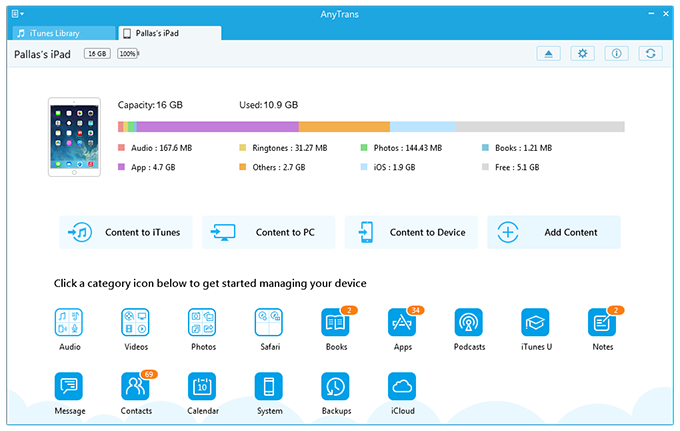
How to Backup iPad to Computer
Step 2. Choose data you want to backup > Preview and select specific data you need.
Step 3. Tap To PC button to backup data from iPad to computer.
The Bottom Line
With AnyTrans, you can backup iPad to PC without iTunes. You can also backup iPad contents to Mac and vice versa. Any problem about this article or AnyTrans is warmly welcomed, please be free to contact us by sending an Email or leaving a comment in comment section. Now, give a try on AnyTrasns yourself!
More Related Articles You May Like
- How to Move Files from Computer to iPhone - Read this article to know how to move files from computer to iPhone. Read more >>
- How to Transfer Files from PC to iPad - How can I transfer my files from PC to my iPad? Read this article to get the answer. Read more >>
- How to Transfer Calendar from Mac to iPhone - You may want to know how to get calendar from Mac to iPhone. Read more >>
- How to Transfer Calendar from iPhone to Mac - This post gives you two ways to transfer calendar from iPhone to Mac. Read more >>

