How to Backup iPhone iPad iPod Bookmarks
Summary
How to backup Safari bookmarks? This article will recommend you a powerful iPhone iPad management tool that allows you selectively backup Safari bookmarks to computer.
AnyTrans - #1 iPhone iPad Management Tool 
Free download AnyTrans firstly and then backup Safari bookmarks from iPhone iPad iPod touch to computer after reading this guide about how to backup Safari bookmarks.
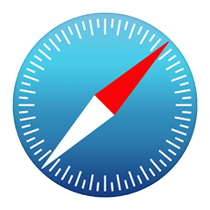
Backup Safari Bookmarks
We know that Safari on our iPhone, iPad and iPod touch keeps tracking of our web browsing history and saving bookmarks for our frequently used websites. And when we visiting these websites, bookmarks offer us a shortcut to enter the target page without re-typing URL again. This can vastly improve our work efficiency and offer us an better experience when surfing on the Internet.
However, so many reasons can make you lose these important bookmarks, such as, mistaken deletion, device crash, a failed iOS upgrade, jailbreak, even get your iPhone iPad iPod touch lost, broken or stolen, no matter which situation you are struck in, you may lose these important Safari bookmarks forever. Therefore, in this post we will offer you several ways to backup Safari bookmarks easily.
Can't Miss: How to Recover Deleted Safari Bookmarks on iPhone >
Method 1: Backup Safari Bookmarks via iCloud
You know, iCloud allows us to backup iOS contents whenever when we connect our device to a Wi-Fi network. Naturally, you can easily backup Safari bookmarks with iCloud. If you are green hand to iDevices, follow us to back up Safari bookmarks to iCloud with steps below:
Tap on your device, go to Settings > iCloud > Safari > Turn on Safari if it is off > Click Merge to merge bookmarks with iCloud.
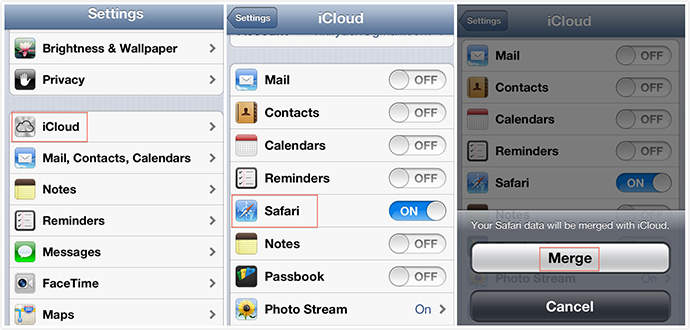
How to Backup Safari Bookmarks via iCloud
Important Note: Once the Safari bookmarks backed up to iCloud, you can't access to them unless you want to merge the current data with that on iCloud.
If you want to backup Safari bookmarks to computer or store as HTML format, read on our post to learn the second way to back up Safari bookmarks.
Also Read: How to Increase iCloud Backup Speed >
Method 2: Backup Safari Bookmarks to Computer
Unlike Android smart phones, iPhone's system folders can't be opened or viewed. Naturally, you can't explore or manage your iPhone iPad iPod touch files, let alone backup Safari bookmarks to computer. Today we will introduce you a powerful iPhone iPad Management Tool – iMobie AnyTrans, which allows you to backup, manage, export your Safari bookmarks as you want.
Download and install AnyTrans on your computer firstly, and then follow us to backup Safari Bookmarks to computer with steps below: Open AnyTrans > Click Safari on Homepage of AnyTrans > Click Safari Bookmarks > Select the bookmarks you want to backup or export > Click to Mac/PC.
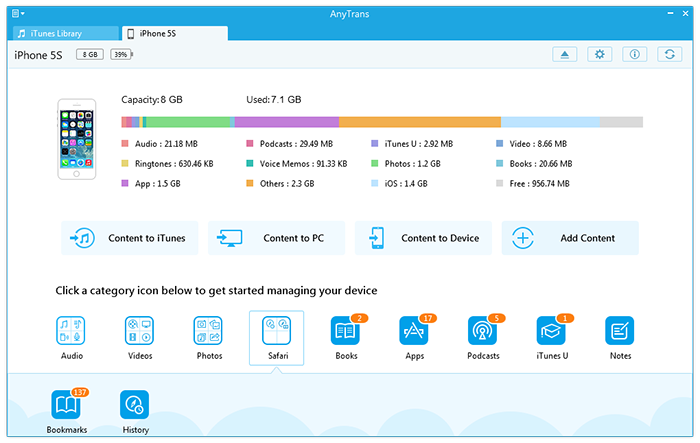
How to Backup Safari Bookmarks to Computer
Note:
- Before backing up Safari bookmarks, you can set up output folder for your iPhone iPad iPod touch Safari bookmarks and choose the format of exported bookmarks by clicking Setting mark on Homepage of AnyTrans, and then clicking Export Settings.
- No matter you are working with Windows or Mac computer, you can back up Safari bookmarks with AnyTrans with tutorial above.
You May Like: How to Transfer Contacts from Old iPhone to New iPhone >
The Bottom Line
Although you also can backup Safari bookmarks to computer by syncing your device to iTunes, this means backing up all the contents on your iPhone/iPad/iPod touch, and you can't access to these bookmarks unless you plan to restore your device with this iTunes backup. While AnyTrans offers you a way to selectively backup Safari bookmark to computer and export them to HTML or CSV format. Why Not Download AnyTrans to Start Free Trail Now >
More Related Articles You May Like
- How to Backup Contacts on iPhone - This post shows you how to back up contacts on iPhone iPad iPod touch. Read more >>
- How Can I Back up Messages from iPhone iPad to Computer - Read this post to backup iPhone iPad messages to computer. Read more >>
- How to Export Contacts from iPhone iPad Quickly - This tutorials teaches you to export contacts from iPhone iPad in minutes. Read more >>
- How to Bookmark a Webpage on iPhone with Safari - This Safari entry guide shows you how to bookmark a webpage with Safari. Read more >>

