How to Backup iPod to Computer Quickly
Summary
Want to backup iPod to computer but do not know how? This guide offers two ways for you, backup iPod to Mac/PC with or without iTunes.
AnyTrans – Best iPod Content Manager 
Download this easy-to-use iTunes alternative to save your time before reading this guide on how to backup iPod to computer.
Like a handy iPhone or iPad, your new iPod touch also contains some important data, for instance, your hundreds favorite songs, your Melbourne trip photos, your fond classic movies etc. It is an essential option to backup your iPod contents to computer for you may lose your iPod data in some dreadful day. Or your computer crashed and you lost iTunes library, you want to retrieve the data from iPod touch back to iTunes.

How to Backup iPod to Computer
In the next part, we will show you two ways on backup iPhone to Mac or PC computer, you can choose one as per your needs. Let’s begin.
Can't Miss: How Can I Transfer Music from iPod to iPhone
Method 1. How to Backup iPod to Computer with iTunes
Step 1. Download and install the latest iTunes on computer > Open iTunes and plug in your iPod.
Step 2. Click the Device button > Choose Summary > Click on Back Up Now.
Step 3. After the backup, you can go to iTunes > Preference > Device to check the backup list.
iTunes will not allow you to access backup files freely. You can view the backup files unless you restore your iPod. If you prefer one easier way, just go to Method 2.
Method 2. How to Backup iPod to Computer with AnyTrans
AnyTrans is the perfect replacement to iTunes and allows you to transfer music, playlists, videos and more from iPod to computer freely!
1. It allows you to backup your iPod contents to iTunes and computer as you want, you can preview and select the contents you want to transfer.
2. You can access and view the backup files at anytime, and transfer them to your device without erasing the existing data on your device.
Download AnyTrans to Have a Try Now
Step 1. Open AnyTrans > Plug in your iPod.
Step 2. Click Device icon > One-Click Content Management > Content to PC.
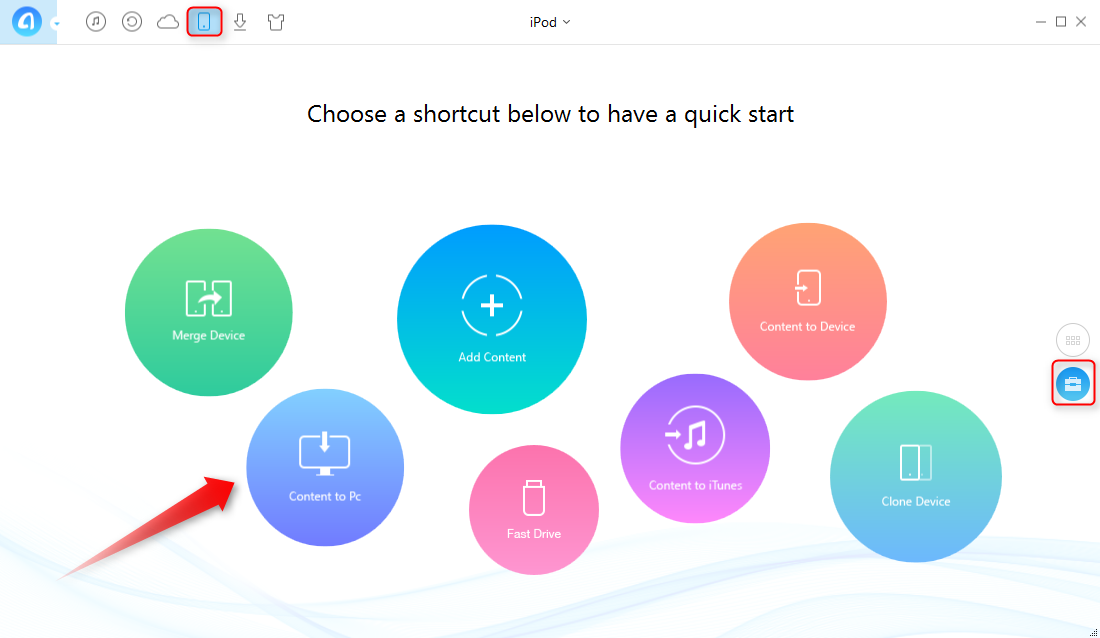
Backup iPod to Computer with AnyTrans - Step 2
Step 3. Choose the items you need to backup > Select destination > Click ">" to start transfer.

Backup iPod to Computer with AnyTrans - Step 3
You can also create iTunes backup with AnyTrans: Click on Backup on the homepage > Click on Backup button on the top right corner.

Create iTunes Backup with AnyTrans
The Bottom Line
AnyTrans is your best option to backup iPod to computer, especially for those music enthusiasts who keep thousands of songs on their iPods. It also supports backing up iPhone and iPad contents to PC/Mac. Download AnyTrans to Have a Try Now!
What's Hot on iMobie
-

New iOS Data to iPhone Transfer Guidelines > Tom·August 12
-

2016 Best iPhone Data Recovery Tools Review >Joy·August 27
-

2016 Best iPhone Backup Extractor Tools > Tom·August 16
-

How to Recover Deleted Text Messages iPhone > Joy·March 17
-

How to Transfer Photos from iPhone to PC > Vicky·August 06
More Related Articles You May Like
- How to Backup iPhone to Mac -Read on to discover how easy it is to backup your iPhone to your Mac. Read more >>
- How to Backup iPhone to PC without iTunes - Read this article to get some useful info on how to backup iPhone to PC quickly and easily. Read more >>
- How to Backup Files from iPhone to Computer - Read this article to get an easy way to backup files from iPhone to computer. Read more >>
- How to Transfer Data from iPhone to Computer - Read this article to know how to transfer data from iPhone to computer. Read more >>

