How to Bookmark a Webpage for iPhone with Safari Easily
Summary
Have some favorite webpage and want to bookmark it for your iPhone with Safari? This tip will show you how to make a bookmark step by step.
PhoneClean – Your Intelligent iPhone Cleaner 
Download PhoneClean to your computer after reading this tip on how to bookmark a webpage for iPhone with Safari.
Want to remember a favorite website but have no idea how to bookmark it directly on your iPhone? Website bookmark is a very convenient tool that can help you find a certain web page at any time you want to visit again in a second. Fortunately, the Safari on your iPhone allows you to save your favorite web pages as bookmarks, thus making it easier to access them the next time. To bookmark a webpage for your iPhone with Safari is simple but will save you a lot time and energy.
(Do you know How to Use Private Browsing on Safari?)
How Can You Bookmark a Webpage for iPhone with Safari
To bookmark a webpage:
- First of all, open your Safari browser by tapping on the Safari icon which you can normally find on your iPhone's Home Screen. Now the Safari browser window is displayed on your iPhone.
- Enter the website which you want to add to Bookmarks.
- Tap the action icon.
- Choose Bookmark as your action with this page, then an edition window will pop up where you can edit your bookmark.
Note: the action button should be "+" on older version of iOS.

Action Icon to Enter Bookmark
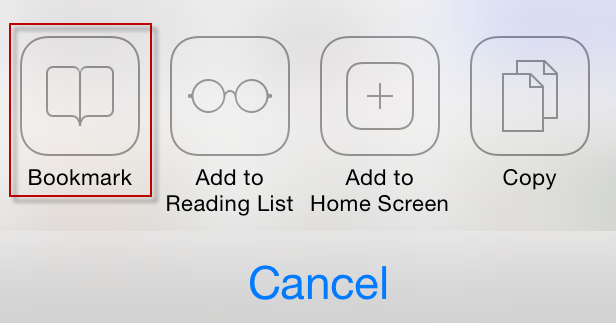
How to Bookmark a Webpage for iPhone
To edit your newly-added bookmark:
Before you save a bookmark you are allowed to make some edition, such as you can edit its tile or choose where to save it.
- Type in the custom title of your bookmark if you like.
- Choose the location of this bookmark by taping location section below. (By default, the bookmark is saved in the top-level Bookmark folder.)
- Tap Back to the previous interface, and then click Save to complete.
Additional Info:
Other than bookmarking a new website for your iPhone with Safari, you can also make further edition of the existing bookmark or bookmark folder.
To open a bookmarked webpage:
Tap  , then choose a bookmark or tap a folder to see all the bookmarks inside.
, then choose a bookmark or tap a folder to see all the bookmarks inside.
To edit a bookmark or bookmark folder:
Tap  , choose the folder that contains the bookmark or folder you'd like to edit, then tap Edit. Now you are allowed to do anyone of the following:
, choose the folder that contains the bookmark or folder you'd like to edit, then tap Edit. Now you are allowed to do anyone of the following:
- To create a new folder, tap New Folder.
- To delete a bookmark of folder you no longer want, tap  next to the target bookmark or folder.
next to the target bookmark or folder.
To reposition a bookmark or folder, simply drag  next to the item you want to move.
next to the item you want to move.
To change a bookmark's or folder's name or address, or move it to another folder, tap on the bookmark or folder.
When you finish all the edition, tap Done.
It's that easy to bookmark a webpage for your iPhone with Safari. Do you want to learn more useful tips on making better use of your iPhone, iPad? For example, with the help of PhoneClean, you can easily free up extra space on your iPhone, speed up the iPhone, iPad dramatically, or some other sorts of cleanup solution for your iOS device.
Any ideas? Welcome to leave your thoughts in the comments section. If you already learned this tip on how to bookmark a webpage for iPhone with Safari, please share it with more people in need.
What's Hot on iMobie
-

New iOS Data to iPhone Transfer Guidelines > Tom·August 12
-

2016 Best iPhone Data Recovery Tools Review >Joy·August 27
-

2016 Best iPhone Backup Extractor Tools > Tom·August 16
-

How to Recover Deleted Text Messages iPhone > Joy·March 17
-

How to Transfer Photos from iPhone to PC > Vicky·August 06
More Related Articles You May Like
- Clear All Browsing History in Safari - Don't know how to clear Safari browsing history? Read more >>
- How to Use Private Browsing on iOS Safari - Want to know more about the Private Browsing on iOS Safari? Read more >>
- Organize Apps on Your Home Screen with Folders - Read this iOS tutorial to organize Apps better on your home screen. Read more >>
- How to Use Control Center on iOS 7? - Just upgraded your device to iOS 7? Read this post to learn how to use control center. Read more >>

