How to Clone All Data to an iPad
Summary
How to Clone an iPad? This tutorial will show you how to clone everything from one iPad to another, covering contacts, notes, messages, photos, wallpapers, etc.
AnyTrans – Best iPad Content Clone Tool 
Get the free trial of AnyTrans to manage iOS content on iPhone or iPad with ease. Now read on this guide to learn how to clone an iPad by transferring everything to it.
Q: "How can I "clone" one iPad's contents to another? I was recently given 2 iPad for my classroom, and have set one of them up and it's ready to go as I'd like it to be. I would like to have the second one set up exactly the same way - but...well, how might I do this?
-- A User from Reddit
It is not exaggerated to say that Apple’s iPad is one of the world's most advanced tablets. If you just got yourself a span-new iPad Pro with 9.7-inch or 12.9-inch screen, and want to get everything on your old iPad 2 to the new one like photos, notes, contacts, even the wallpapers, you need to read this guide. Performing the tedious backup and restore work with iTunes or iCloud is not the way we will talk. Here we will show you a three-step solution to clone the old iPad to your new iPad.
Related Reading: How to Sync Your Contacts from iPhone to iPad >
The Tool We Will Use
What we need to clone your iPad is a powerful iOS content manager, AnyTrans, which makes it very easy to clone iPad to new iPad. Now check the main features of AnyTrans.
- It manages to clone almost all iOS content to another iDevice, including Music, Playlists, Movies, Ringtones, Voice Memos, TV Shows, Music Videos, Home Video, Photos, Notes, Message, Contacts, Calendar, Call History and App.
- It even supports cloning wallpapers, iCloud account, sounds and more from an iPad to another.
- It lets you freely choose what items to clone without worrying about overwriting any other items not selected.
- It also allows you to directly transfer data from iDevice to iDevice, iDevice to Computer, and Computer to iDevice.
Three-step to Clone an iPad with AnyTrans
Now download and install AnyTrans on your computer. There are two versions of AnyTrans for you: Windows & Mac.
Step 1. Launch AnyTrans and connect your two iPads to computer.
Step 2. Go to the manage page of the iPad with content you want to clone. Click the Clone option. Confirm that you want to clone your iPad, and click Next.
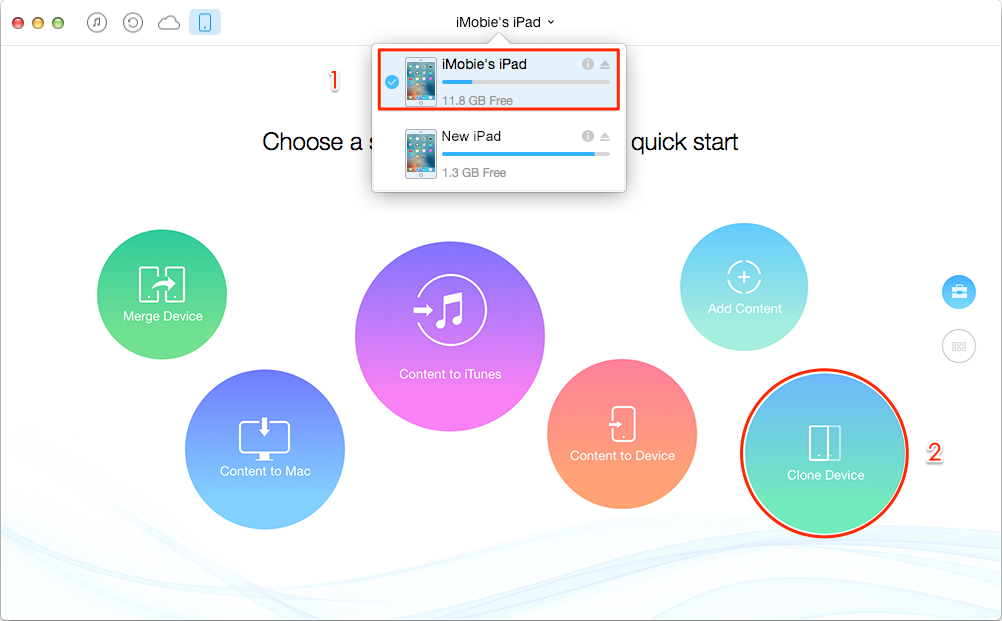
How to Clone an iPad with AnyTrans
Step 3. Select the items you want to clone, and click Start.
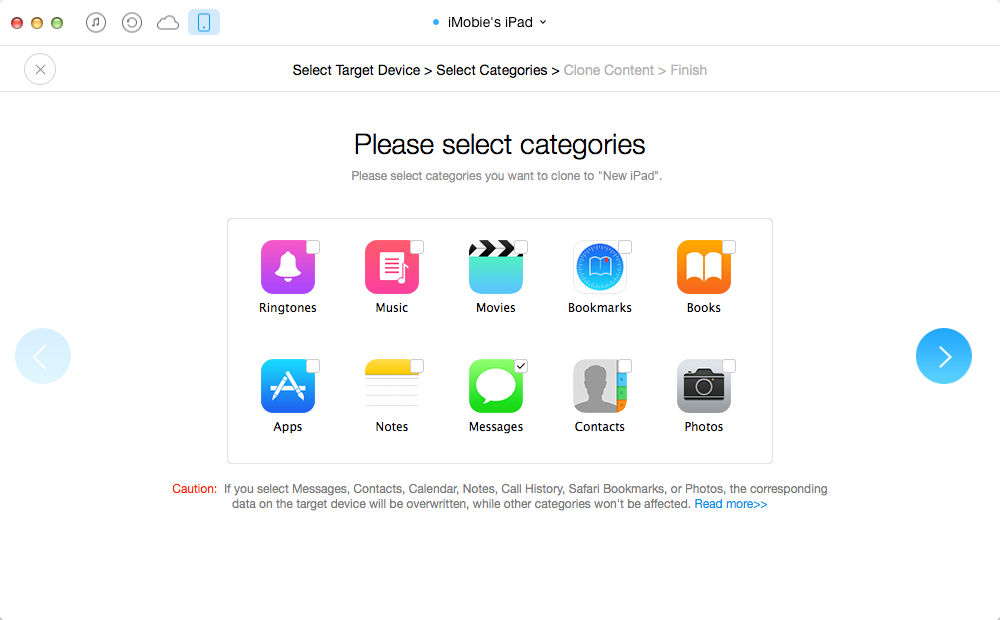
How to Clone an iPad with AnyTrans
Related Reading: How Can You Clone an iPhone >
Note: Once you start cloning, please don't disconnect your iPad. And the personal settings like wallpaper, sounds, iCloud account will be automatically cloned to your new iPad.
The Bottom Line
If you have just upgraded to a new iPad, you might want to clone some data to it, and AnyTrans is the best option to go. If you have any question on this guide or AnyTrans, please let us know . Try AnyTrans Now!
What's Hot on iMobie
-

New iOS Data to iPhone Transfer Guidelines > Tom·August 12
-

2016 Best iPhone Data Recovery Tools Review >Joy·August 27
-

2016 Best iPhone Backup Extractor Tools > Tom·August 16
-

How to Recover Deleted Text Messages iPhone > Joy·March 17
-

How to Transfer Photos from iPhone to PC > Vicky·August 06
More Related Articles You May Like
- How to Transfer Photos from Mac to iPhone – – This post tells you a fast way to transfer photos from Mac to iPhone. Read more >>
- How to Transfer Music from iPhone to MacBook – Here you will know an easy way to transfer music from iPhone to MacBook. Read more >>
- How to Import Photos from iPhone to Computer – This guide tells you how to transfer photos from iPhone to computer. Read more >>
- How to Transfer Music from iPhone to iPhone – This guide will show you a fast way to transfer music from iPhone to iPhone. Read more >>

