How to Delete Bookmarks on iPhone 4s/5/5s/5c/6/6s/SE
Summary
How to delete bookmarks on iPhone? This guide will offer you two alternative ways to help you remove bookmarks in Safari on iPhone 4s/5/5s/5c/6/6s/SE.
AnyTrans – Your Best iPhone Data Manager 
Download AnyTrans to have a try so you can manage your iPhone content in a smarter way after reading this guide on how to delete bookmarks on iPhone 4s/5/5s/5c/6/6s/SE.
Q: "I accidentally imported all my bookmarks from Chrome into Safari how do I remove them all? I can only seem to delete the single sites one by one, I can't delete entire folders?"
-- A User from iMore Forums
Safari Bookmarks on iPhone makes it quick and convenient to visit a website without typing the site address. Any time you want to visit the same page again, just tab the bookmarks you made in Safari. However, like the above user asked, sometime, you may need to clear these bookmarks on iPhone.
In this post, we offer you two methods to delete and manage the bookmarks on iPhone. Keep reading to get the solutions in minutes.
You May Like: How to Delete iPhone Camera Roll >
Part 1. How to Massively Delete Bookmarks on iPhone with AnyTrans
If you want to delete all bookmarks in just one-click, AnyTrans can be your best assistant. This professional iPhone data manager can help you manage iPhone bookmarks in a simpler way. Check the designed features of AnyTrans.
- It supports deleting, adding and editing bookmarks on iPhone, iPad, and iPod touch.
- It allows you to transfer bookmarks from iPhone to computer or to another iDevice directly.
- It is also capable of managing other types of iOS data like safari history, notes, contacts, books, calendar, photos, videos, music, etc.
- It gives you access to iCloud backup to view the terms in iCloud like bookmarks, history, notes, messages, contacts, etc.
Have a trial on AnyTrans now >
Step 1. Launch AnyTrans, and plug in your iPhone with a USB cable.
Step 2. Click Safari, and choose Bookmarks.
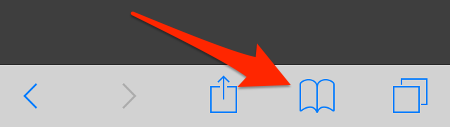
How to Clear Bookmarks on iPhone – Step 2
Step 3. Choose the bookmarks you want to remove from iPhone, click the trash icon.
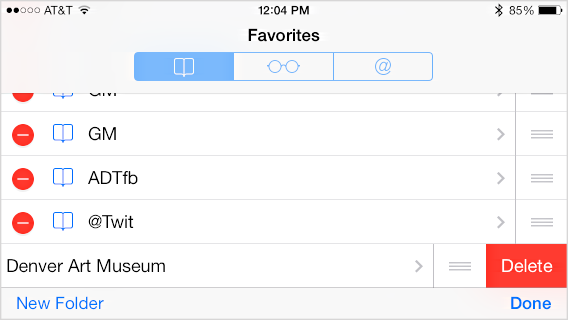
How to Clear Bookmarks on iPhone – Step 3
Note: You can also right click the mouse to delete bookmarks as well as edit the name, add a folder or add a bookmark.
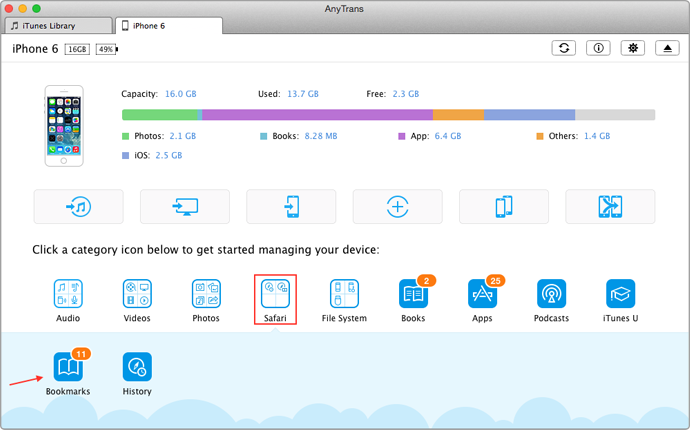
Delete Bookmarks on iPhone with AnyTrans
Part 2. How to Delete a Bookmark on iPhone Directly
You can delete a bookmark on iPhone directly from Safari. But there is no Select All option to let you clear all unwanted bookmarks all at once.
Step 1. Open up Safari and tap the bookmark icon at the bottom. This will show your bookmarks and any folders that you may have created.
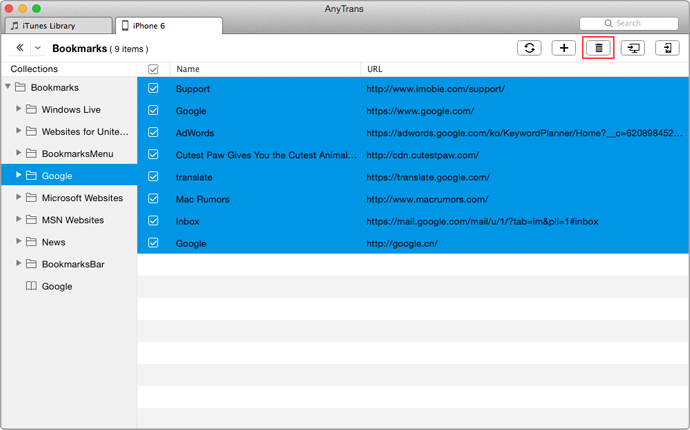
How to Delete a Bookmark on iPhone Directly – Step 1
Step 2. Click Edit, tap the red minus icon (Or you can directly left swipe the bookmark you want to delete), and then tap Delete.

How to Delete a Bookmark on iPhone Directly – Step 2
The Bottom Line
You can also directly transfer bookmarks from iPhone to another iDevice, or to computer with AnyTrans. Now download it to have a try. If you have any questions on this guide or AnyTrans, you can leave a comment in the below section.
What's Hot on iMobie
-

New iOS Data to iPhone Transfer Guidelines > Tom·August 12
-

2016 Best iPhone Data Recovery Tools Review >Joy·August 27
-

2016 Best iPhone Backup Extractor Tools > Tom·August 16
-

How to Recover Deleted Text Messages iPhone > Joy·March 17
-

How to Transfer Photos from iPhone to PC > Vicky·August 06
More Related Articles You May Like
- How to Transfer Bookmarks from iPhone to iPad – Read this post to know how to transfer your iPhone bookmarks to your iPad. Read more>>
- How to Backup iPhone iPad iPod Safari Bookmarks - Read on to know how to backup Safari bookmarks to computer. Read more >>
- How to Sync Bookmarks to iPad iPhone - Read this post to learn 3 ways to import bookmarks to iPad iPhone. Read more >>
- How to Export Safari Bookmarks from iPhone - This guide tells you how to export safari bookmarks from iPhone iPad and iPod touch. Read more >>

