How to Delete Contacts in iOS 11 and iPhone X/8 (Plus)
Summary
How to clear contacts in iOS 11? This post will show you two methods to delete contacts in iOS 11 devices (iPhone X/iPhone 8 included).
AnyTrans – iOS 11 File Manager 
Download AnyTrans free trial and use it to manage contacts and more on your iOS devices. Now read on to learn how to remove contacts from iPhone X/8 (Plus) and iOS 11.
The new iPhone X/iPhone 8 (Plus) comes with iOS 11 and it has the best performance and battery life ever, and a great number of users have upgraded to the new system and iPhone. How to manage your huge contact list in iOS 11 or iPhone X/8 (Plus)? As we know Apple doesn’t officially gives a way to delete multiple contacts on iOS devices (iPhone/iPad/iPod touch), and in this post, we are going to show you 2 ways to delete contacts in iOS 11 as well as iPhone X/8 (Plus).
Also Read: How to Fix: "iPhone Contacts Search Not Working" in iOS 11 >
Part 1. How to Delete All or Selected Contacts in iOS 11 with AnyTrans
AnyTrans is an iOS File Manager for all iPhone, iPad and iPod users. It brings you excellent management experience on contacts, messages, notes, photos, music, videos, etc.
- Extract contacts in iOS 11 and allow you to select ALL or Multiple contacts to delete, greatly save your time.
- Enable you to transfer contacts from iPhone X/8 (Plus) to computer in csv or vcf format.
- Sync contacts from iPhone to new iPhone X/8 (Plus) selectively.
- Edit and create new contacts, including contact avatar and detailed info.
Step 1. Download AnyTrans and run it > Connect your iPhone X/8 (Plus) or iOS 11 device to the computer > Click Device tab > Click the button on the right as screenshot shows to you.
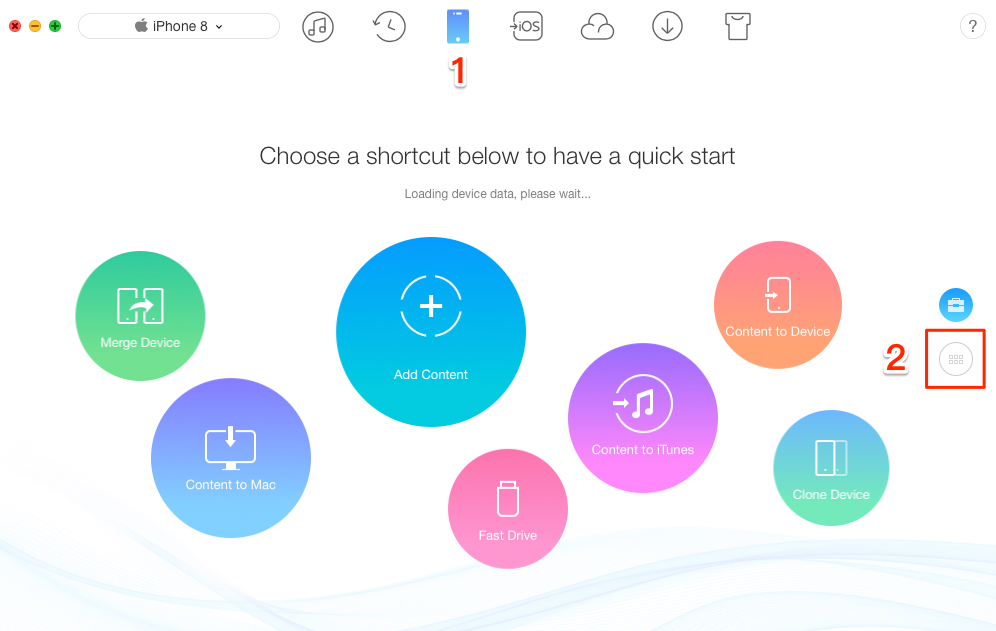
How to Delete All or Selected Contacts in iOS 11 with AnyTrans
Step 2. Wait for a while and choose Contacts.
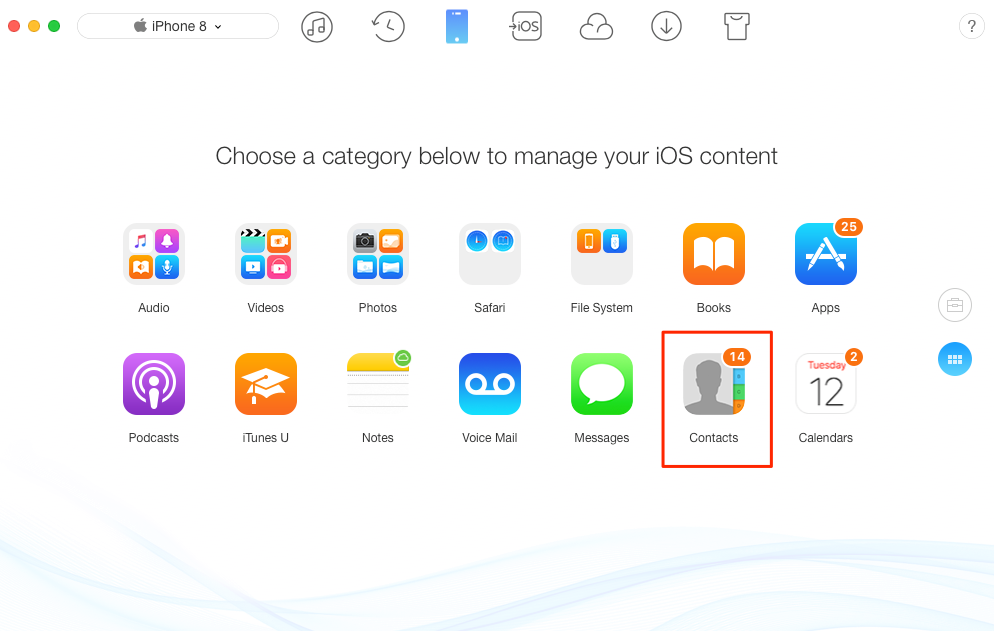
How to Delete All Contacts in iOS 11 with AnyTrans
Step 3. Check the contact(s) you want to delete > Click the Trash Can icon.
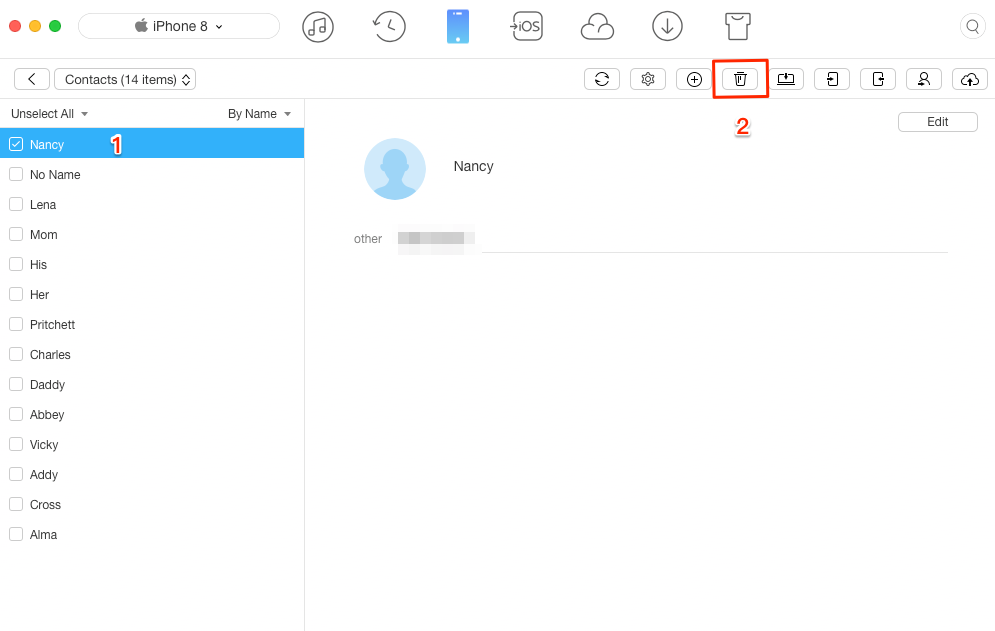
How to Delete Multiple Contacts in iOS 11 with AnyTrans
Part 2. How to Delete Contacts on iOS 11 One by One
In your Contacts app on iOS 11, you can delete a contact with few steps, however, if you want to delete hundreds and even thousands of contacts from your device, this would be a nightmare.
Step 1. Open Contacts app or Phone app on your iPhone.
Step 2. Search and find the contact you want to delete.
Step 3. Tap on Edit.
Step 4. Scroll down until you see the Delete Contact option. Tap on it. Finally, delete on Done.
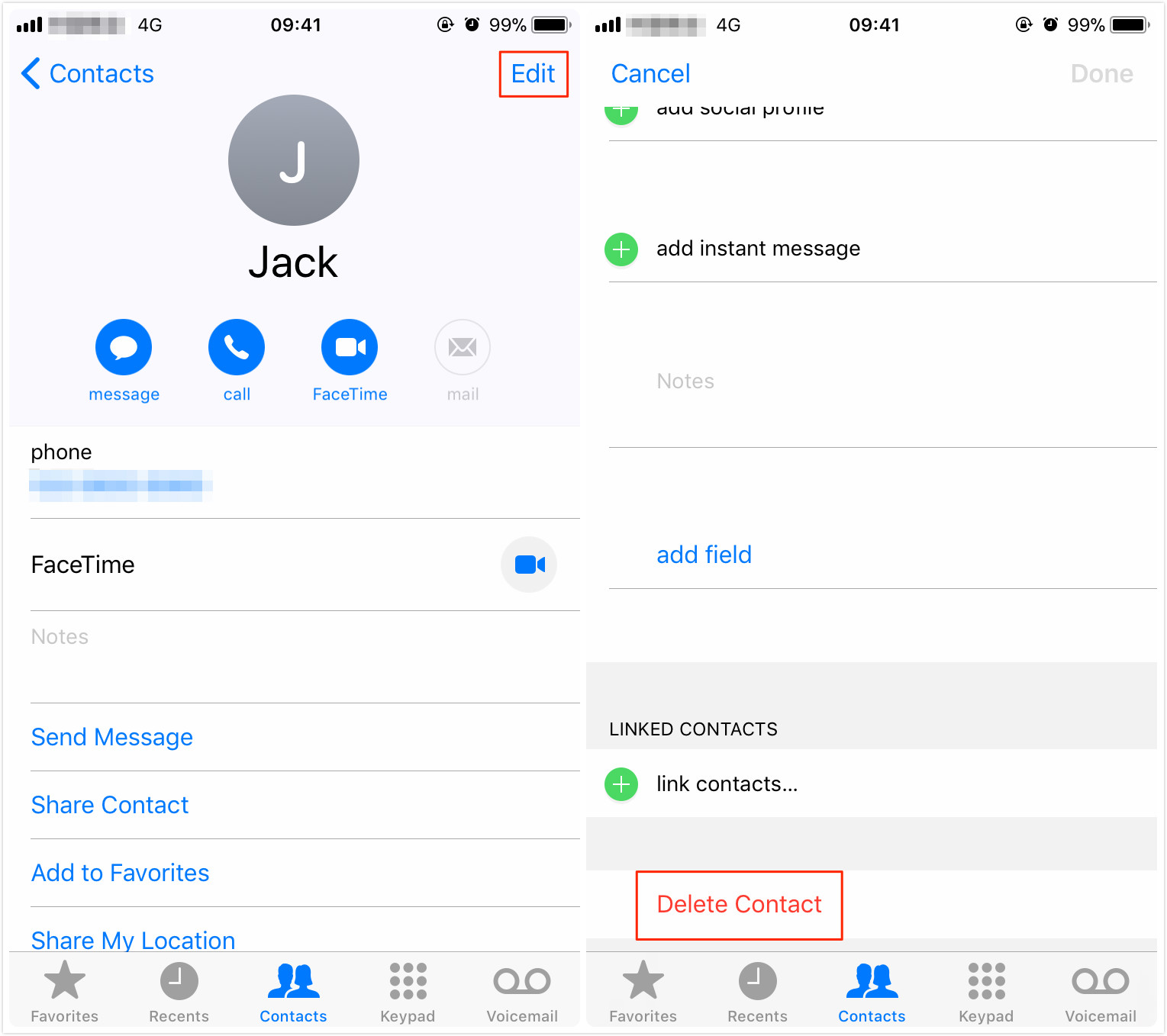
How to Delete Contacts on iOS 11 in Contacts App
Also Read: How to Retrieve Deleted Contacts on iPhone >
What's Hot on iMobie
-

New iOS Data to iPhone Transfer Guidelines > Tom·August 12
-

2016 Best iPhone Data Recovery Tools Review >Joy·August 27
-

2016 Best iPhone Backup Extractor Tools > Tom·August 16
-

How to Recover Deleted Text Messages iPhone > Joy·March 17
-

How to Transfer Photos from iPhone to PC > Vicky·August 06
More Related Articles You May Like
- How to Turn Off Auto-Brightness in iOS 11 on iPhone/iPad - This post will show you how to turn off auto-brightness in iOS 11 on your iPhone/iPad. Read more >>
- How to Increase/Decrease Text Size in iOS 11 on iPhone/iPad - Read on this guide to see how to increase/decrease text size in iOS 11. Read more >>
- How to Fix iOS 11 Apple Music Not Working on iPhone/iPad - This guide will share you some simple ways to fix iOS 11 Apple Music not working issue. Read more >>
- How to Fix iTunes Error 3503 with 7 Methods – Read to learn how to fix the iTunes 3503 error with 7 methods. Read more >>

