How to Downgrade from iOS 12/11 to the Previous iOS Version
Want to know how to downgrade from iOS 12/11 to any previous iOS step by step? Check this tutorial to uninstall iOS 12/11 easily and reinstall the previous iOS version you need.
iOS 12 has come to us for a period, what fresh things does iOS 12 bring to us on earth? Such as the feature of Screen Time, which is designed for iPhone/iPad users to offer detailed information about how much time you spent on your device. Also, as a new feature of iOS 12, Siri Shortcuts gives more options for user themselves to add some frequent actions even by using the third-party app to be triggered by asking Siri. More amazing features you can experience in iOS 12.
With so many new and funny features, you might be thinking of giving iOS 12 a try or already have downloaded iOS 12. But to be honest, problems also coming with iOS 12 at the same time, such as slow on old iPhones, battery drain fast, device overheating, and some features not working, etc.
This is just what we are going to talk about in this tip. But before we head for how to downgrade from current iOS to the previous iOS version, there are several things you should know first.
What You Should Know Before Downgrading from iOS 12/11 to Previous iOS Version
1. Before removing iOS 12/11, please back up your iDevice first, so that you can get back lost data once failing to downgrade.
2. To install iOS 12/11 is a quite long journey, mainly depending on the size of the data on your device, so keep patient.
3. Right now, you can’t downgrade to iOS 10.3/10.2/10.1, or earlier iOS operating system because Apple has not signed these firmware anymore. You can check ipsw.me to see which iOS version your device can downgrade to.
4. After you uninstall current iOS, you cannot restore your device with the backup that you created before downgrading. But don’t worry, With help from some professional applications, you can view and get back contents on iTunes backup and iCloud backup. Here are two guides to help you with it:
How to Extract Files from iTunes Backup >
How to Download iCloud Backup to PC/Mac Computer with Ease >
How to Downgrade from iOS 12/11 to the Previous iOS
1. Download previous iOS firmware for your device.
Downgrading from iOS 12/11 to previous iOS version requires you to download previous iOS ipsw file first. If there is no signed previous iOS ipsw for your device, you cannot downgrade. You can check whether there is an iOS ipsw file for your device via ipsw.me. If there is signed iOS ipsw file available, just download the file to your computer.
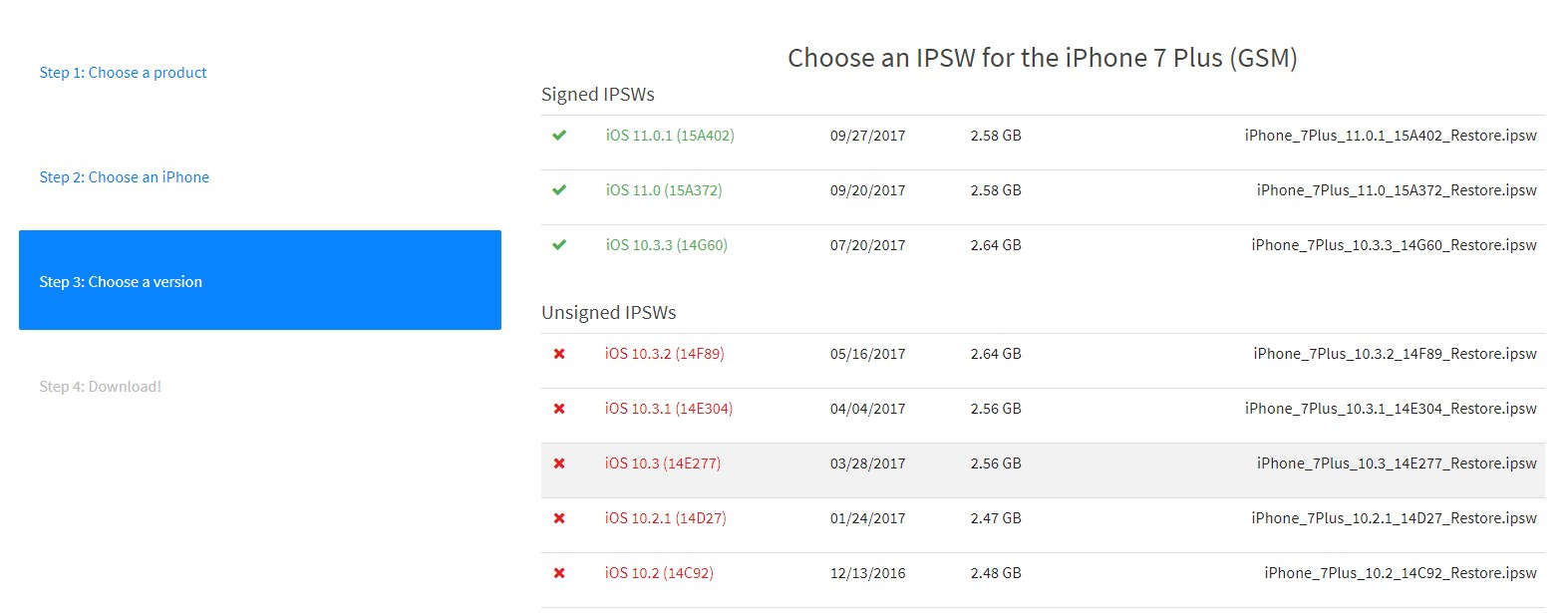
How to Downgrade from iOS 12/11 to the Previous iOS
2. Turn off Find My iPhone. Go to settings > iCloud > Find My iPhone/iPad/iPod touch > Turn it off.
3. Connect your iOS device to the computer and run your iTunes.
4. Put device into DFU mode.
Press the “Power” and “Home” buttons at the same time. After Apple logo appears, release “Power” button but still hold on “Home” button till you see “Connect to iTunes”.
5.iTunes will alert that it has detected an iPhone (or iPad/iPod) in Recovery Mode, and asked you to restore your device. Agree to restore your device by clicking “OK”.
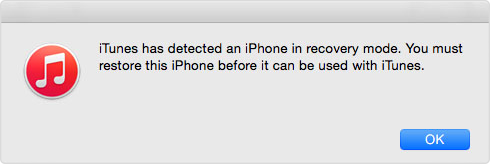
How to Downgrade from iOS 12/11 – Step 5
6. Search your device icon on iTunes and click it > Choose Summary tab and, (For Mac) press “Option” and click “Restore iPhone (or iPad/iPod)…”; (For Windows) press “Shift” and click “Restore iPhone (or iPad/iPod)…”.
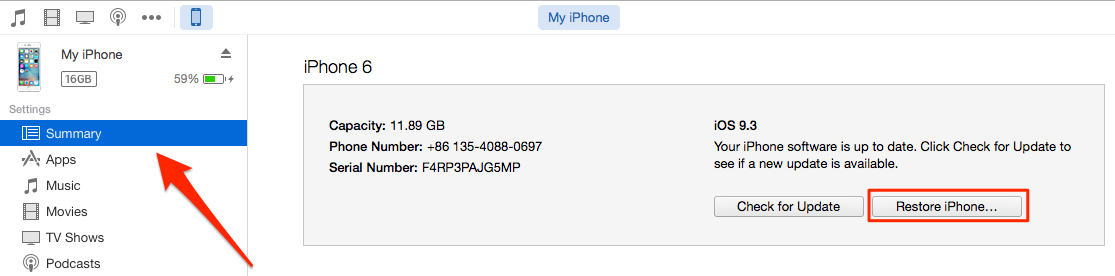
How to Downgrade from iOS 12/11 – Step 6
7. Find previous iOS ipsw file you have downloaded, select it and click “Open”. You will see a pop-up window telling that you are going to downgrade to previous iOS software, and the process will erase all data on your device. If you have backed up your device, just click “Update and Restore” to continue.
How to Downgrade from iOS 12/11 without Computer
Many iOS 11 users have emailed us asking how to downgrade from iOS 12/11 without a computer, so we specially make this section to collect some ways to remove iOS 12/11 without PC or Mac. But unfortunately, by far, there are not some ways we can find to delete iOS 12/11 without a computer, so to downgrade from iOS 12/11, please do as the first method above for now. However as soon as we find a practical method, we will update it. And if you have some feasible methods, please share with us in the comments, and we will answer you as soon as possible.
The Bottom Line
After installing previous iOS version, you’ll be asked to set up a new iPhone or iPad, now you can choose to set up a new iPhone or restore your device from iTunes backup or iCloud backup. If there are some questions about this method when downgrading from iOS 12/11, leave your messages in the comments.
Product-related questions? Contact Our Support Team to Get Quick Solution >

PhoneRescue ® for iOS
Recover your deleted iPhone iPad files with the highest success rate, no matter whether you have backups or not!
- * 100% Clean & Safe
Users Served
Hot & Trending
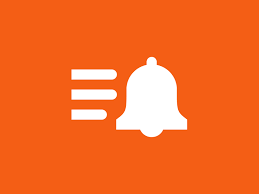 How to Fix: iOS 12 Notifications Not Working on iPhone/iPad
How to Fix: iOS 12 Notifications Not Working on iPhone/iPad 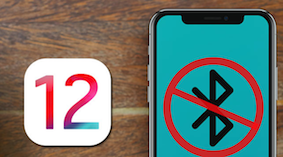 How to Fix iOS 12 Bluetooth Not Connecting & Bluetooth Icon Missing Issues
How to Fix iOS 12 Bluetooth Not Connecting & Bluetooth Icon Missing Issues  How to Recover Lost Data on iPhone iPad After Upgrading to iOS 12
How to Recover Lost Data on iPhone iPad After Upgrading to iOS 12 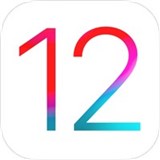 27 Most Common iOS 12 Problems and Potential Solutions
27 Most Common iOS 12 Problems and Potential Solutions  How to Downgrade from iOS 12 to iOS 11 Step By Step
How to Downgrade from iOS 12 to iOS 11 Step By Step 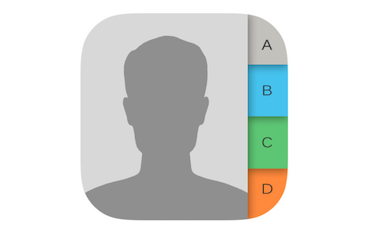 How to Fix iPhone Showing Phone Numbers Instead of Names
How to Fix iPhone Showing Phone Numbers Instead of Names
