How to Download Text Messages from iCloud
Summary
Is there a simple way to download iPhone messages from iCloud backup selectively? This post describes how to download text messages from iCloud directly and easily to your Mac or Windows Computer.
AnyTrans - Best iCloud Extractor 
Download AnyTrans and follow this guide to learn how to download text messages from iCloud to your computer selectively.
Some people always have the habit to pick out useful info from the phone text messages? In their opinion, the words from intimidator may be the useful evidence in the courts; the messages from lover can be souvenir of love; and the text from the boss may be your work scheme of this week. Therefore, it is reasonable to save these important or cherished text messages.
There are many ways to save these messages, such as keeping them on iPhone or having them backed up with other data on iTunes and iCloud. But we can't view the messages on iTunes or iCould backup unless we restore our iPhone with all the data back. Then, is there a simple way to selectively download these text messages from iCloud, iTunes backup?
Luckily, there is a magic iOS Devices Manager makes it possible to transfer text messages from iPhone to Computer, and download messages from iCloud and iTunes backup. It is named AnyTrans, which can transfer 25 types data files between iOS Device and Computer, Device and iTunes, Device to Device. So it is easy for this iCloud Extractor to help you to selectively download messages from iCloud.
How to Download Text Messages from iCloud to Computer with AnyTrans
Step1. Firstly, Download iMobie AnyTrans, install it and connect your iDevices(iPhone, iPad, iPod) to computer with USB cable.
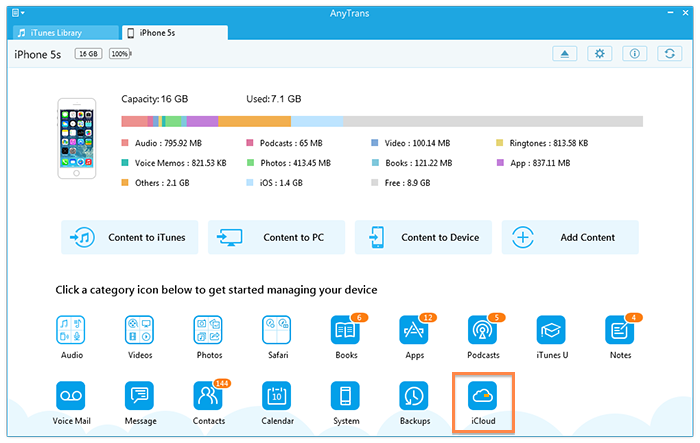
ow to Download Text Messages from iCloud Selectively– Step 1
Step2. Find the iCloud icon and click it to login iCloud with your ID and password.
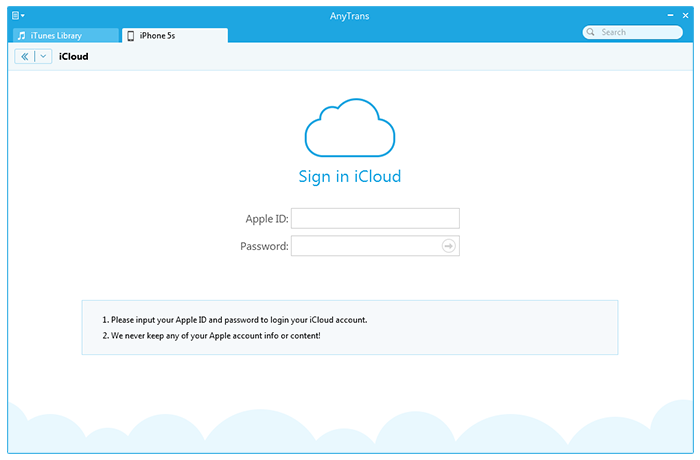
How to Download Text Messages from iCloud Selectively – Step 2
Step3. When you login iCloud successfully, open up the latest backup, choose the message item and you can view the messages by contacts.
Step4. Choose the text messages you want. And click To Computer button to download messages.
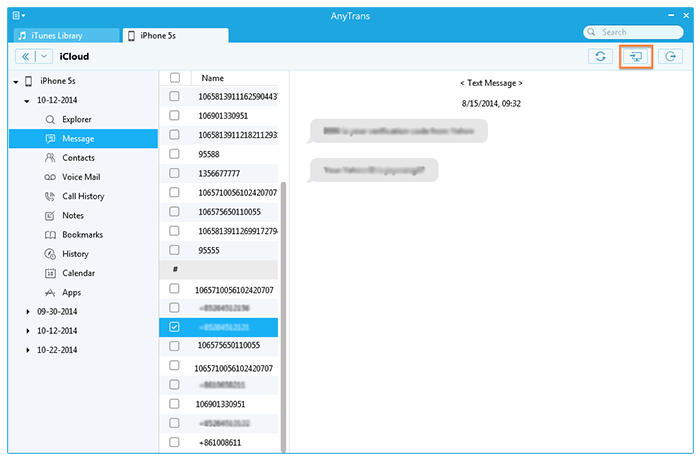
How to Download Text Messages from iCloud Selectively – Step 4
Note: Although we got the screenshots on a Mac, surely, AnyTrans goes well on Windows Computers, too. Please choose the right version when downloading AnyTrans to manage your iDevices.
The Bottom Line
AnyTrans makes it easy to download messages from iCloud no matter the messages are deleted or not on your iPhone. If you succeed in downloading messages from iCould backup, please share with your family and friends.
More Related Articles You May Like
- Recover Deleted Text Messages on iPhone 5/5s/5c - How to recover deleted text messages on iPhone 5/5s/5c. Read more >>
- How to Delete Text Messages from your iPhone Completely - The method to delete text messages from iPhone completely. Read more >>
- How to Transfer Text Messages from iPhone to iPhone - One post about how to download text messages from old iPhone to new iPhone. Read more >>
- How to Retrieve Deleted Text Messages from iPhone - This article is about how to get your deleted iPhone messages back. Read more >>
Share Your Thoughts With Us
Copyright © 2015 iMobie Inc. All rights reserved. iPod®, iPhone®, iPad®, iTunes® and Mac® are trademarks of Apple Inc., registered in the U.S. and other countries. iMobie's software is not developed by or affiliated with Apple Inc.
Privacy Policy | Terms of Use | Site Map | News | About Us | Affiliate Program
Choose your language: English | Deutsch | Français | 日本語 | Español


