How to Download Videos to iPhone Easily
Summary
Want to download videos to iPhone but do not know how? This guide will tell you one simple method to help you download movies to iPhone from any websites, so that you can enjoy them offline.
AnyTrans – Best iPhone File Manager 
This powerful tool can help you download movies to iPhone without effort. Get in now and follow this guide to save your favorite videos and movies.
We can watch videos and movies on YouTube and other video sites like Vimeo, Instagram or Vine when we have Internet connection. However, what if you want to enjoy your favorite videos when you are outside home or on a plane without Internet? As is known to all, some of the websites don't allow us to download videos to iPhone directly, and you can only watch the videos or movies online. So is there any other way that can help you download videos/movies to iPhone?
Actually, there are some apps that can help you download videos and movies to iPhone, and if you prefer one easy-to-operate tool, then AnyTrans can be your best choice. Next we will tell you some outstanding features of it.
Also Read: How to Download YouTube Videos to iPhone >
The Tool You Need
AnyTrans is an all-in-one iOS data management tool that can help users transfer and manage iPhone/iPad content. Now in the new version of AnyTrans, it adds a new function that can let you download videos from video sites by using URL of the videos. Here are the detailed features:
1. It can help you download videos from Internet to iPhone directly like YouTube, Instagram, Dailymotion and other 900+ sites.
2. It allows you to download all kinds of formats of videos, like MP4, MOV, MKV, AVI, FLV etc. AnyTrans will convert them to iPhone-supported format automatically.
How about give it a try? Click here to download AnyTrans on Mac/PC and then follow the steps below to download videos to iPhone with a few clicks.
How to Download Videos to iPhone
Step 1. Launch AnyTrans and plug in your iPhone. Click Video Download button after your iPhone is recognized by software.

How to Download Movies to iPhone with AnyTrans – Step 1
Step 2. Copy the URL of videos to the downloading area. Then select your iPhone as destination. Click Download button to start.
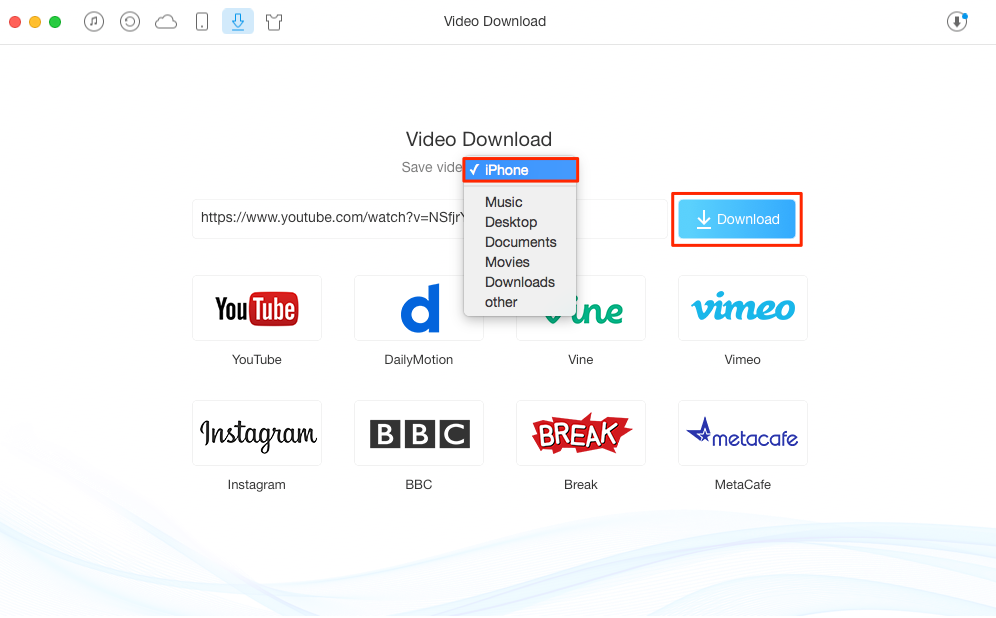
How to Download Movies to iPhone with AnyTrans – Step 2
Step 3. You can click the button at the top right corner to view the downloading progress. Click Refresh button to re-download the failed one. Click Trash button to delete one video and click Clean list to remove all the listed videos.
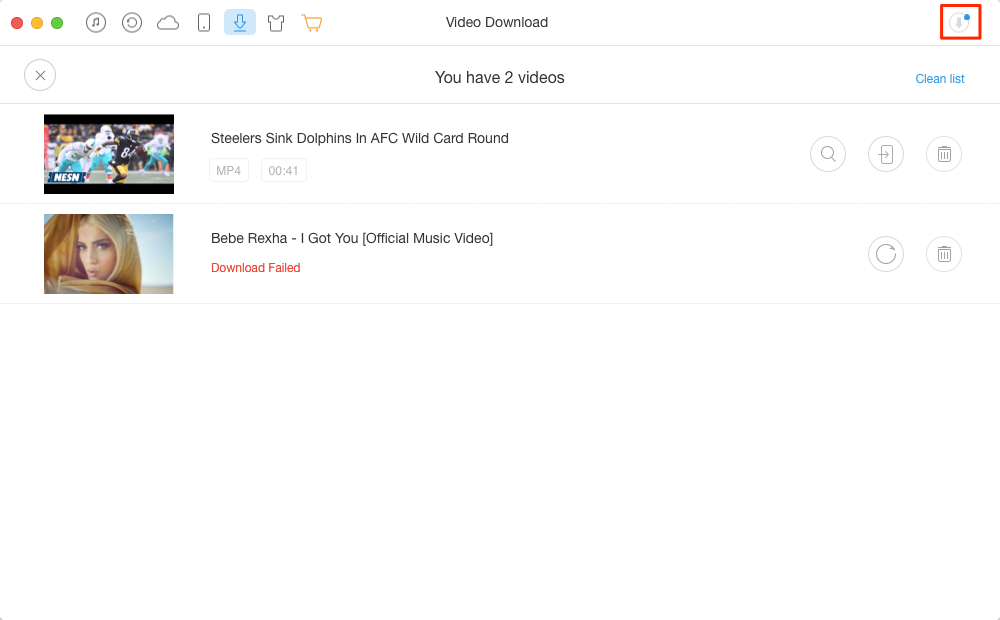
How to Download Movies to iPhone with AnyTrans – Step 3
- The videos will be saved in iPhone's Videos app.
- You can also choose to transfer videos or movies to computer/flash drive and send the videos to iPhone anytime you want.
- AnyTrans also enables you to transfer the downloaded videos from iPhone to computer/flash drive as backup and delete the videos from iPhone to free up space.
The Bottom Line
That's all for how to download videos to iPhone. And you can also download videos/movies to iPad or iPod touch in the same way. Now intall it on computer to download your favorite videos!
[FREE] Download Videos to Computer/iPhone:
-
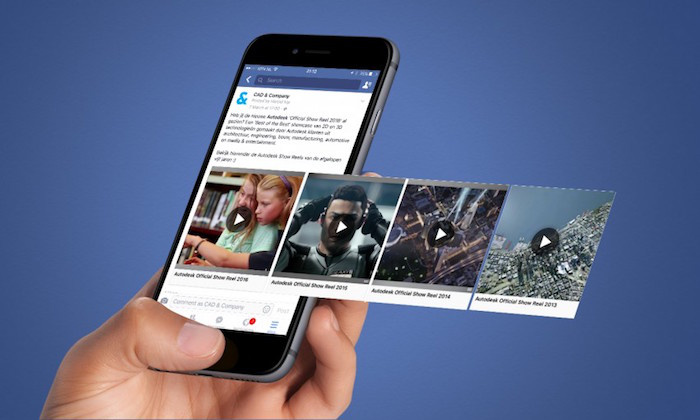
Download Facebook Videos to iPhone [Free] > By Stephen, Feb. 14, 2017
-
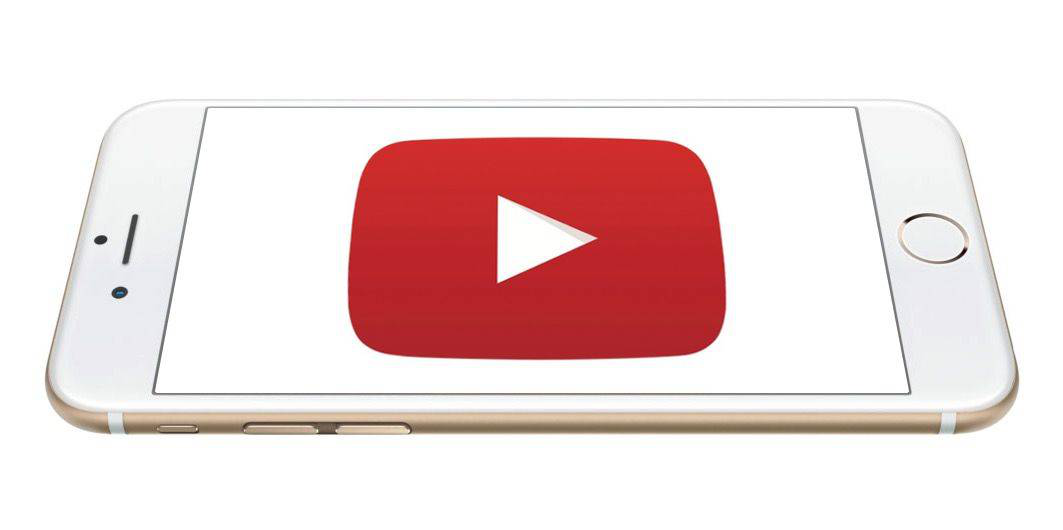
Download YouTube Videos to iPhone [Free] >By Stephen, Jan. 11, 2017
-

Download Instagram Videos to iPhone [Free] > By Stephen, Feb. 07, 2017
-

Download Videos from Site to iPhone [Free] > By Stephen, Feb. 23, 2017
-

Download Any Video You Like Using URL [Free] > By Stephen, Jan. 21, 2017
-
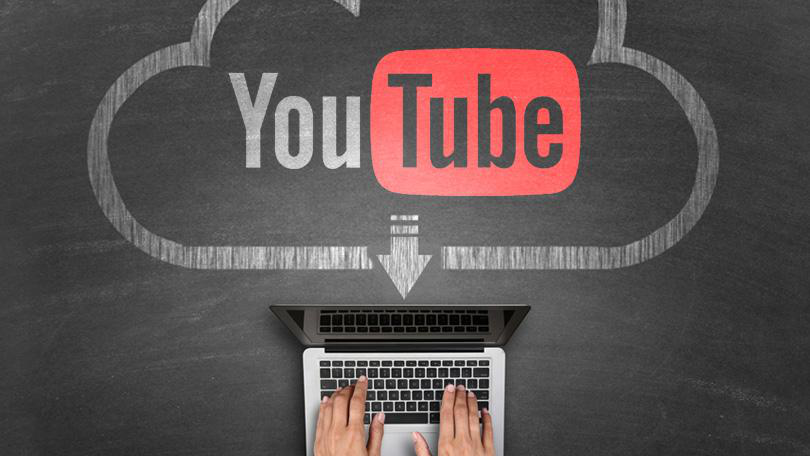
Download YouTube Videos to PC/Mac [Free]> By Stephen, Jan. 17, 2017
More Related Articles You May Like
- How to Transfer Videos from iPhone 7 to Computer – This guide shows you how to copy iPhone 7 videos to Mac/PC computer. Read More >>
- How to Download Videos to iPhone 7 – Read this guide to see how to put movies or videos on your iPhone easily. Read More >>
- How to Transfer Photos from Computer to iPhone 7 – This post shows you the way to copy photos from computer to your new iPhone. Read More >>
- How to Add Music to iPhone 7 – This guide will show you one quick way to put songs on iPhone 7 without iTunes. Read More >>

