How to Download YouTube Videos to iPhone
Summary
Are you looking for a solution to save YouTube videos to iPhone? This guide will tell you how to download YouTube videos to iPhone with the easiest method.
AnyTrans – Best iPhone File Manager 
This professional iOS data management tool can help you download YouTube videos to iPhone just in a few clicks. Download it prior to save your time and follow this guide to make it.
YouTube is one of the most popular video-sharing websites in the world. We can search and enjoy many interesting videos for pleasure. Sometimes you may like to download your favorite videos to iPhone, so that you can view them anytime you want, However, after some tries, you will find that it only allows you to watch the videos online and you cannot download the videos from the websites, which is quite annoying.
Then you may wonder that is there any other method that can help you save YouTube videos to iPhone, so that you can enjoy the videos offline? The answer is definitely YES. Here in this guide we will show you how to download YouTube videos to iPhone directly with AnyTrans, an easy-to-use iPhone data manager. Let's take a brief look at this tool firstly.
Also Read: How to Transfer Videos from Computer to iPhone 7 >
Outstanding Features of AnyTrans
If you prefer to save YouTube videos to iPhone easily and quickly, then AnyTrans can be your first and best choice. Why?
1. It can help you download videos from YouTube to iPhone directly, no pre-roll ads. You can play the videos in iPhone's Videos app.
2. You can download many video formats, like MP4, MOV, MKV, AVI, FLV etc. AnyTrans will convert them to iPhone-supported format automatically.
Besides YouTube videos, you can also download online videos from any website like Instagram, Vimeo, BBC etc. In other words, you can download any video from any site. So why not download AnyTrans on your Mac/PC computer to have a try?
How to Download YouTube Videos to iPhone
Step 1. Open AnyTrans, and connect your iPhone to computer via USB cable. You will see the interface shown below once your iPhone is recognized. Click on Video Download button.
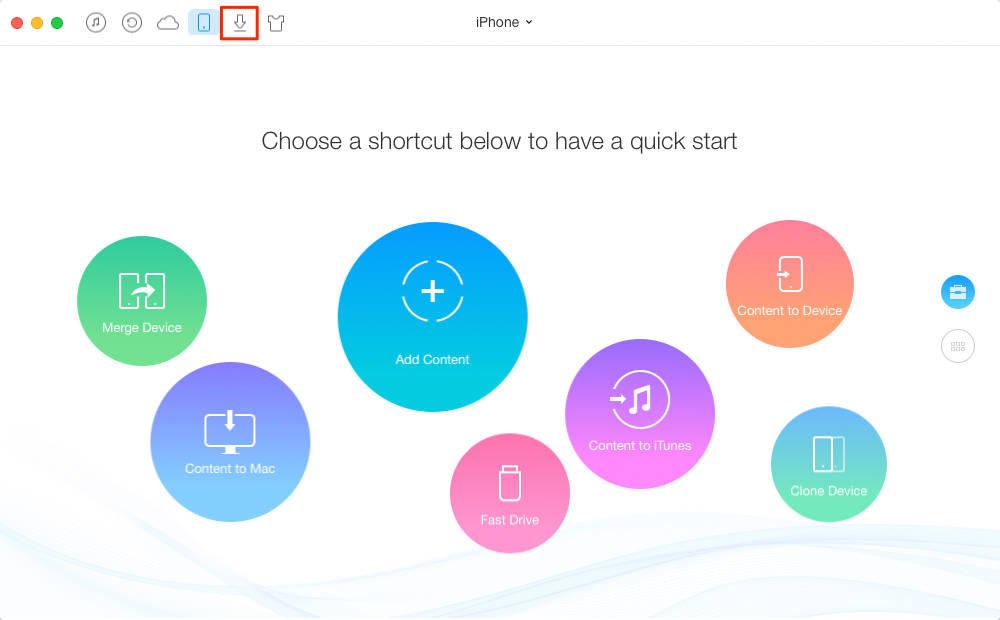
How to Download YouTube Videos to iPhone – Step 1
Step 2. Copy the URL of videos to the downloading area and choose your iPhone as destination. Click Download to start.
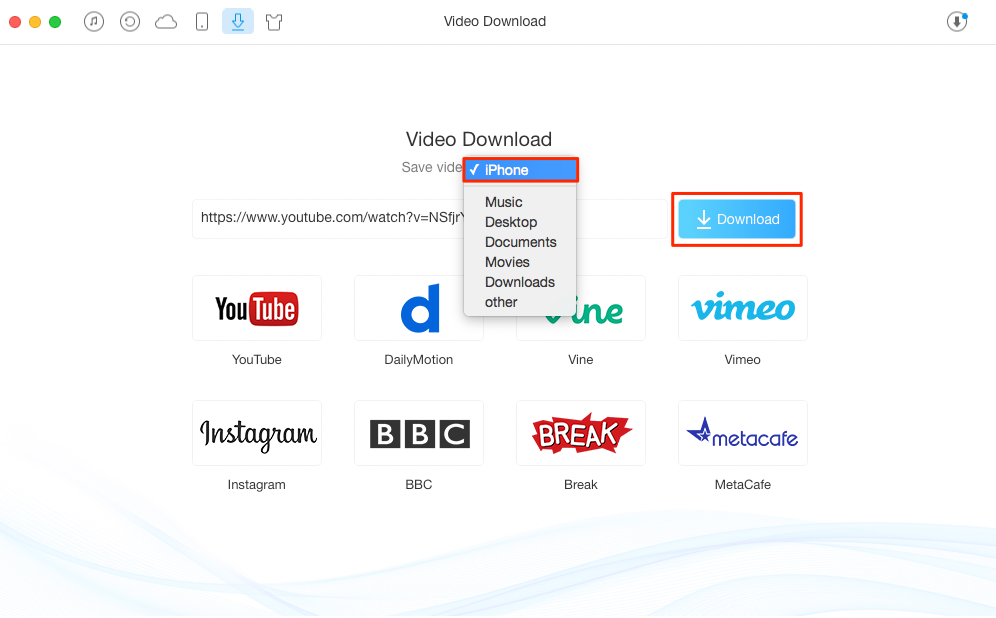
How to Save YouTube Videos to iPhone – Step 2
Step 3. You can click the button at the top right corner to see the download list. You can click Refresh button to re-download the failed one. Click Trash button to delete the videos. Click Clean list to remove all the videos.
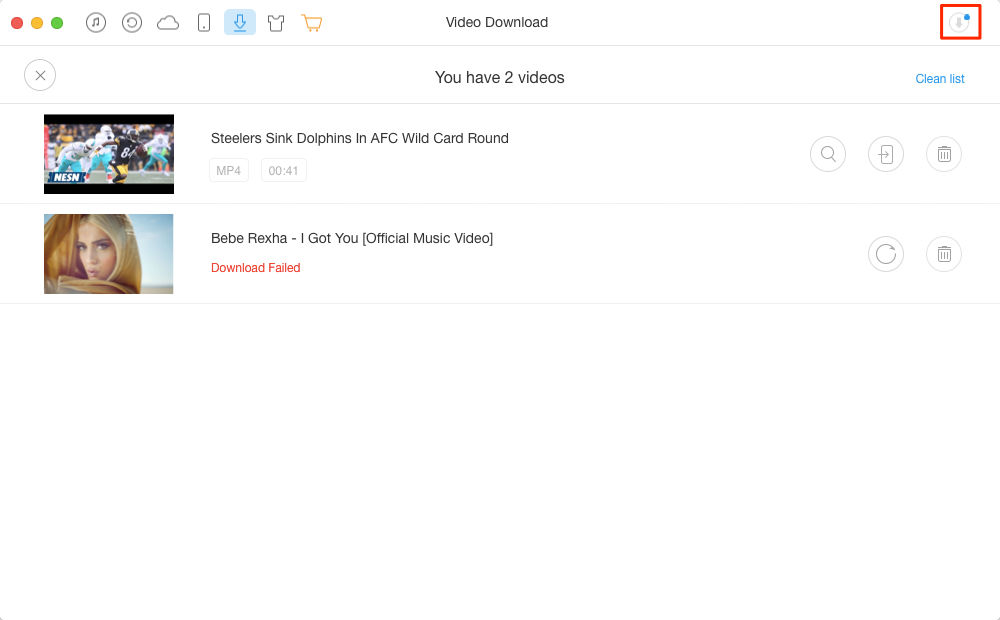
How to Download Videos from YouTube to iPhone – Step 3
- You can also choose to download YouTube videos to computer/iPad/flash drive and you can easily transfer the downloaded videos to iPhone by clicking the Transfer to Device button.
- AnyTrans allow lets you transfer downloaded videos from iPhone to computer/flash drive as backup, and you can delete videos from iPhone to free up space.
The Bottom Line
AnyTrans AnyTrans can help you easily download videos from YouTube to iPhone by using URL. Why not get it now to download your favorite videos? As an all-in one iOS data manager, it also can be your best assistant in helping you manage videos, photos, music, contacts, messages and more. It will not let you down.
[FREE] Download Videos to Computer/iPhone:
-
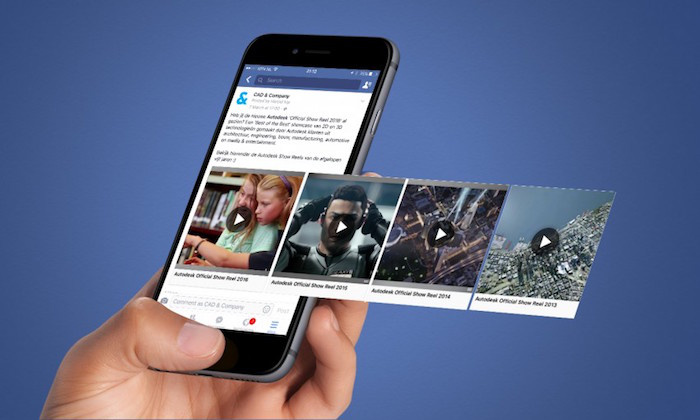
Download Facebook Videos to iPhone [Free] > By Stephen, Feb. 14, 2017
-
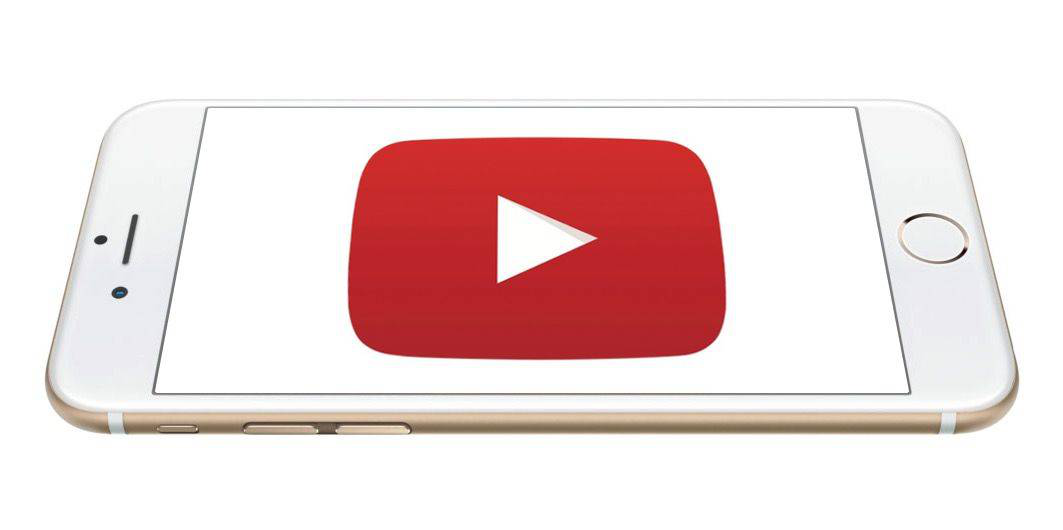
Download YouTube Videos to iPhone [Free] >By Stephen, Jan. 11, 2017
-

Download Instagram Videos to iPhone [Free] > By Stephen, Feb. 07, 2017
-

Download Videos from Site to iPhone [Free] > By Stephen, Feb. 23, 2017
-

Download Any Video You Like Using URL [Free] > By Stephen, Jan. 21, 2017
-
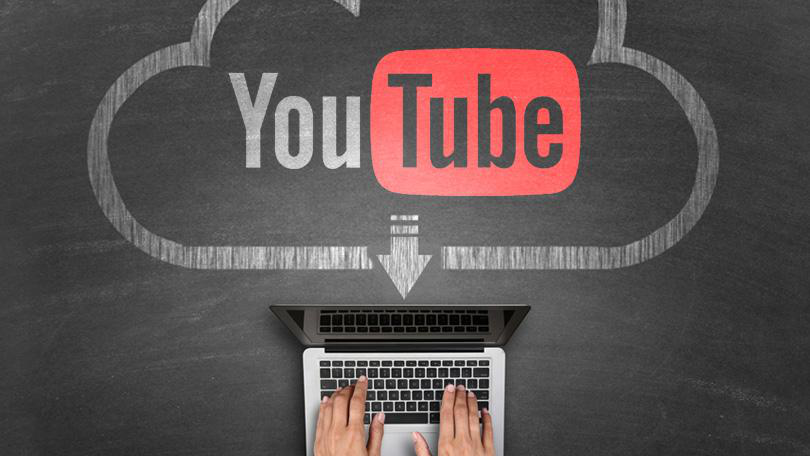
Download YouTube Videos to PC/Mac [Free]> By Stephen, Jan. 17, 2017
More Related Articles You May Like
- How to Transfer Videos from iPhone 7 to Computer – This guide shows you how to copy iPhone 7 videos to Mac/PC computer. Read More >>
- How to Download Videos to iPhone 7 – Read this guide to see how to put movies or videos on your iPhone easily. Read More >>
- How to Transfer Photos from Computer to iPhone 7 – This post shows you the way to copy photos from computer to your new iPhone. Read More >>
- How to Add Music to iPhone 7 – This guide will show you one quick way to put songs on iPhone 7 without iTunes. Read More >>

