How to Find Contacts from iCloud Backup
Summary
What if you lose your contacts by accident but have no iTunes backup, then how can you get them back? Read this article and learn how to find your contacts from iCloud.
AnyTrans - Best iCloud Backup Extractor 
Free download AnyTrans firstly and then find contacts from iCloud after reading the article about how to find contacts on iCloud.
The iPhone Contacts become more and more important and essential nowadays. It contains not just phone numbers, address and birthday, but business, friendship and love. So if you lose contacts by accident due to mistaken deletion, failed upgrade or jailbreak, your life must be a mess.
Related Reading: How to Get Deleted Contacts on iPhone with PhoneRescure
Actually, if you backed up your iPhone data frequently with iCloud or iTunes, there are three ways you can choose to find contacts from iCloud: restore your device with iCloud backup, view contacts on iCloud.com and find contacts from iCloud backup with some iCloud backup extractor like AnyTrans. However, if you just want to retrieve some lost contacts instead of all the data on your device, without doubt restoring device isn't a good choice. And viewing contacts on iCloud.com only can help you get back lost contacts when the iCloud Contact is closed (Every change you made will be updated to iCloud server if you enable iCloud contacts on).
Therefore, we introduce you a fantastic iCloud backup extractor named AnyTrans, and offer you a detailed guide about how to find contacts from iCloud with AnyTrans. Before starting our guide, we need to have a basic knowledge about the tool we will use firstly.
Why We Use This Tool
We use this tool because this software is a professional iCloud Backup Extractor and iOS contents transfer. With AnyTrans you can:
1. View more contents than those iCloud.com provide you, such as messages, videos, voice mail, call history and so on.
2. Selectively choose your wanted backup and contacts, and import them to your Mac or Windows computer in few minutes. (It means that you needn't restore your iPhone and needn't get unnecessary contents back just for finding iPhone contents back)
Now, let's learn how to find contacts form iCloud backup with this tool.
How to Find Contacts from iCloud with AnyTrans
Step 1. Dowload and install AnyTrans, connect your iPhone, iPad or iPod Touch to your Mac or Windows computer. Click iCloud button and go to the login page.
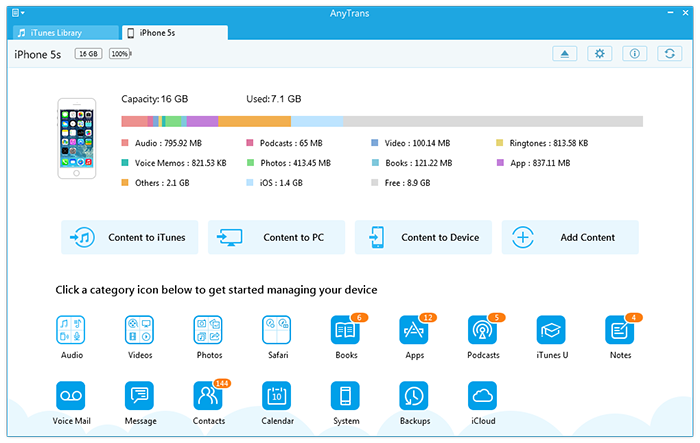
How to Find Contacts from iCloud with AnyTrans – Step 1
Step 2. In this page, input your account and password to log into your iCloud.
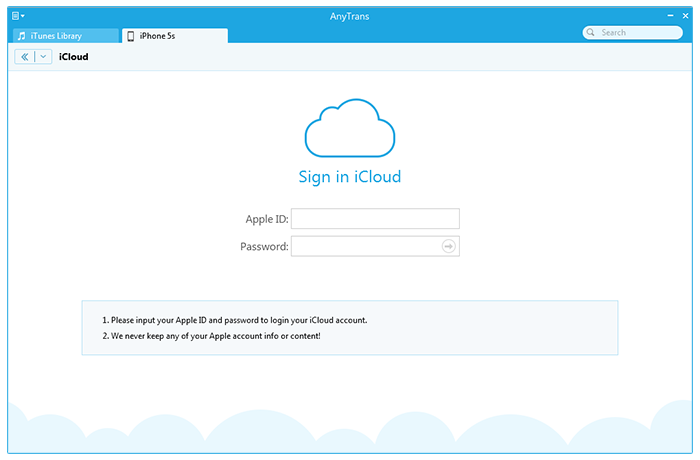
How to Find Contacts from iCloud with AnyTrans – Step 2
Step 3. At the iCloud page, you can find contacts item by choose your wanted backup. Click "Contacts" item and view all of your contacts. Of course, you can find more info in this page, such as messages, voice messages and call history. If you want, you can choose and download them all from iCloud.
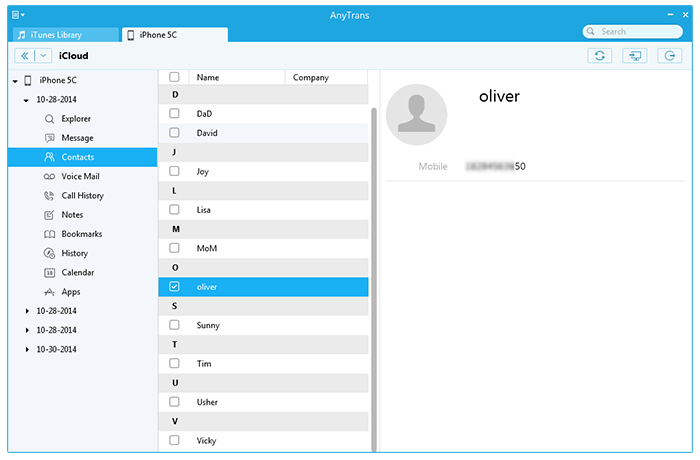
How to Find Contacts from iCloud with AnyTrans – Step 3
Note:
1. When viewing contents on iCloud with AnyTrans, you should connect one iDevice to computer.
2. You can set the file type to csv or vcf when you export your contacts out to your computer.
The Bottom Line
With AnyTrans, you can easily view contents such as contacts, notes, messages and videos, from iCloud and iTunes. Additionally, it also can be a nice contents transfer for you to transfer contents between iDevices and Computer, iDevices and another iDevices. Click Here to Free Download and Try AnyTrans >
More Related Articles You May Like
- How to Merge Contacts on iPhone - This is a guide about how to merge duplicated contacts on your iPhone. Read more >>
- How to Recover Notes from iPhone - Read this post to learn how to recover notes from iPhone. Read more >>
- How to Find iCloud Backup - This article provides 3 ways to access iCloud backup. Read more >>
- How to Find Deleted Messages on iPhone - This post shows you how to find lost text messages on iPhone. Read more >>
Share Your Thoughts With Us
Copyright © 2015 iMobie Inc. All rights reserved. iPod®, iPhone®, iPad®, iTunes® and Mac® are trademarks of Apple Inc., registered in the U.S. and other countries. iMobie's software is not developed by or affiliated with Apple Inc.
Privacy Policy | Terms of Use | Site Map | News | About Us | Affiliate Program
Choose your language: English | Deutsch | Français | 日本語 | Español


