How to Get a Custom Ringtone on iPhone
Summary
Many iPhone users want to know how to make a custom ringtone on iPhone. If you are one of them you may also want to know the answer about customizing ringtone on iPhone.
AnyTrans – All-Around iOS Content Manager 
Download and install AnyTrans on your computer and after reading this instruction you will know how to get a custom ringtone on iPhone.
Regarding to ringtones, iPhone users always have some words to say about it. For example, the default ringtones are really awful and monotonous; I hate the default ringtones and want to make a custom ringtone on iPhone; I really want to get a custom ringtone to show my style. But how to customize a ringtone on iPhone is really a question. For this question, if you are looking for the answer to the question below guide will show you four different methods to make a custom ringtone on iPhone one by one.
Method 1. Get a Custom Ringtone on iPhone by Buying a Ringtone on iPhone
1.Tap the iTunes store on iPhone

Tap the iTunes store to buy a ringtone – Step 1
2.Then click "Ringtones". If there is no "Ringtones" button then click "More" and choose "Tones".
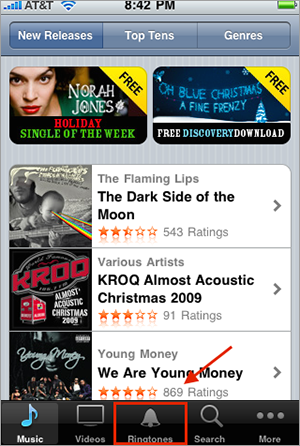
Choose ringtone to buy – Step 2
3.Tap a new tone you like then tap the price button to buy the ringtone.
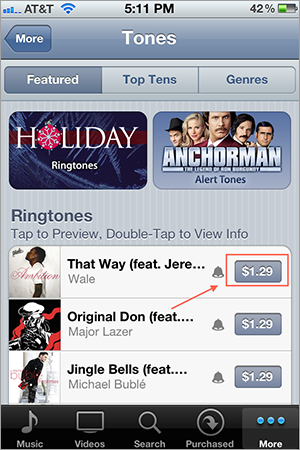
Buy a ringtone – Step 3
4.Then you will be presented with three options.
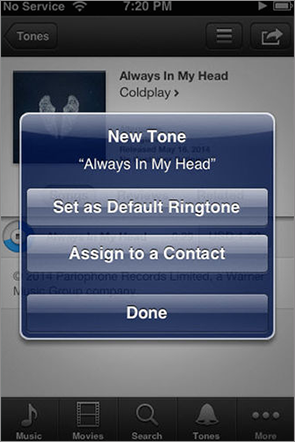
Select one option – Step 4
"Set as default ringtone" will set the ringtone as a default ringtone on your iPhone. "Assign to a contact" will ask you to access your contacts if you want to use it on a contact and then the ringtone will automatically assigned to that contact.
"Done" will download the ringtone to automatically add it into the list of available ringtone on iPhone.
Finally the purchased ringtones will appear above the default ringtone or list in the default ringtone or assign to an individual in your contact list. Purchasing will cost you much money, if you want to get a free custom ringtone from computer please go to Method 4.
Method 2. Making a Custom Ringtone with Downloading a Ringtone on Computer
1. By searching on Google you will find there are thousands ringtones on the Internet. Then choose one you really want to assign as ringtone.
2. Then download it to your desktop or other places you can remember.
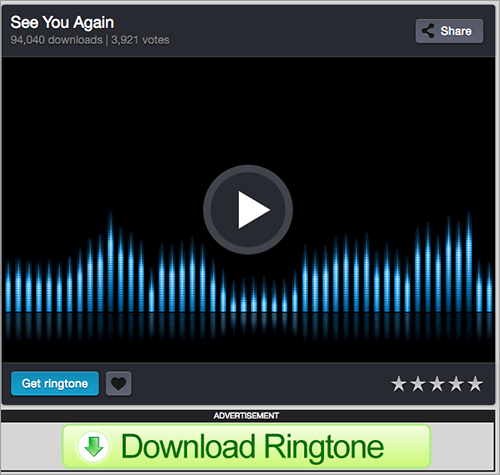
Download ringtone – Step 2
3. Now you should add your downloaded ringtone to the iTunes library. Launch iTunes > click "File" > choose "Add to Library".
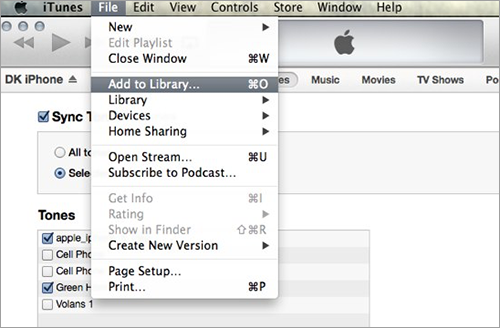
Select add to library – Step 3
4. Find the ringtone you downloaded and then click "Open" to add it to iTunes Library.
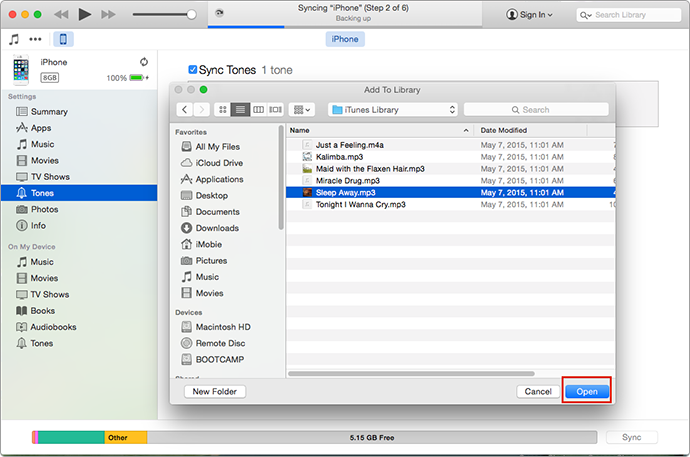
Add the ringtone to iTunes library – Step 4
5.Connect your iPhone on computer with USB cable > launch iTunes > click "Tones" of iPhone then tick on "sync tones" to choose all tones or selected tones > click "Sync" to transfer the ringtone to iPhone.
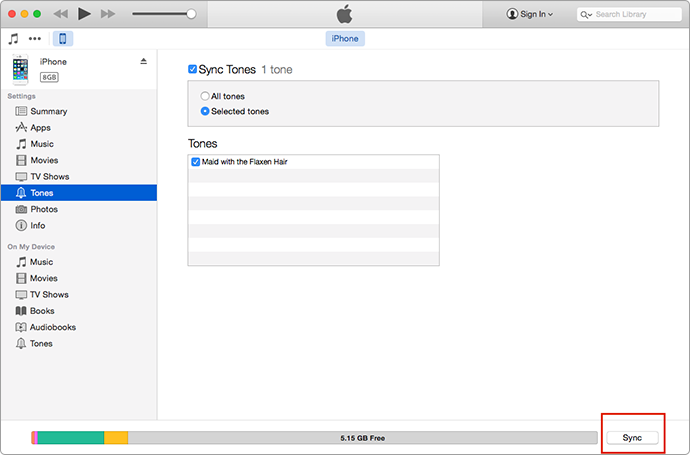
Sync the ringtone to iPhone – Step 5
Note:
1. Firstly, you will find your ringtones are listed above the default ringtones on your iPhone. But when you sync your ringtones from iTunes to iPhone your existing custom ringtones on iPhone will be erased. So if you want to save these ringtones you can transfer them to your computer. Please read this article to know how to transfer ringtones from iPhone to computer.
2. Secondly, this method is only working on iTunes 12.6, or before, because latest iTunes 12.7 has removed the Tone tab, no more ringtone transferring function. You could want to try the iTunes 12.6.3, but it is not recommended by Apple official, without technical support.
So considering such issues related to this method, we sincerely recommend you move to Method 4, a much easier and practical way.
Method 3. Customizing Ringtone by Making Your Ringtone on iTunes
Making a custom ringtone on iTunes is really a long and complex process. So that for this part, there is an article that introduces how to make a custom ringtone on iTunes in detail. So if you want to know more about how to make a custom ringtone on iTunes, please read this article.
iTunes is truly a helpful tool for iOS data managing. But as we mentioned above, since iTunes 12.7, Apple will not provide ringtone managing on iTunes anymore, as well as apps. Besides, the transition version iTunes 12.6.3 has no technical support from Apple official. So which way really can be applied? To get rid of such problems, you can move to Method 4 for a best choice.
Method 4. Getting a Custom Ringtone on iPhone with AnyTrans
Absolutely,you can't set customize ringtone on iPhone without outside help. Therefore, here we will recommend you an iOS data management tool – AnyTrans, which helps you make a customize ringtone on iPhone with ease. It is featured with powerful functions of managing iPhone ringtones, like:
- Supports automatically convert music MP3 or M4A format into M4R, so that the custom ringtones will come in to being.
- Supports transferring music or ringtones from computer to device, device to device or iTunes to device and vice versa.
- Supports transferring ringtones from iDevice to iTunes library for backup, this means you can get them to iDevice when necessary.
- Supports you easily adding ringtones or deleting your ringtones that you don't need, besides if you worry about data loss, you can do a backup with AnyTrans.
First of all, you need download and install AnyTrans on your computer. There are two versions to select, Windows & Mac. Then follow below steps to get a custom ringtone on iPhone.
Steps for Getting Custom Ringtone on iPhone with AnyTrans:
Step 1. Launch downloaded AnyTrans on computer, and then connect your iPhone on the computer with USB cable. Scroll down or click the button at right.
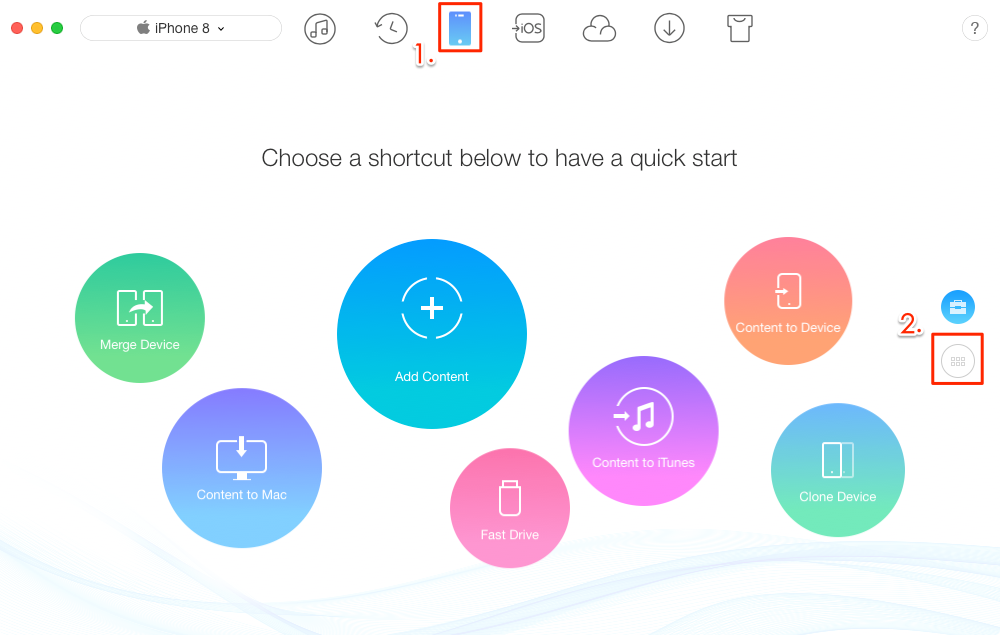
Making a Custom Ringtone on iPhone with AnyTrans – Step 1
Step 2. Then click "Audio" and choose "Ringtones" to go to next page.
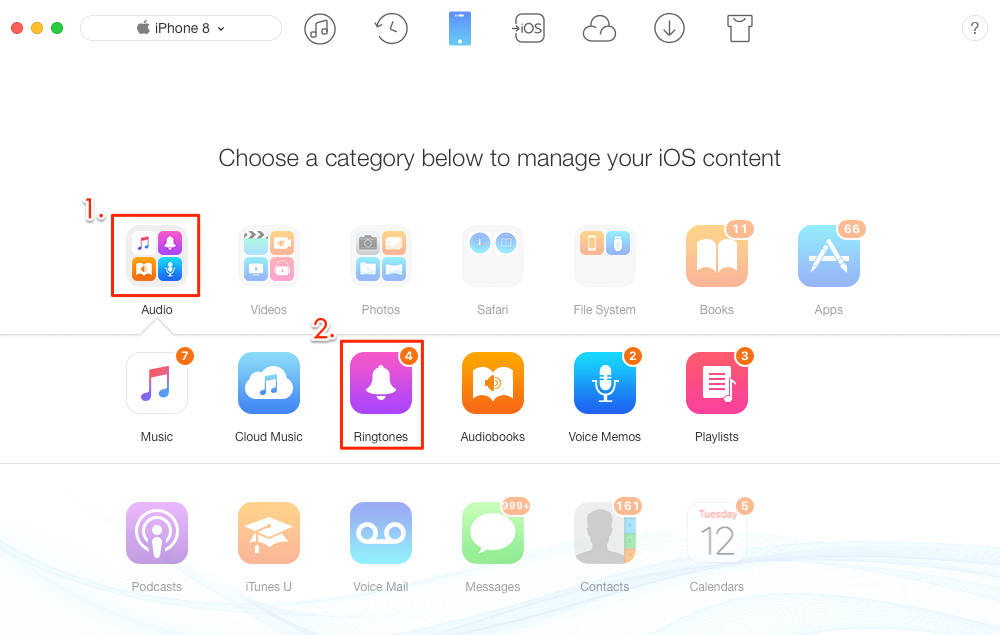
Making a Custom Ringtone on iPhone with AnyTrans – Step 2
Step 3. On the "Ringtones" page click "+" to add ringtones from computer, then choose the music on computer that you want to set as ringtones and click "Open" button to transfer it to iPhone.
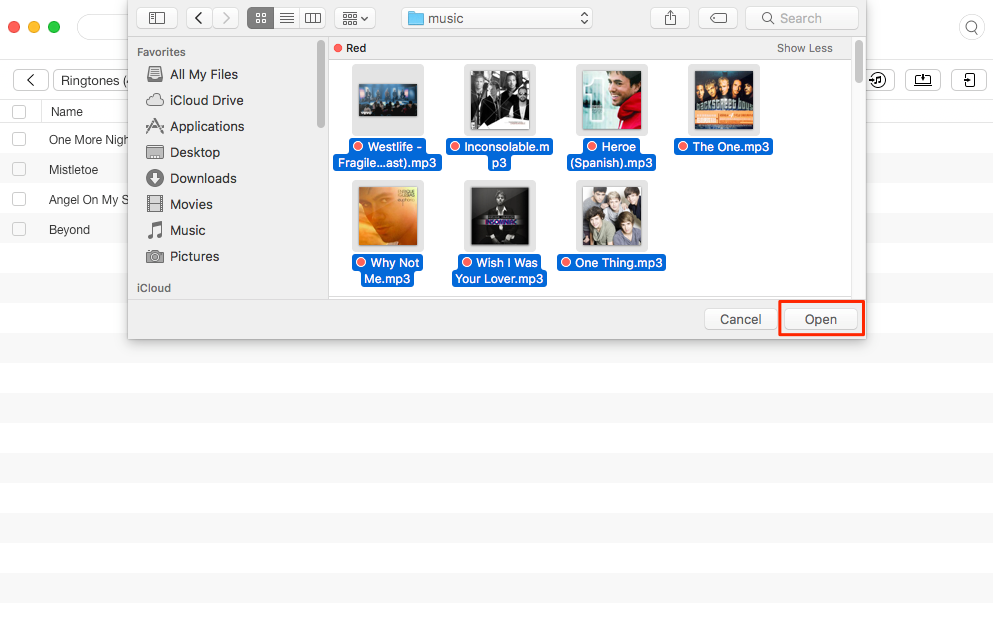
Getting a Custom Ringtone on iPhone with AnyTrans – Step 3
Step 4. View the transferred files, and set them as ringtones on your iPhone.
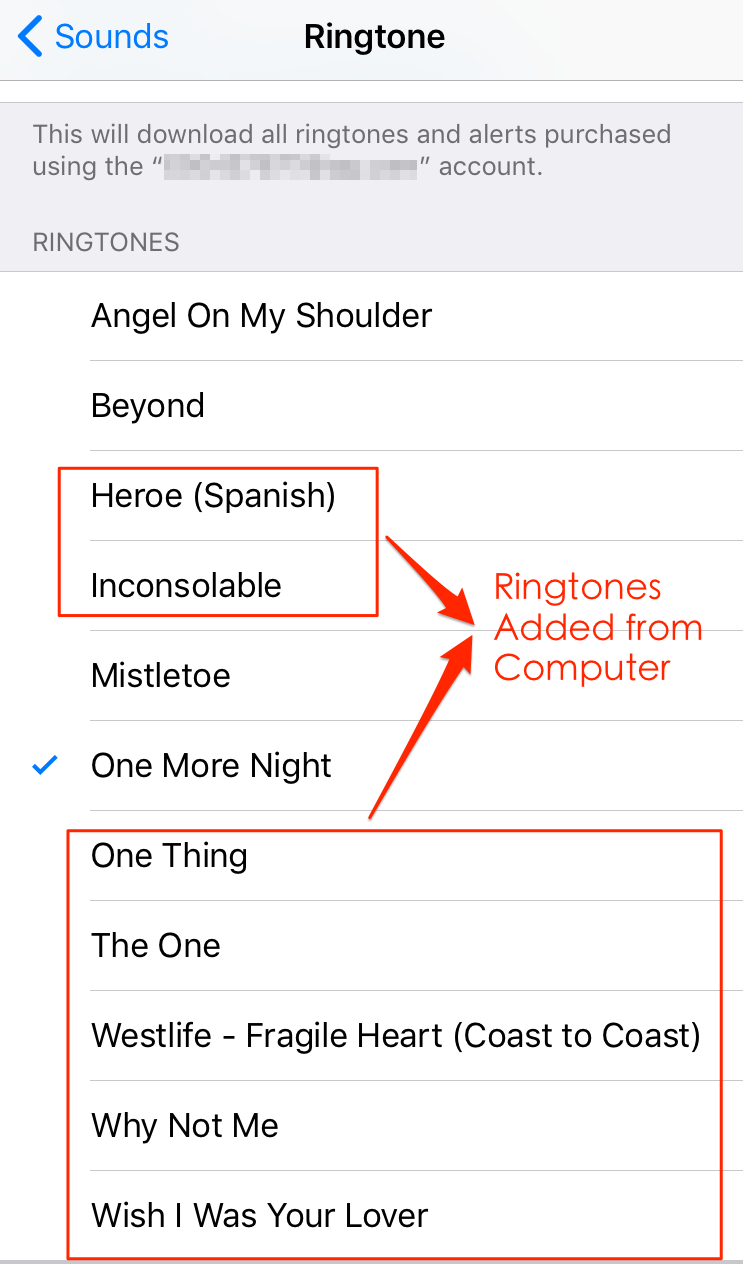
Getting a Custom Ringtone on iPhone with AnyTrans - Step 4
Note:
- This tutorial also can be applied to setting custom ringtone on iPad and iPod touch.
- Except adding music to iPhone as ringtones, AnyTrans also supports getting ringtones from iPhone to computer or iTunes for backup in case that you may lose them by accident.
Don't miss: How to Transfer Ringtones from iTunes to iPhone Easily >
The Bottom Line
Four different ways to help to make your own custom ringtone on iPhone, each way has its own feature, but with the help of AnyTrans, you can easily and freely get a wonderful custom ringtone on iPhone by setting favorite songs as ringtones. Why not download AnyTrans now. For this instruction, if you have any question or suggestion please feel free to contact us , and they will replay you within 24 hours.
What's Hot on iMobie
-

New iOS Data to iPhone Transfer Guidelines > Tom·August 12
-

2016 Best iPhone Data Recovery Tools Review >Joy·August 27
-

2016 Best iPhone Backup Extractor Tools > Tom·August 16
-

How to Recover Deleted Text Messages iPhone > Joy·March 17
-

How to Transfer Photos from iPhone to PC > Vicky·August 06
More Related Articles You May Like
- How to Delete Ringtones from iPhone – You can easily delete the ringtones you don't like after reading this guide. Read more >>
- How to Transfer Ringtones from iTunes to iPhone – Help you easily transfer your ringtone from iTunes to iPhone. Read more >>
- How to Transfer Ringtones from iPhone to iPhone – This guide can teach you how to transfer ringtones from iPhone to iPhone. Read more >>
- How to Change the Ringtone on iPhone – You can easily change your ringtone after reading this guide. Read more >>

