How to Get Contacts from iCloud
Summary
How to get contacts from iCloud? In this iMobie guide, you will find two ways to get contacts from iCloud. Now start to find the solution.
AnyTrans - No.1 iPhone Content Manager 
AnyTrans helps you manage your iPhone content in an easy and smart way. Now download and install AnyTrans on your computer before reading this guide on how to get contacts from iCloud.
Apple introduced iCloud back in June 2011 and has continued to add significant improvements to the service ever since. Many people rely on iCloud as a mean of syncing between iOS devices and in addition backing-up their iPhone or iPad contacts. If you use iCloud to back up your contacts, you can quickly get them to a new iPhone or iPad in few steps.
There has also been the chance that contacts can mysteriously disappearing completely due to mistaken deletion, iOS update, jailbreak. Regardless of the situation, you can get contacts from your latest iCloud backup in just a few steps. Now follow the instructions to get contacts from iCloud.
Must Read: How to Backup Contacts on iPhone 7/7 Plus >
How to Get Contacts from iCloud Directly on an iOS Device
- Go to Settings on your iPhone or iPad.
- Tap on iCloud. Make sure you are logged with your Apple ID.
- Contacts should be on, click on it to turn it off. When asked what to do with existing contacts, choose the Keep option.
- Then go ahead and turn on contacts again, choose to Merge contacts. All your contacts should show up if you had a previous backup to icloud.
- Launch the Contacts app and verify you have got your contacts back.

How to Get Contacts from iCloud Directly on an iOS Device
Related Reading: How to Restore Contacts from iCloud >
Note: To view the contacts on iCloud directly on your computer, you can simply logging into the icloud.com. If you want to download the contacts and other types of info such as photos, videos, messages, and more from iCloud to your computer, then AnyTrans is the best way to go.
AnyTrans Designed Features
- AnyTrans supports to transfer kinds of iOS data, such as, music, videos, photos, contacts, messages, books, calendar, notes and more.
- AnyTrans allows you to transfer almost all the iOS content to anywhere you like - to iTunes, to computer, to other iDevices.
- AnyTrans helps you sync contacts from iPhone to iPhone without erasing any existed content.
- AnyTrans gives you the access to iCloud backup, and you can selectively download the backup to computer, including contacts, messages, voicemail, call history etc.
How to Get Contacts from iCloud with AnyTrans
1. Download and launch AnyTrans on your computer > Click iCloud Content > Sign with your Apple ID.
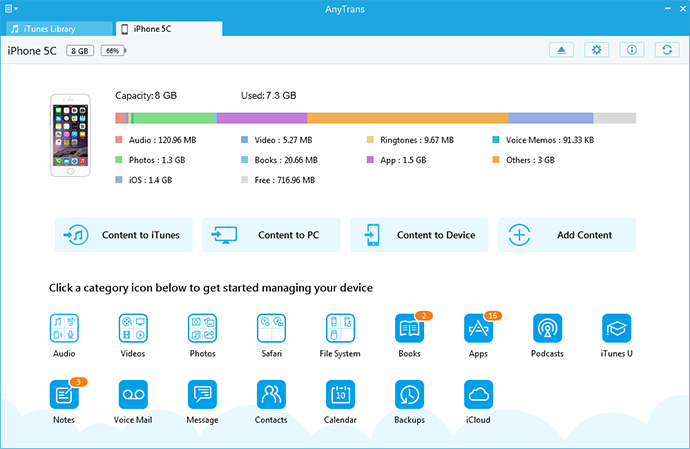
How to Get Contacts from iCloud with AnyTrans - Step 1
2. Click ![]() > Click iCloud Backup.
> Click iCloud Backup.
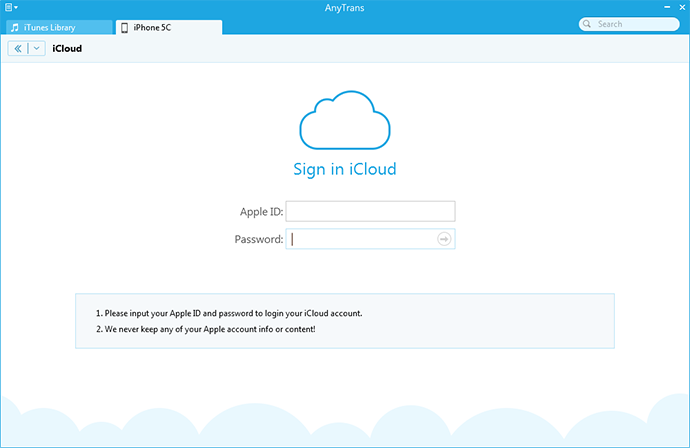
How to Get Contacts from iCloud with AnyTrans - Step 2
3. Download the backup you need > Click View.
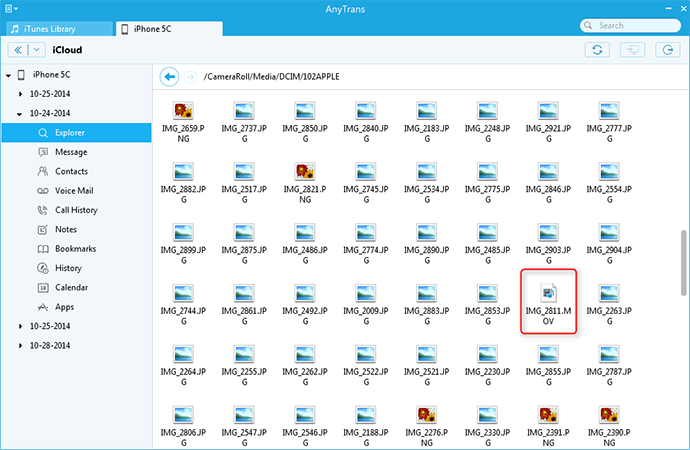
How to Get Contacts from iCloud with AnyTrans - Step 3
4. Select the contacts you need > Click ![]() button.
button.

How to Get Contacts from iCloud with AnyTrans - Step 4
Tip: You can click ![]() button to set the output format of contacts, the export path and backup path.
button to set the output format of contacts, the export path and backup path.
The Bottom Line
Any question on this guide or AnyTrans is warmly welcomed. If this guide helps you get the contacts from iCloud, please be free to share it with your friends. Now have a try on AnyTrans!
What's Hot on iMobie
-

New iOS Data to iPhone Transfer Guidelines > Tom·August 12
-

2016 Best iPhone Data Recovery Tools Review >Joy·August 27
-

2016 Best iPhone Backup Extractor Tools > Tom·August 16
-

How to Recover Deleted Text Messages iPhone > Joy·March 17
-

How to Transfer Photos from iPhone to PC > Vicky·August 06
More Related Articles You May Like
- How to Delete All Contacts on iPhone/iPad - This guide tells you how to massive delete contacts from iPhone or iPad. Read more >>
- How to Backup Contacts on iPhone - This guide shows you how to backup contacts on iPhone. Read more >>
- How to Transfer Contacts from iPhone to iPad - Here you'll find a quick way to help you transfer contacts from iPhone to iPad. Read more >>
- How to Sync Contacts from iPhone to Mac - You'll get an easy and quick way to transfer contacts from iPhone to Mac. Read more >>

