How to Download Music from iCloud to iPhone 7/6s/6/5s/SE
Summary
Want to download music from iCloud to iPhone but do not know how? In this post, we will show you how to get music from iCloud to iPhone 7/6s/6/5s/SE with ease.
PhoneRescue – iTunes/iCloud Backup Extractor 
PhoneRescue is an iPhone backup extractor that helps recover lost iOS files from iTunes or iCloud backup. Download it to have a try after reading this How to Get Music from iCloud guide.
Q: "I'm an enthusiastic rock music fan, and I like to purchase music from iTunes. Everything is perfect until I update my iPhone 6 to iOS 9 yesterday, there are some errors during the updating, and I lost everything on my Phone as well as my music! Is there anyway to get them back without purchase again, please help!"
Backing up your iTunes Store purchases is extremely important. That's because there are kinds of accidents that may cause the loss of your music and other files. Thanks to Apple iCloud service, there is still the possibility to get your lost music back.
Now, with iCloud, virtually every song, app, TV show, movie or book you've purchased at iTunes is stored in your iTunes account and is available to redownload onto any compatible device.
You May Like: Quick Way to Transfer Music from iPod to Computer >
Part 1. How to Download Music from iCloud via iTunes
- Download the latest version of iTunes, open it and login with your iTunes account that you purchased the music.
- Go to the iTunes Store page, on the right side of your iTunes screen, go to Purchases.
- Click "Not in My Library" to view your purchased content. Click the cloud icon to download music from iCloud to iPhone.
- After re-download songs from iCloud, you can sync them to your iPhone with iTunes.
Part 2. How to Download Music from iCloud via an iOS Device
If you prefer to redownload music purchases right on your iOS device, rather than on the desktop iTunes, you can use the iTunes Store app on your device to download music from iCloud.
- Launch the iTunes app from your device's Home screen.
- Tap the "Purchased" tab from the bottom of the screen.
- Click the "Not On This iPhone" tab, you'll see a list of all the kinds of purchases: Music, Movies, or TV Shows.
- For Music, your purchases are grouped together as All Songs or listed by artist. Tap to select the artist you want to download songs or albums from.
- Tap the "Download All" button to download all previously purchased music, or you can select a specific album or song you want to download by clicking the iCloud icon next to it.
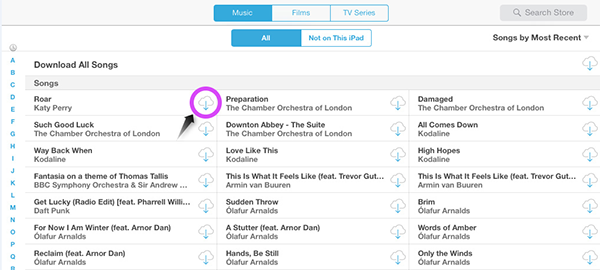
How to Get Music from iCloud via an iOS Device
Note: Your previously purchased content will appear within the purchased section of the iTunes app as long as you are signed in with the same Apple ID used to purchase the content.
Can't Miss: How to Transfer Music from iPhone to iPhone >
Bonus Tip: How to Recover Deleted iPhone Music and Playlists
If you want to recover deleted music or playlists from iPhone without iTunes or iCloud, you can try PhoneRescue – iOS data recovery. It is an iOS data recovery as well as an iPhone backup extractor works on PC and Mac. With it, you can recover music, playlists, ringtones, photos, contacts, messages, notes, and more from iPhone directly. PhoneRescue also allows you to extract and recover files from iTunes or iCloud backup, and you can recover the files to iPhone or computer. Now download it to have a try >

iPhone Music Recover – PhoneRescue
Note: If you have accidentally deleted some music from your iPhone iPad or iPod, but still have them on the computer, you can use AnyTrans to transfer the music from the computer to your device. For more detailed steps, please refer to How to Transfer Music from Computer to iPhone >
The Bottom Line
That’s all for how to download music from iCloud to iPhone 7/6s/6/5s. Any question about this post or PhoneRescue is warmly welcomed. If this post solved your problems, please be free to share it with your friends. Start to see how powerful PhoneRescue is now!
What's Hot on iMobie
-

New iOS Data to iPhone Transfer Guidelines > Tom·August 12
-

2016 Best iPhone Data Recovery Tools Review >Joy·August 27
-

2016 Best iPhone Backup Extractor Tools > Tom·August 16
-

How to Recover Deleted Text Messages iPhone > Joy·March 17
-

How to Transfer Photos from iPhone to PC > Vicky·August 06
More Related Articles You May Like
- How to Put Music on iPhone 6 Directly - This post tells some tips on how to put music on your iPhone 6. Read more >>
- How to Transfer Music from Old iPhone to iPhone 6 - Read this guide to know how to transfer music from an old iPhone to a new iPhone 6. Read more >>
- How to Backup iPhone 4 Before Upgrading Your Device to iPhone 6 - Read this post to learn how to backup an iPhone in 3 ways. Read more >>
- How to Transfer Photos from iPhone 6 to Mac - Read to figure out how to transfer photos from iPhone 6 to Mac. Read more >>

