How to Get Photos and Videos Off iPad
Summary
If your iPad is running out of storage, getting photos and videos off it to save on computer is a good way to make more room. Read this guide to learn how to do that.
AnyTrans – Smart iPad Photo Transfer 
AnyTrans is capable of getting photos, videos and more off iPad and save to computer. Download the free trial to have a try after reading this post.
Apple releases 9.7-inch iPad Pro with iPhone SE on March 31. The new iPad Pro is attached with 12MP camera on the back and 5MP on the front, which is amazing for a tablet and it also matches the iPhone 6sand iPhone 6s Plus. You will love and dive in taking pictures, shooting 4K videos, or watching movies on your iPad.
Also Read: How to Transfer Data to Your New iPad Pro >
However, the previous iPad models start with 16GB and even the new iPad Pro starts with 32GB, it is also possible to running out of space with too many photos, videos, and movies stored on it. In this guide, we will show you how to get photos and videos off iPad and save to computer, thus you can delete them to make more room.
The Tool We Need
All we need is an iPad file manager AnyTrans that is made for all iPhone, iPad and iPod users to transfer files among computer, iTunes and iDevcies.
- Get photos and videos off iPad and save to computer hard drive, including Camera Roll, Photo Share, Photo Stream, Photo Library, Movies, Music Videos, and Photo Videos.
- Sync photos and videos to iPad without erasing from your computer.
- Transfer photos and videos from iPhone to iPad, and vice versa.
- Massively and selectively delete photos and videos on iPad to free up space, even the photos in Photo Library.
How to Get Photos and Videos Off iPad with AnyTrans
Step 1. Download AnyTrans and install it on your computer. Open it and connect your iPad to computer via a USB cable > Scroll down to enter category management homepage.
Step 2. Click Photos and select a photo category like Camera Roll, Photo Stream, Photo Library, and Albums etc.
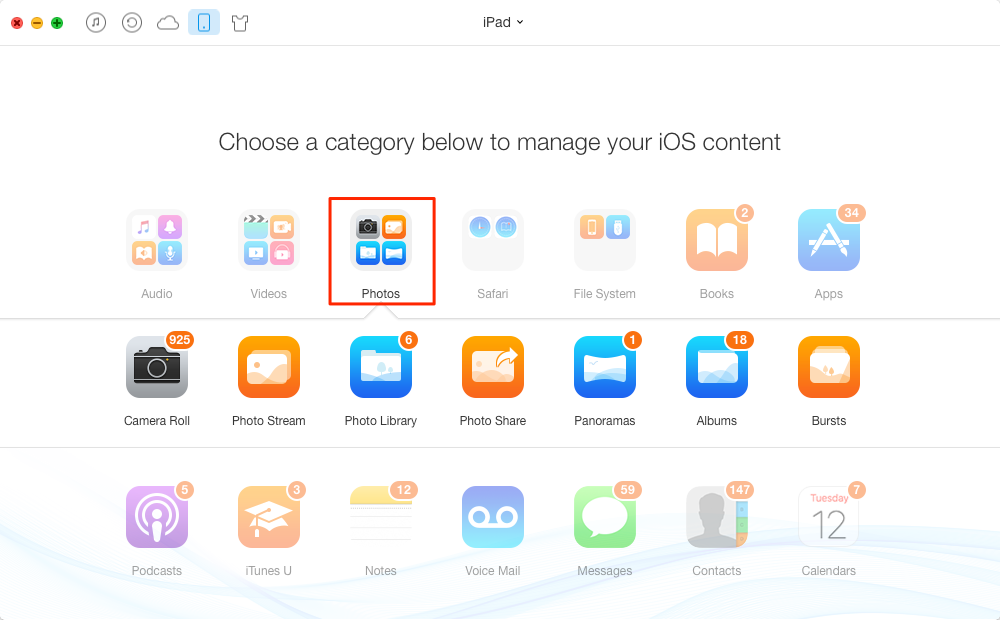
How to Get Photos Off iPad with AnyTrans
Step 3. You can select all or part of photos and get them off your iPad by clicking the To PC/Mac button on the top right.
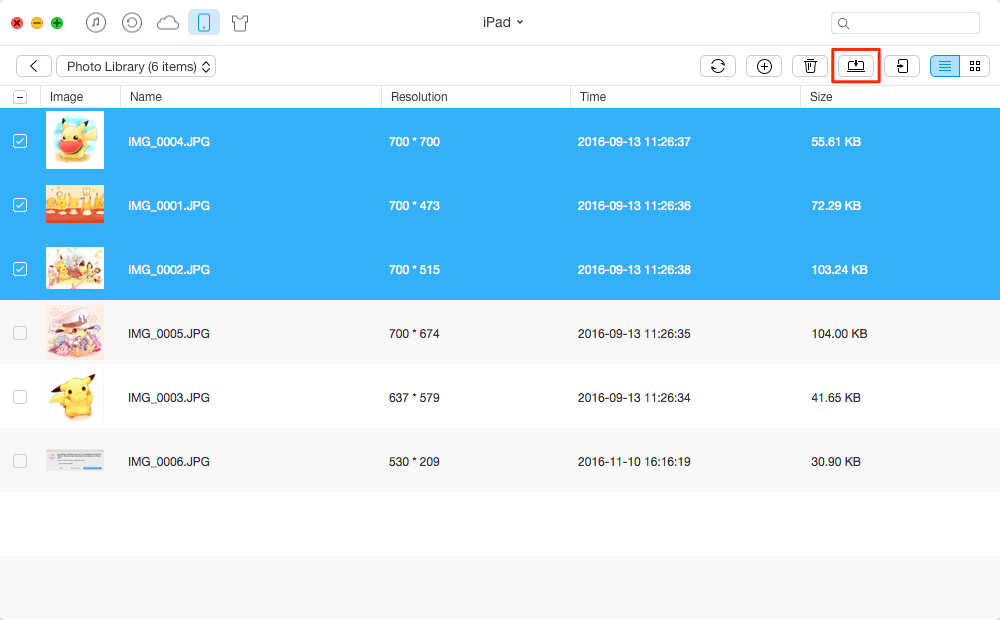
How to Get Photos Off iPad with AnyTrans
Step 4. To get videos off your iPad: On AnyTrans homepage, click Videos > Select Movies, Music Video or Photo Video > View and select the videos you need > Click the To PC/Mac button.
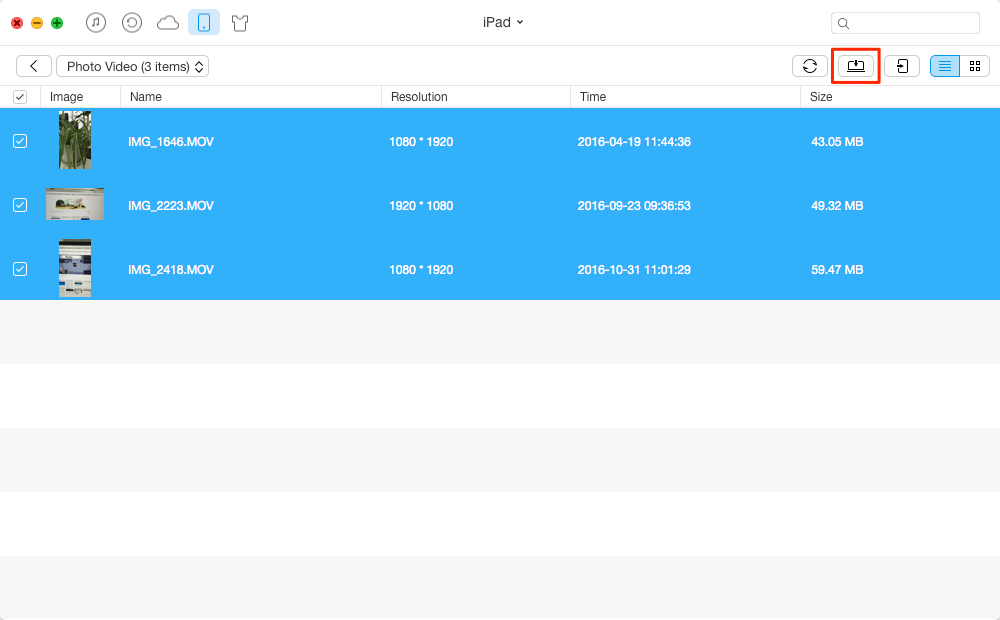
How to Get Videos Off iPad with AnyTrans
The Bottom Line
AnyTrans is also capable of getting music, ringtones, audiobooks, voice memos, contacts, messages and more off iPad. Download it to have a free trial now.
What's Hot on iMobie
-

New iOS Data to iPhone Transfer Guidelines > Tom·August 12
-

2016 Best iPhone Data Recovery Tools Review >Joy·August 27
-

2016 Best iPhone Backup Extractor Tools > Tom·August 16
-

How to Recover Deleted Text Messages iPhone > Joy·March 17
-

How to Transfer Photos from iPhone to PC > Vicky·August 06
More Related Articles You May Like
- Transfer Text Messages to iPhone SE – This guide will show you how to transfer texts to new iPhone SE. Read more >>
- Transfer Contacts to New iPhone SE – Read this post to learn how to transfer contacts from old iPhone to iPhone SE. Read more >>
- Put Music on iPhone SE without iTunes - This article will show you two ways to put music on iPhone SE. Read more >>
- Recover Deleted Notes on iPhone SE - This guide will show you two ways to undelete notes on iPhone SE: with or without backup. Read more >>

