How to Get Text Messages from iCloud Backup
Summary
Want to know how to get text messages from iCloud? Read this guide to get your text messages back from iCloud backup easily and quickly.
AnyTrans - Great iCloud Backup Extractor 
Download iMobie AnyTrans before reading the guide about how to get text messages from iCloud backup to Windows or Mac computer.
People often put some important information in the messages, such as account name and password, and send it to his friends or family. So it is terrible that you lost your iPhone or other devices with important text messages by accident. Maybe because you cleaned your iPhone messages when the inbox is full, the iDevice is stolen unexpectedly, or you failed to jail break your iPhone.
Fortunately, if you have iPhone data backed up with iCloud or iTunes, solutions always exist. You can easily retrieve deleted or lost messages by restoring your iPhone with the backup you created before. While this means all your data on your iPhone will be replaced by the contents in the backup.
So how to pick up the most important text messages from huge backup data in iCloud? AnyTrans can do it well. You can easily read the text messages on iCloud and get your concernful messages out to your Windows or Mac computer, which you can't realize before. The following is how to use it to get your messages from backup on iCloud.
Can't Miss: How Do I Clear Messages and Attachments on iPhone Permanently >
How to Get Text Messages from iCloud to Computer
Step1. Download AnyTrans, unpack and launch it on your computer. And then connect your iDevices(iPhone, iPad, iPod touch) to computer. Click the iCloud option and login with Apple ID.
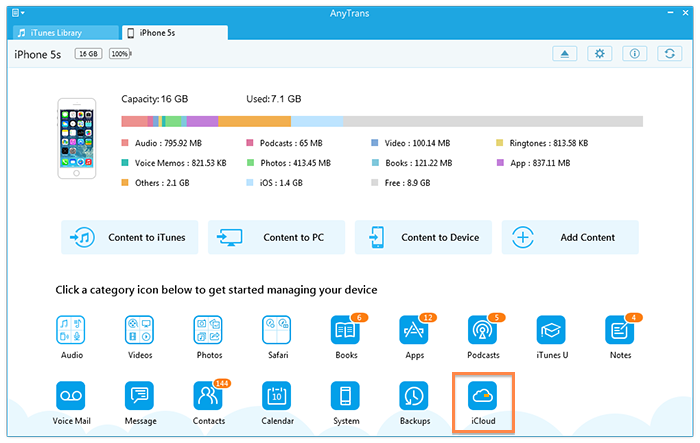
How to Get Text Messages from iCloud with AnyTrans – Step 1
Step 2. Choose an iCloud and download it. Then click View.
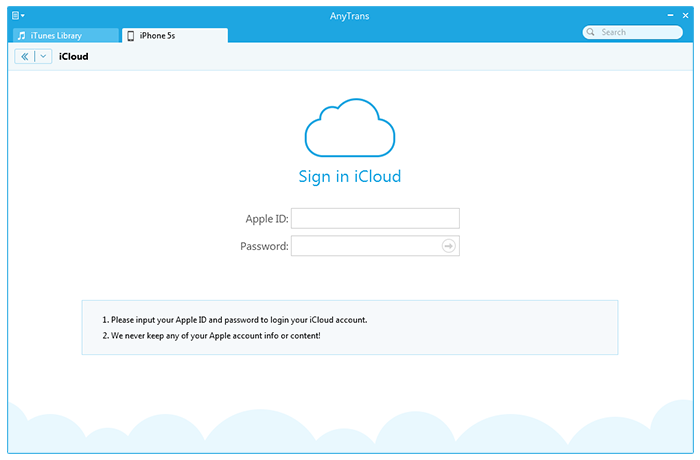
How to Get Text Messages from iCloud with AnyTrans – Step 2
Step 3. Click Messages to view iCloud messages and you can export them to computer.
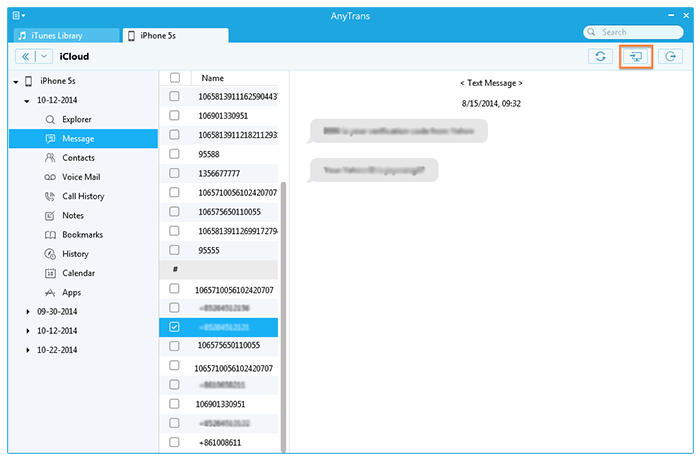
How to Get Text Messages from iCloud with AnyTrans – Step 3
Step4. Select important text messages and get them to the computer by clicking To Computer button.
Note:
1. Make sure your iCloud backup contains the messages you want. If you have no backup, maybe this article is helpful for you: how to get text messages without backup.
2. If you backed up your device with iTunes, you can read the guide about get iPhone messages from iTunes backup. It shows how to get your deleted messages back from iTunes backup.
The Bottom Line
The whole process about how to get text messages from iCloud is simple. Absolutely, getting text messages from iCloud backup is just one of AnyTrans features. Download AnyTrans and have a try? You can acquire more surprises by using it. If this article is useful, you can share it with your friends.
What's Hot on iMobie
-

New iOS Data to iPhone Transfer Guidelines > Tom·August 12
-

2016 Best iPhone Data Recovery Tools Review >Joy·August 27
-

2016 Best iPhone Backup Extractor Tools > Tom·August 16
-

How to Recover Deleted Text Messages iPhone > Joy·March 17
-

How to Transfer Photos from iPhone to PC > Vicky·August 06
More Related Articles You May Like
- Retrieve Deleted Text Messages from iPhone - Read this post to know how to get SMS messages, iMessages back. Read more >>
- How to Recover Deleted Text Messages on iPhone 5/5s/5c - Learn about how to recover deleted text messages on iPhone 5/5s/5c. Read more >>
- How to Completely Delete Text Messages from your iPhone - To learn how to completely delete text messages from iPhone. Read more >>
- How to Transfer Text Messages from iPhone to iPhone - Want to know how to get text messages from old iPhone to new iPhone. Read more >>

