How to Manage Contacts on iPhone 7/SE/6s/6/5s/5
Summary
How to mange iPhone contacts easily? In this guide, we will introduce you a comprehensive tool to manage your contacts on iPhone from PC/Mac.
AnyTrans – Best Contact Manager for iPhone 
Have a free try on this amazing iPhone contact manager AnyTrans to add, delete, transfer, or edit contacts on iPhone 7/7 Plus/SE/6s/6s Plus/6 Plus/6. Compatible with all iOS versions including iOS 10.
Most of us have hundreds of contacts stored in iPhone, and managing iPhone contacts isn’t any easier especially for those who get a long contact list. We often need to add, delete, import and export contacts from our iPhone, so you will need an all-in-one contact manager for iPhone that allows you to manage your iPhone contacts all in one place. In this post, we are going to introduce you such kind of tool and show you how to manage contacts on iPhone on Mac/Windows computer.
AnyTrans: Best Contact Manager for iPhone
AnyTrans has definitely stolen the spotlight as one of the most anticipated iOS file manager, which offers you full-way contact management experience for iPhone iPad and iPod touch users. It allows you to import, export, and massively delete contacts on iPhone in few clicks. With AnyTrans, you can transfer selected contacts from iPhone to another iPhone/iPad/iPod touch, and to computer (even to the Contacts app on Mac directly). As a desktop-based iPhone contact manager, it also allows you to edit contact info within the software.
Download the free trial of AnyTrans to start managing your iPhone contacts.
How to Manage and Edit Contacts on iPhone
Step 1. Open AnyTrans and connect your iPhone to computer > Click ![]() .
.
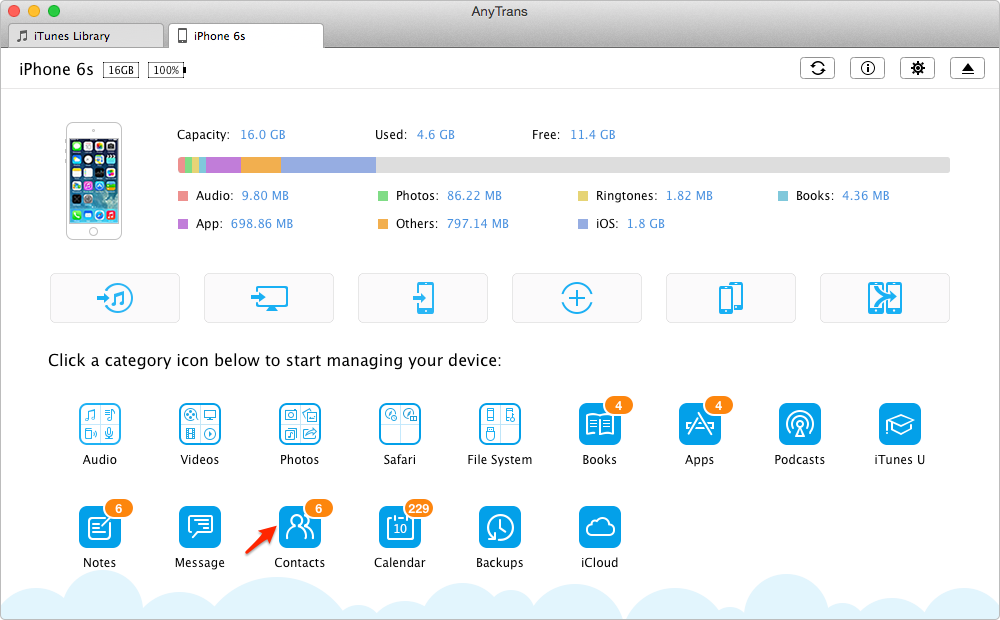
How to Manage Contacts on iPhone 6/6s
Step 2. Click on Contacts.
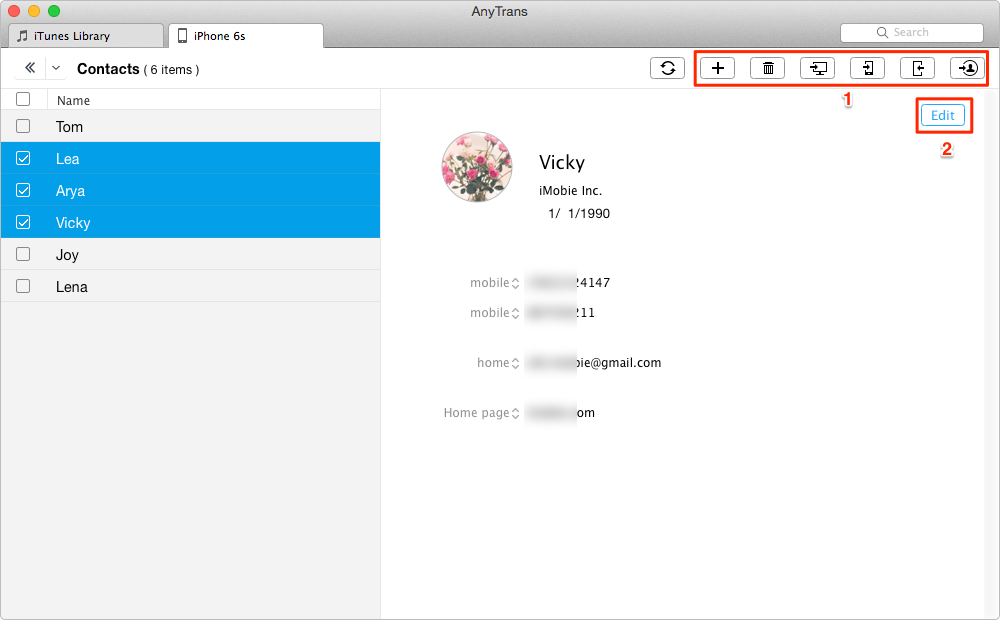
How to Manage iPhone Contacts on computer
Step 3. You will see all contacts on your iPhone. On the upper right of this window, you will see a set of buttons (1), and you can add, delete, or transfer contacts from iPhone to computer, to another iDevice, or to Mac Address Book (for Mac only). You can have a try on each tab one by one.
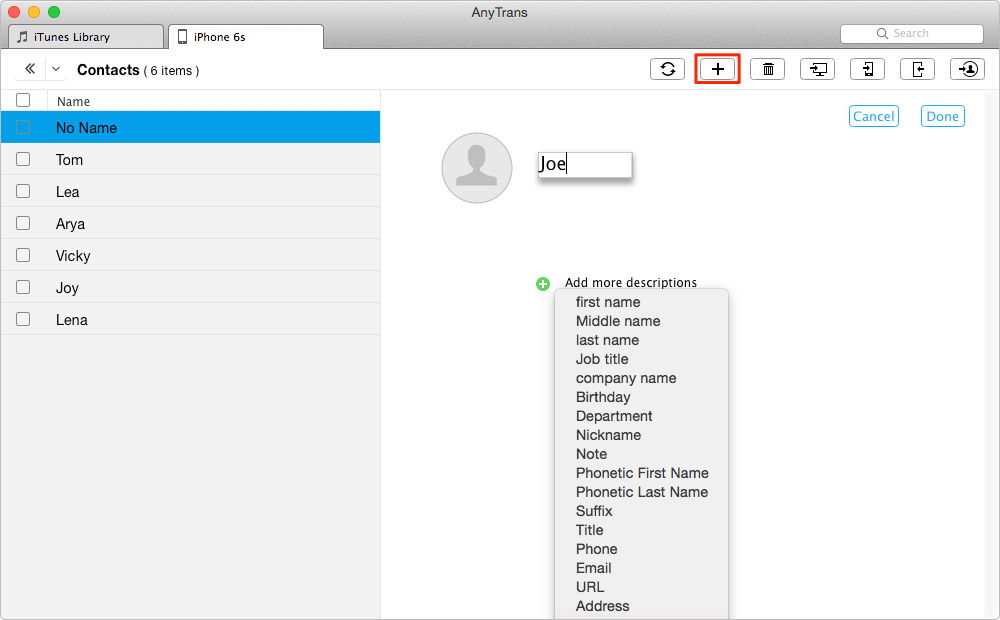
How to Manage Contacts on iPhone 7
Step 4. To edit iPhone contact on computer, you can click on the Edit button. And then change the contact details like phone number, email, address, birthday, etc.

How to edit iPhone contacts on Mac/PC
Also Read: How to Manage Apps on iPhone 4s/5/5s/5c with Ease >
The Bottom Line
Apple doesn’t allow user to delete iPhone contacts in batches, while AnyTrans do. With the help of AnyTrans, you can easily delete multiple/all iPhone contacts at once. As you can see, AnyTrans gives you an easy way to manage iPhone contacts and an overall control on your iPhone content. Now give a try on AnyTrans free trial. If you have any problems when using AnyTrans, please contact the support team via .
What's Hot on iMobie
-

New iOS Data to iPhone Transfer Guidelines > Tom·August 12
-

2016 Best iPhone Data Recovery Tools Review >Joy·August 27
-

2016 Best iPhone Backup Extractor Tools > Tom·August 16
-

How to Recover Deleted Text Messages iPhone > Joy·March 17
-

How to Transfer Photos from iPhone to PC > Vicky·August 06
More Related Articles You May Like
- How to Sync Contacts from iPhone to Mac – Read on this guide to learn two methods to sync contacts from iPhone to Mac. Read more >>
- How to Backup Contacts on iPhone in 3 Ways - We have prepared you three methods to backup contacts on iPhone. Read more >>
- How to Recover Contacts on iPhone 6/6s - Here you can find an easy and quick way to recover your deleted contacts from iPhone 6/6s. Read more >>
- How to Permanently Delete Contacts on iPhone - This guide tells you how to permanently delete contacts from your iPhone. Read more >>

