How to Merge Two or Multiple iCloud Accounts into One
Don’t know how to merge two or multiple iCloud accounts? This guide will show you how to merge data between two or multiple iCloud accounts.
AnyTrans – iCloud Content Manager
Want to sync or merge two Cloud account into one? This article is intended to show you how to sync contents and merge two or multiple iCloud accounts. Keep reading on this post to learn more.
As an Apple user who has been used Apple iDevices and computer for several years, you must have more than one iCloud account, maybe a special one for your young kids or another iOS device. However, with time, you find that it is very troublesome to use two or multiple iCloud accounts on one iPhone/iPad or computer, you need to sign out one, and log in another, switch again and again. At this moment, you may wonder: is there any way to merge iCloud accounts, and all data can be moved to one iCloud account without data loss?
Absolutely YES. You can get some ways to merge two or multiple iCloud accounts, like family sharing, import/export via iCloud.com, etc., but almost without exception, all of them are complicated, and you have to go through a long and difficult process. To help you fix this problem quickly and easily, in this guide we will introduce you an amazing iOS data management tool – AnyTrans, which supports merging iCloud data between two iCloud accounts, and also offer you a detailed tutorial about how to merge iCloud accounts.
The Tool You’ll Use to Merge iCloud Accounts
AnyTrans for iOS, as an amazing iOS data management, can transfer iOS contents among iPhone/iPad, computer, iTunes library and other iDevice. And it also does great in managing iCloud data (photos, contacts, notes, calendar, reminders, etc.), like:
- Supports deleting unwanted data from iCloud in batches to get more free iCloud storage.
- Allows you to edit iCloud data (like photos, contacts, notes, etc) on computer instead of on iDevice.
- Also supports exporting iCloud contents to computer for backup in case of any accidental data loss.
- More than anything, it also allows you to merge data between two or multiple iCloud accounts, and during this process you won’t lose any data.
Now download AnyTrans, and install it on your computer. And next we will start the tutorial about how to merge two iCloud accounts with AnyTrans.
Free Download * 100% Clean & Safe
How to Merge Two Multiple iCloud Accounts Into One With AnyTrans
Step 1 Launch AnyTrans on your computer (PC or Mac), click at the top of the main interface, choose iCloud Manager.
Step 2 Input Apple ID and password to log in your iCloud.
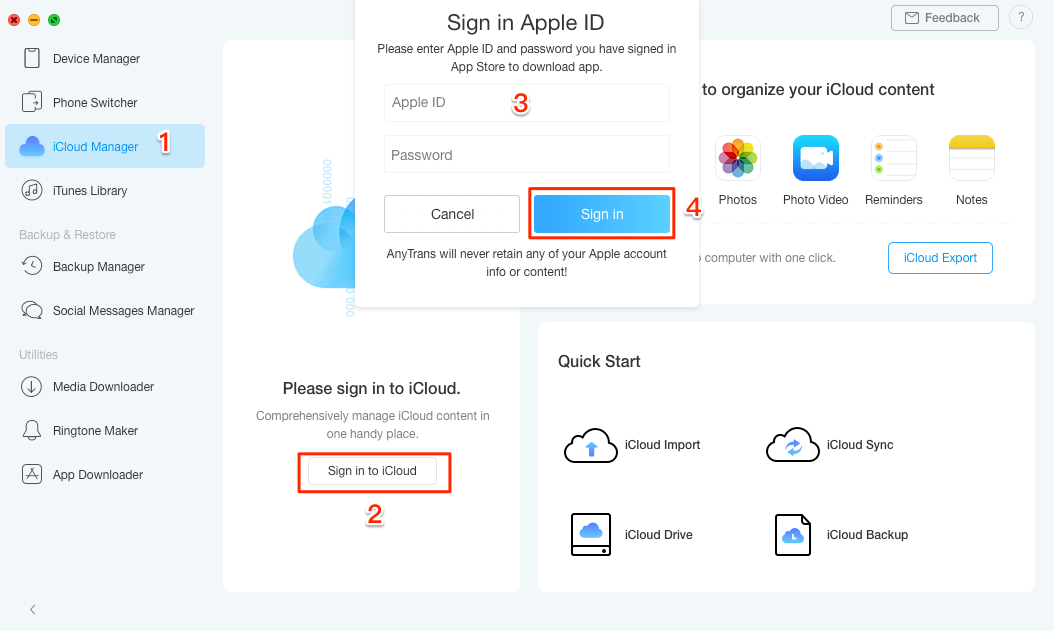
How to Merge iCloud Accounts with AnyTrans – Step 2
Step 3Click at the top of the interface > Click Add Account to log in another account. If you want to merge 3 or more iCloud accounts, you just need to log in them one by one with this step.
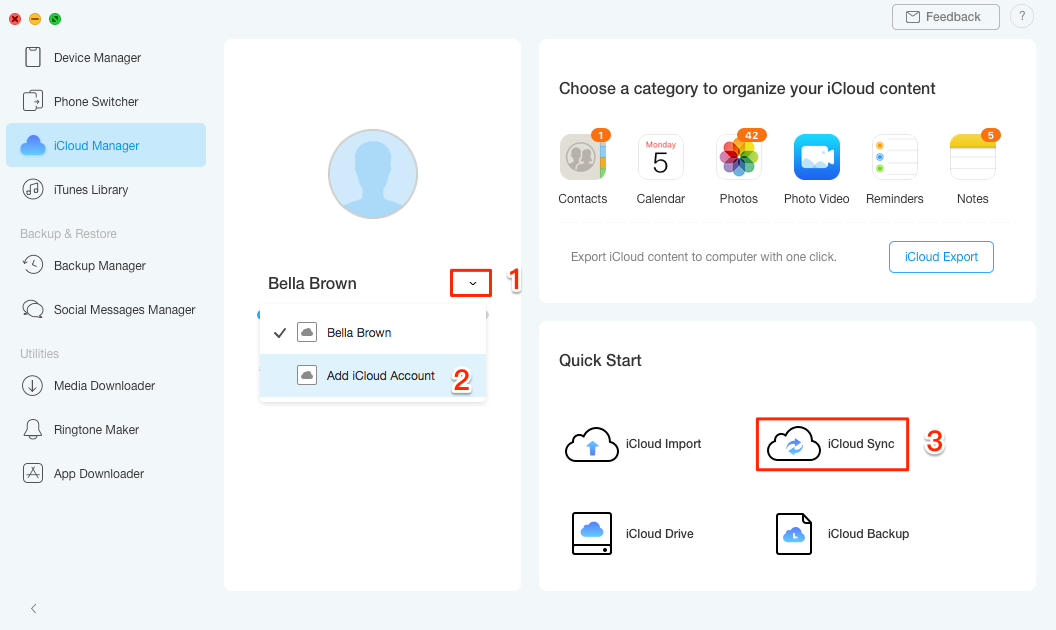
How to Merge Two or Multiple iCloud Accounts with AnyTrans – Step 3
Step 4 Select the iCloud account you want to merge > Scroll up to iCloud managing interface and click iCloud Sync.
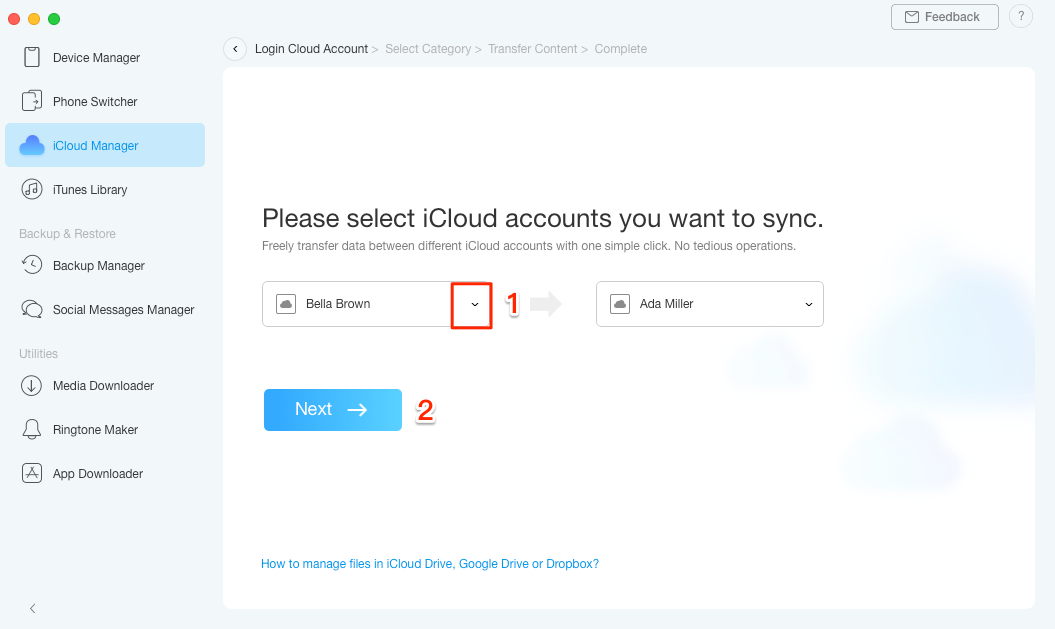
How to Merge 2 or More iCloud Accounts with AnyTrans – Step 4
Step 5 Select the target account (the one you want to keep all the time) > Click next.
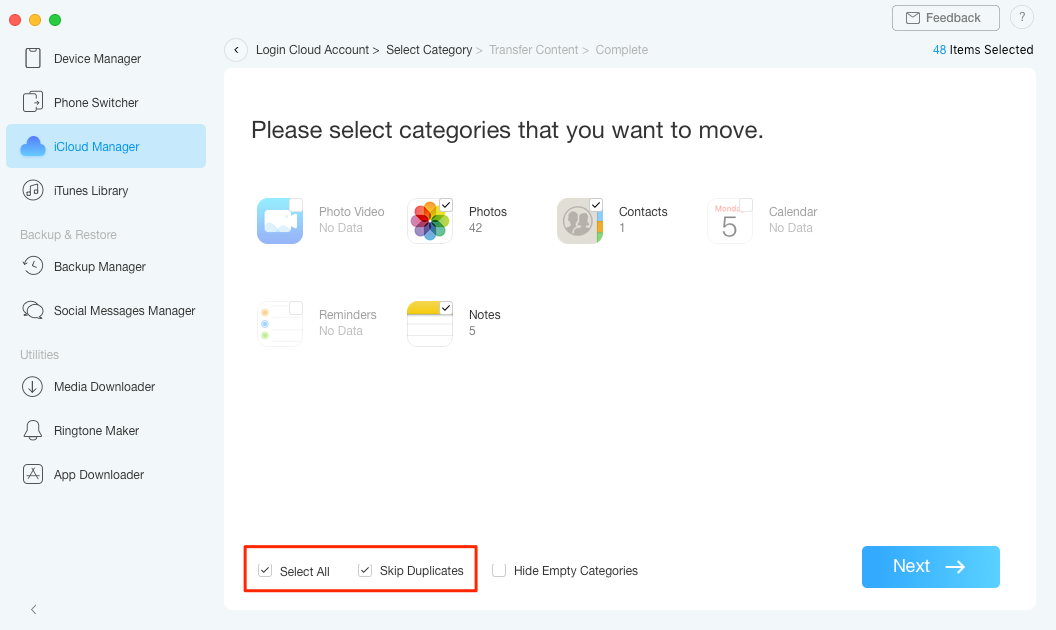
How to Merge 2 or More iCloud Accounts with AnyTrans – Step 5
Step 6 Select the categories you want to transfer to target iCloud account > Click next.
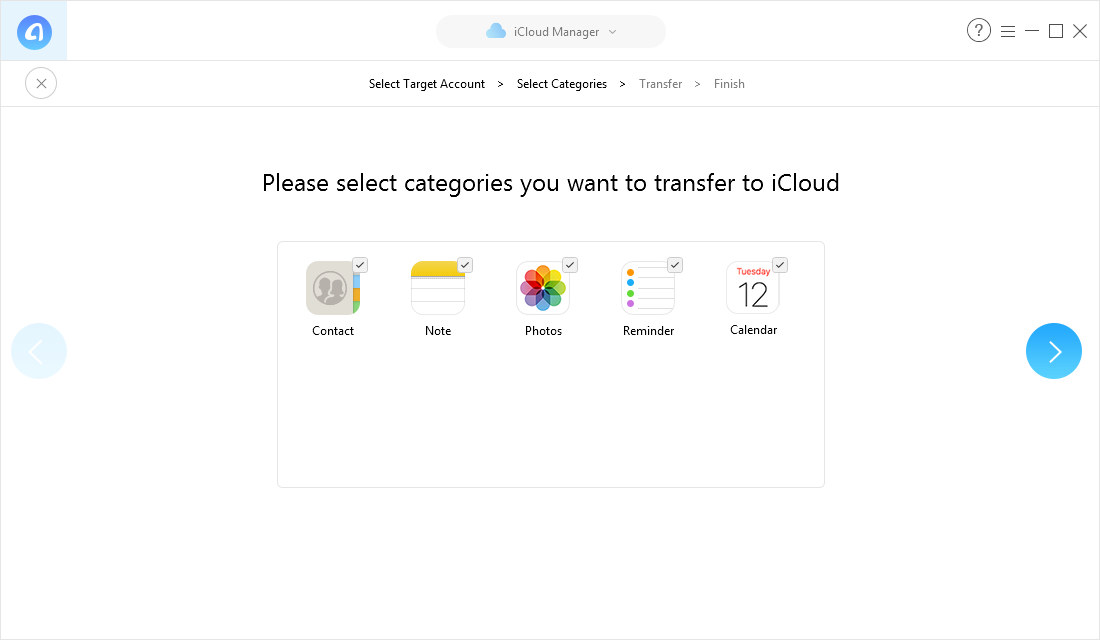
How to Merge Data to Another iCloud Account with AnyTrans – Step 6
Step 7Repeat step 3 and step 4, if you want to merge 3 or 4 iCloud accounts. When the syncing process is over, all the contacts, notes, photos, calendar and reminders on the iCloud have been moved to one iCloud account.
How to Merge Two Multiple iCloud Accounts via AnyTrans for Cloud
To merge multiple iCloud accounts into one, AnyTrans for Cloud is also helpful. It’s capable of managing multiple cloud drives and multiple accounts at one place. Here are some main features of this tool:
- 1. Supports merging multiple iCloud accounts into one within steps, and all your iCloud data will be safe during the process.
- 2. Supports managing multiple cloud drives like iCloud, Dropbox, OneDrive, Google Drive, pCloud, Box at one place with one single login.
- 3. Enables to share files and folders with other via a link through email, Facebook, Google + and Twitter.
Now sign up AnyTrans for Cloud and then merge multiple iCloud accounts into one.
Step 1 On the homepage: click on Add New > Add Cloud. Then add your two or more iCloud accounts to this tool.
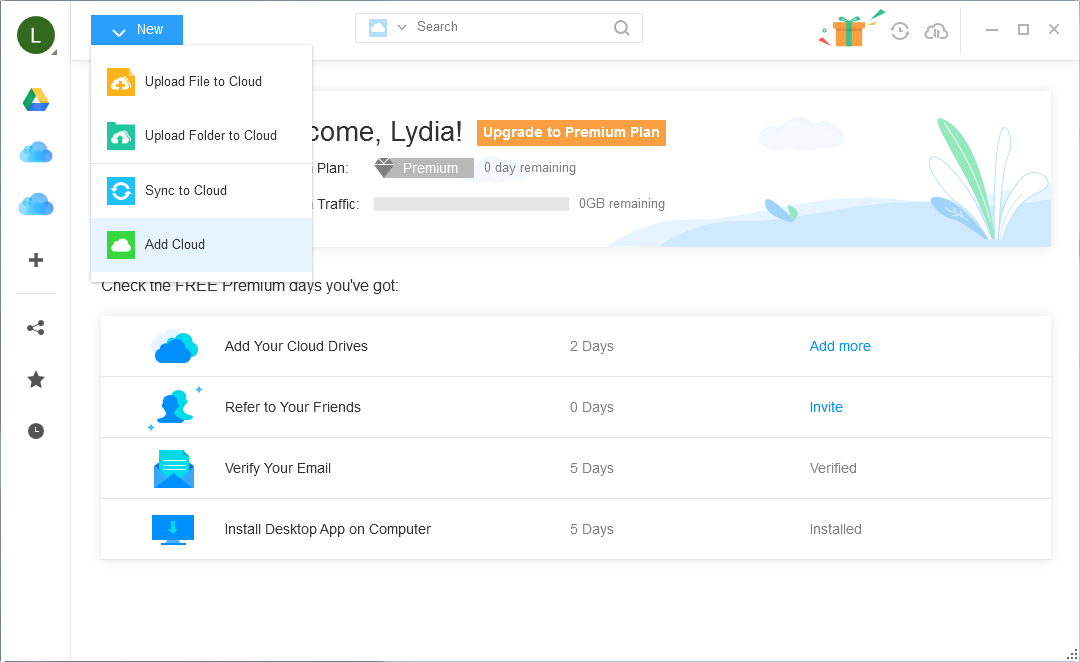
Merge Two Multiple iCloud Accounts via AnyTrans for Cloud – Step 1
Step 2 Choose your original iCloud account > select files you want to merge > click Sync to Cloud > choose your another iCloud account as target > click Start.
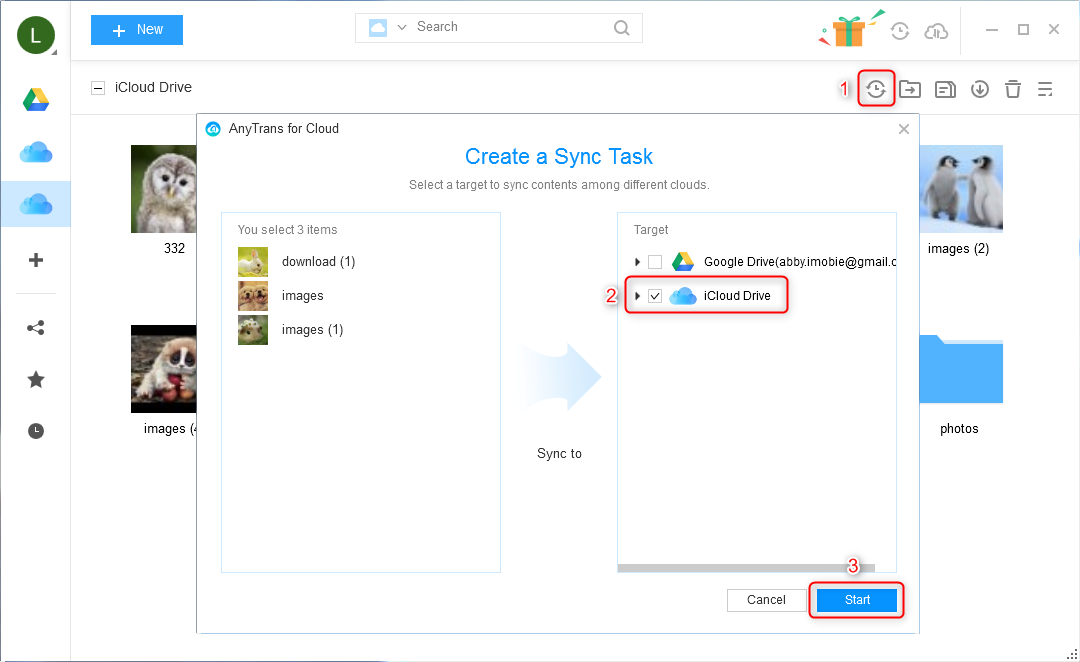
Merge Two Multiple iCloud Accounts via AnyTrans for Cloud – Step 2
The Bottom Line
As you can see, compared to other methods, AnyTrans is the easiest way to merge iCloud accounts. Except merging iCloud contents, AnyTrans also can be used to merge data between two iOS devices, back up iPhone iPad data to computer and iTunes library, and download YouTube videos to iPhone iPad directly, etc. Why not download AnyTrans, and start free trail now?
Product-related questions? Contact Our Support Team to Get Quick Solution >

AnyTrans ® for iOS
The best tool to transfer, backup and manage your iPhone iPad content, even iTunes, iCloud backup files. As easy as ABC!
- * 100% Clean & Safe
Users Served
Hot & Trending
 How to Transfer Contacts from iPhone to iPhone XS/XR/X/8/7/6s
How to Transfer Contacts from iPhone to iPhone XS/XR/X/8/7/6s  How to Export Music from iTunes to USB or Flash Drive
How to Export Music from iTunes to USB or Flash Drive 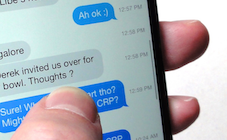 How to Transfer WhatsApp Messages from Android to iPhone 6s/7/8/X/XS (Max)/XR
How to Transfer WhatsApp Messages from Android to iPhone 6s/7/8/X/XS (Max)/XR  How to Transfer Photos from iPhone to iPhone without iCloud or iTunes
How to Transfer Photos from iPhone to iPhone without iCloud or iTunes  How to Put Videos on iPhone with/without iTunes Sync
How to Put Videos on iPhone with/without iTunes Sync

