How to Move Photos from iPod to iPad
Summary
Want to move photos from iPod to iPad but iTunes or iCloud can't satisfy you well on this issue? Just read this article about how to move photos from iPod to iPad and know the best way to make it.
AnyTrans – #1 Photo Transfer Tool 
Download photo transfer tool AnyTrans and have a free try after reading this article to learn about how to sync photos from iPod to iPad.
Do you want to move many photos from old iPod to your newly bought iPad (iPad Air 2 or iPad Mini 3)? Do you want to share a lot of your taken photos on your iPod touch with your best friend by moving them to their iPad? And Do you afraid that your old iPod touch is going to break and try to sync the important photos from iPod to iPad? Whatever reasons you have, below we will show some ways for you. And you can choose the best way to move pictures from iPod to iPad.
The first method to sync photos from iPod to iPad is to use iTunes, which is a familiar way for most of us. With iTunes, you can sync the photos from iPod to Mac or Pc first and move them from computer to your iPad.
The second way to move photos from iPod to iPad is to use iCloud. You can back up all your Photos with iCloud and then restore iPad with iCloud backup.
Of course, there are many other methods with the similar to iTunes and iCloud backup, such as iPhoto, Image Capture, Aperture, and Emails or Messages. All these ways have two steps - move photos from iPod to one place and then sync them to iPad. They are actually not very convenient and fast ways for most of us to transfer photos from iPod to iPad. And some of these methods can't support transferring all of the iOS contents, or selectively transferring data.
Is there any better tool? Introduce you an iOS contents transfer tool AnyTrans. Before reading the steps to move photos from iPod to iPad, you can have a simple understanding of this transfer tool.
Transfer Tool AnyTrans
The iOS content manager AnyTrans is specially designed for Apple iOS devices users. With this tool, you can manager contents on your iPhone, iPod and iPad, transfer contents between your iDevice and iDevice, iDevice and Mac or PC, access your contents on iTunes and iCloud backup and even download contents from iTunes or iCloud backup. And we use it to move photos from iPod to iPad because:
1. Simple process – directly move contents from iPod to iPad and make whole process simple.
2. Selectively transfer photos- be able to see the photos on iPod and iPad and choose your loved pictures/photos to move.
3. Transfer all contents – easily move all of your photos on your Camera Roll or Photos Library from iPod to iPad.
So now Download AnyTrans on you computer and have a free try – follow the steps below to move photos from iPod to iPad.
Part 1. How to Selectively Move Photos from iPod to iPad with AnyTrans
Step 1. Launch AnyTrans and connect iPod and iPad to computer with USB cables.
Step 2. Click "Photos" > "Camera Roll" or "Photo Library" to preview your photos at iPod Page.
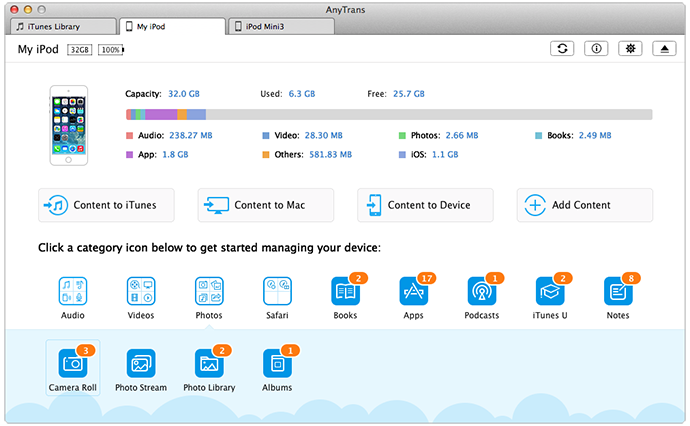
How to Move Photos from iPod to iPad with AnyTrans – Step 2
Step 3. Choose your wanted photos and click "Send to Device" to move photos to iPad's Photo Library.
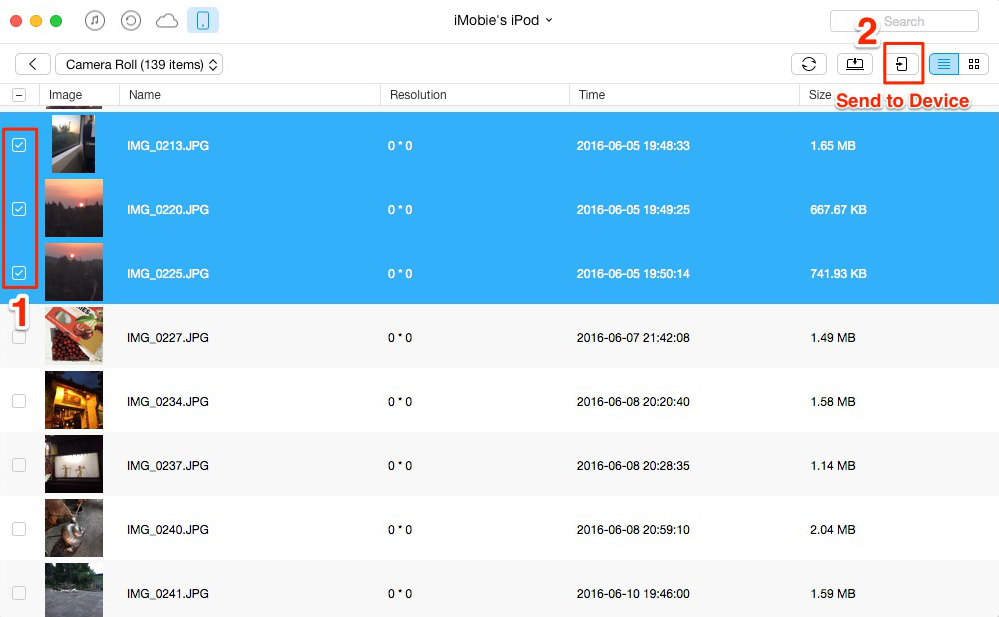
How to Move Photos from iPod to iPad with AnyTrans – Step 3
Part 2. How to Move All Photos from iPod to iPad with AnyTrans
Step 1. Launch AnyTrans and connect iPod and iPad to computer with USB cables.
Step 2. Click "Content to Device", and select "Camera Roll" or "Photo Library". Click "Start" to move photos from iPod to iPad.
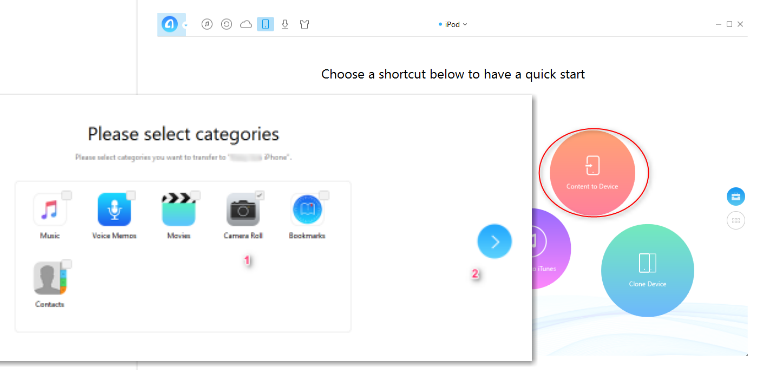
How to Sync Photos from iPod to iPad with AnyTrans
The Bottom Line
With AnyTrans, you can move photos from iPod to iPad directly just like this article shows. As an excellent all-in-one manager, AnyTrans also can transfer and share music, video and even other types of files between two iOS devices. So why not Free Download AnyTrans and Try These functions >
What's Hot on iMobie
-

New iOS Data to iPhone Transfer Guidelines > Tom·August 12
-

2016 Best iPhone Data Recovery Tools Review >Joy·August 27
-

2016 Best iPhone Backup Extractor Tools > Tom·August 16
-

How to Recover Deleted Text Messages iPhone > Joy·March 17
-

How to Transfer Photos from iPhone to PC > Vicky·August 06
More Related Articles You May Like
- How to Move Music From iPod to Computer - This guide make you know how to move music from iPod to computer. Read more >>
- Move Photos from Mac to iPod touch - A method to help you move photos from Mac computer to your iPod touch with ease. Read more >>
- How to Transfer Photo From iPod to iPad - This post tells you how to move iPod pictures to iPad easily. Read more >>
- How to Move Photos from Mac computer to iPhone 6 - Three ways for you to choose to move your photos from Mac to your iPhone. Read more >>

