How to Move Pictures from iPod to iPhone without iCloud
Summary
Have you tried to move pictures from iPod to iPhone with iCloud but found it is not a convenient way? In this article, you will learn a direct way to move all your photos from iPod to iPhone, just read it.
AnyTrans – #1 iPod to iPhone Transfer 
Just download AnyTrans and have a free trial after reading this guide how to move pictures from iPod to your iPhone without iCloud.
Apple says, if you are one of Apple users, you can set up your Apple ID and enjoy iCloud,such as sharing pictures via Family Sharing or My Photo Steam, storing PDFs or other documents in the iCloud Drive, and backing up your important contents. Therefore, when you need to move photos from iPod to your new bought iPhone, naturally iCloud is the first choice emerging in your mind.
However, if you want to use iCloud to sync pictures from iPod to iPhone, you should make sure that the iPhone and the iPod have the same Apple ID. Only in that way, you can transfer pictures from iPod to iPhone freely. In addition, the process of transferring requires WI-FI support, and you only can enjoy 5GB free storage space (You have to pay for it if you want more iCloud storage).
Must Read: How To Move Files from Computer to iPhone
So is there some direct and safe way to move photos from iPod to iPhone? Absolutely, YES! AnyTrans can help you with this problem. With this tool, you can directly sync pictures or selectively move photos from iPod to iPhone. Before learning the steps to transfer photos, you can know something about this tool firstly.
About This Tool
AnyTrans is an all-in-one iOS content manager. With AnyTrans, you can manage almost all of contents on your iPod, iPad and iPhone, and transfer contents between iDevices(iPhone, iPod or iPad) and Computer(Mac or PC), iDevices and iDevices. And the features you may like:
1. Safe: Won't lose photos from iPod or iPhone while transferring.
2. Selective: Preview your pictures and choose your wanted content to transfer.
3. Direct: Directly move your photos from iPod to iPhone in a few clicks.
Now, free download it and begin the steps to transfer pictures from iPod to iPhone.
How to Move Pictures from iPod to iPhone without iCloud
Step 1. Install AnyTrans and launch it. Connect iPod and iPhone to computer.
Step 2. Click iPod tab > Select Photos at Homepage > Camera Roll or Photo Library.
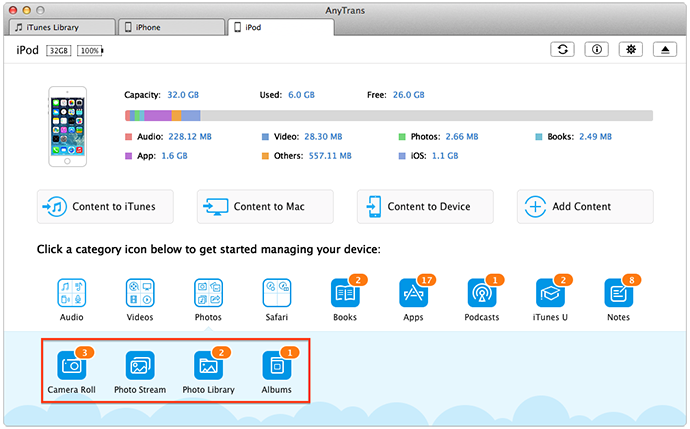
How to Move Pictures from iPod to iPhone without iCloud – Step 1 & 2
Step 3. Select a part of pictures or all of them, and click "Send to Device" to move them to your iPhone.
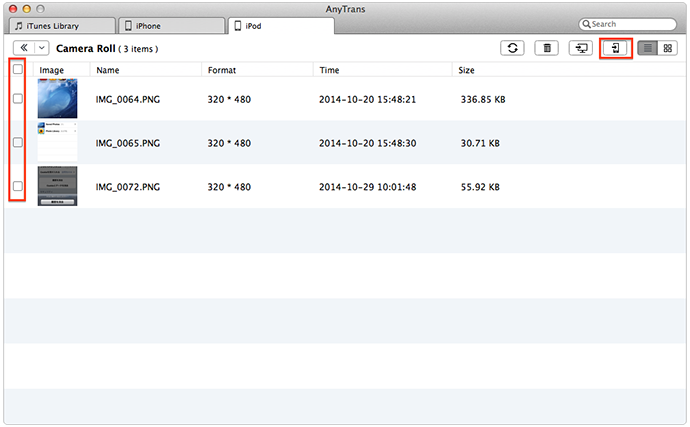
How to Move Pictures from iPod to iPhone without iCloud – Step 3
Note: if you want 1-click to move all the pictures from iPod to iPhone, click "Content to Device" at the iPod homepage, and select "Camera Roll" or "Photo Library" to sync photos from iPod to iPhone.
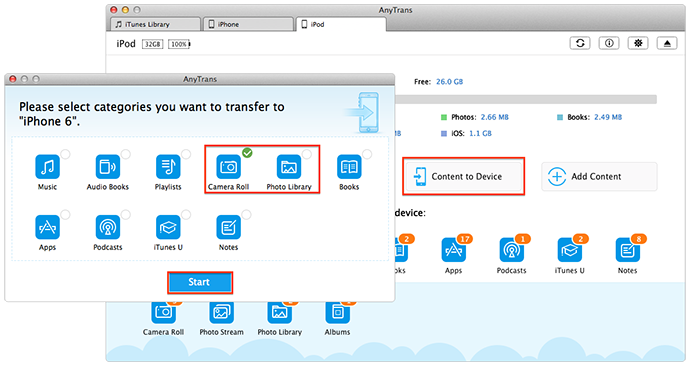
One-Click to Sync Photos from iPod to iPhone
The Bottom Line
Following the steps above, you can move photos from iPod to iPhone easily and directly. And AnyTrans also can support music, videos, and other important contents transferring from iPod to iPhone. Why not have a try? If this article is helpful, please share it with your family or friends. And if you meet any problem when moving pictures from iPod to iPhone with AnyTrans, welcome to comment or .
More Related Articles You May Like
- How to Transfer Pictures from iPhone to iPad - This guide make you directly transfer photos from iPhone to iPad. Read more >>
- How to Move Files from iPod to Computer - You can read this article to know how to move files from iPod to computer. Read more >>
- How to Transfer Photos from iPhone to iPhone - You can know two ways to move photos between two iPhones by reading this guide. Read more >>
- How to Get Apps from iPod to iPhone - This article will show you how to get apps from iPod to iPhone without iTunes. Read more >>
Share Your Thoughts With Us
Copyright © 2015 iMobie Inc. All rights reserved. iPod®, iPhone®, iPad®, iTunes® and Mac® are trademarks of Apple Inc., registered in the U.S. and other countries. iMobie's software is not developed by or affiliated with Apple Inc.
Privacy Policy | Terms of Use | Site Map | News | About Us | Affiliate Program
Choose your language: English | Deutsch | Français | 日本語 | Español


