How to See iPhone iPad iPod touch Photos on iCloud Backup
Summary
How to see pictures on iCloud? iMobie AnyTrans helps you see iCloud photos as easy as a piece of cake, and also allows you to extract photos from iCloud backup to computer.
AnyTrans - #1 iCloud Backup Extractor 
Start to download AnyTrans and then use it to see photos on iCloud after reading this tutorial about how to see pictures on iCloud backup.
You know that iCloud allows us to back up and restore our iPhone, iPad or iPod touch anytime anywhere only if we can connect our device to a Wi-Fi network. It seems sound great, while once you choose to back up your iDevice with iCloud, you never can access to the iCloud backup unless you plan to restore your device with this backup you created, and you never can see or extract the photos from iCloud backup.
Normally, you don't need to see photos on iCloud at most of time. While if you are unlucky to get your iDevice broken, lost or stolen but created an iCloud backup in advance, at this moment you may need to know how to see pictures on iCloud, and how to extract my photos from iCloud backup. To help you get precious photos from iCloud backup easily when necessary, in this guide we will show you how to see photos on iCloud and also offer you a way to extract photos from iCloud backup.
Can't Miss: How to Transfer All the Photos from iPhone to Mac >
Before starting our tutorial about how to see pictures on iCloud, we need to have a basic knowledge of the tool we'll need firstly.
The Tool We'll Need
To see your pictures on iCloud with ease, all you need is getting a professional and efficient iCloud backup extractor that allows you download iCloud backup and see pictures on iCloud. iMobie AnyTrans is the way to go, why?
- Allow you to download the backups you created with iCloud.
- Feature you to view what iCloud backed up.
- Supports extracting what you like from iCloud backup to Mac or Windows computer.
- Supports all the modes of iPhone, iPad and iPod touch.
Download AnyTrans and Start free trial >
How to See Photos on iCloud Backup with iMobie AnyTrans
Step 1: Open AnyTrans on your computer, and then connect one of your iDevices (iPhone, iPad or iPod touch) to your computer with USB cable.
Step 2: On Homepage of AnyTrans, click iCloud to enter the login page of iCloud.
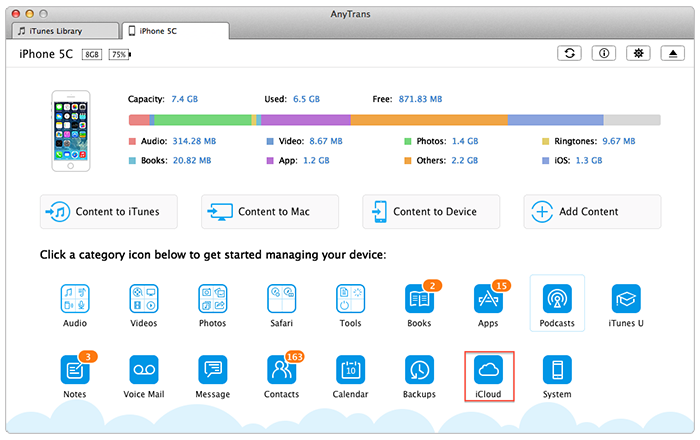
How to See Photos on iCloud with iMobie AnyTrans – Step 2
Step 3: Sign in iCloud with your Apple ID.
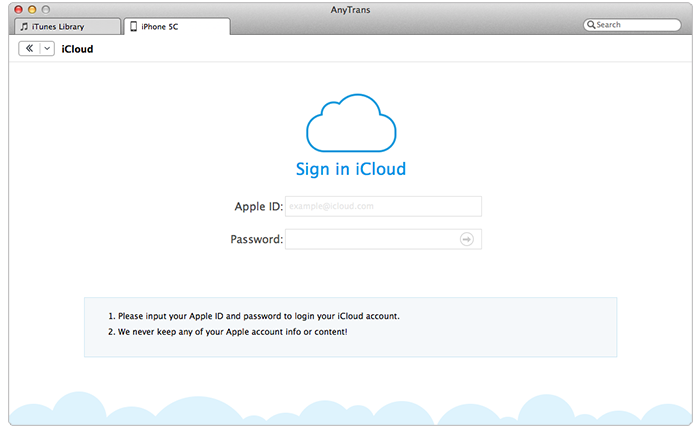
How Do I See My Photos on iCloud with AnyTrans – Step 3
Also Read: How to Delete Useless iCloud Backups >
Step 4: Select the iCloud backup with the pictures you want to extract at the sidebar of AnyTrans, and then click the following folders to open the folder of iCloud photos: Camera Roll Domain -> Media -> DICM -> 100 Apple.
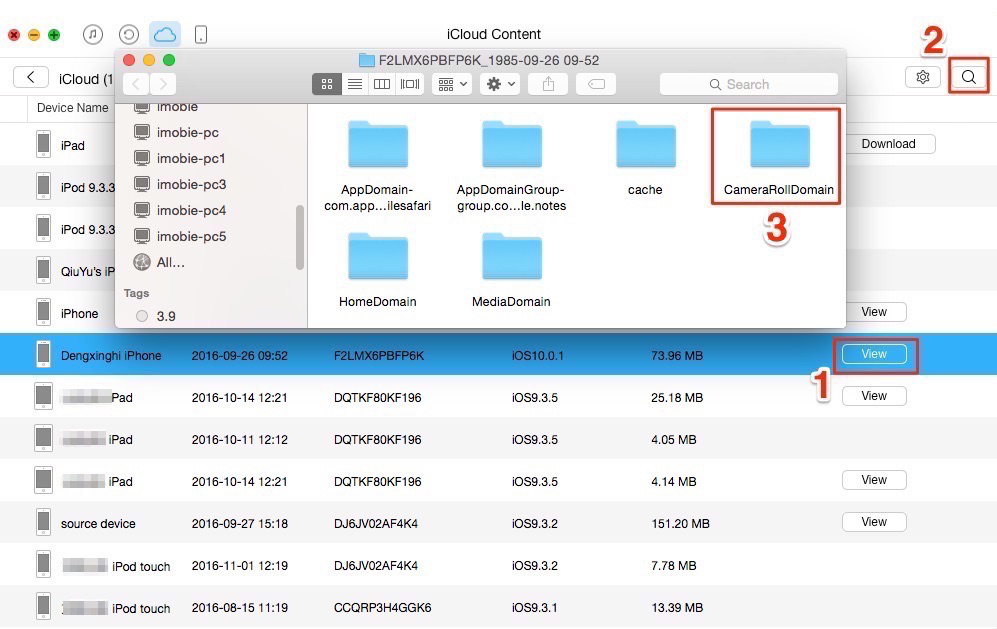
How to See Photos on iCloud with iMobie AnyTrans – Step 4
Step 5: On iCloud photos manage page, select the pictures you want to see.
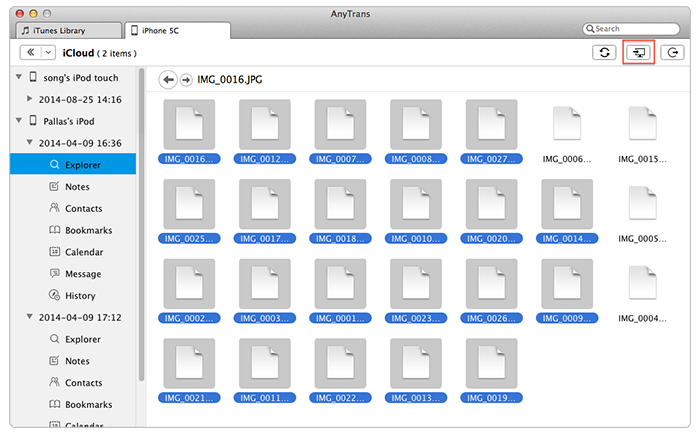
How to See Pictures on iCloud with iMobie AnyTrans – Step 5
Note:
- Because the photos backed up to iCloud are listed as documents instead of pictures, you can't see them until you transfer them to computer.
- You also can transfer iCloud photos to computer by selecting those photos and then dragging them to desktop directly.
Must Read: How Can I Move Photos from one iPhone to Another >
The Bottom Line
As you can see, it is easy enough to figure the problem of how do I see my photos on iCloud with the help of iMobie AnyTrans. Except helps you see the iCloud photos, AnyTrans also allows you to extract other data and files from iCloud backup, such as, Calendar, Bookmarks, Call History, Messages, Contacts, Notes, etc. Anyway, no matter what you want to see and extract from iCloud backup, AnyTrans helps you make it easily. Now Download AnyTrans to Explore More >
What's Hot on iMobie
-

New iOS Data to iPhone Transfer Guidelines > Tom·August 12
-

2016 Best iPhone Data Recovery Tools Review >Joy·August 27
-

2016 Best iPhone Backup Extractor Tools > Tom·August 16
-

How to Recover Deleted Text Messages iPhone > Joy·March 17
-

How to Transfer Photos from iPhone to PC > Vicky·August 06
More Related Articles You May Like
- How to Retrieve Photos from iCloud - This article shows you how to retrieve photos from iCloud backup with ease. Read more >>
- How to Restore Contacts from iCloud - This step-by-step guide teaches you to restore contacts from iCloud in minutes. Read more >>
- How to Recover Deleted Pictures from iPhone - This Step-by-step tutorial teaches you how to recover deleted pictures from iPhone. Read more >>
- How to Transfer Photos from iPhone to Mac? - Want to move the whole photo library to Mac? Read this post to make it minutes. Read more >>

