Sync iPhone Calendar to Another iPhone in 2 Ways
Want to sync iPhone calendar to another iPhone? Read this guide to get two alternative methods about how to sync calendars between iPhones.
The iPhone built-in Calendar application allows you to set reminders, appointments, and alarms at specific time and date. After making a purchase of fire-new iPhone X/XS (Max)/XR, you will surely like to sync your old iPhone calendar to the new one.
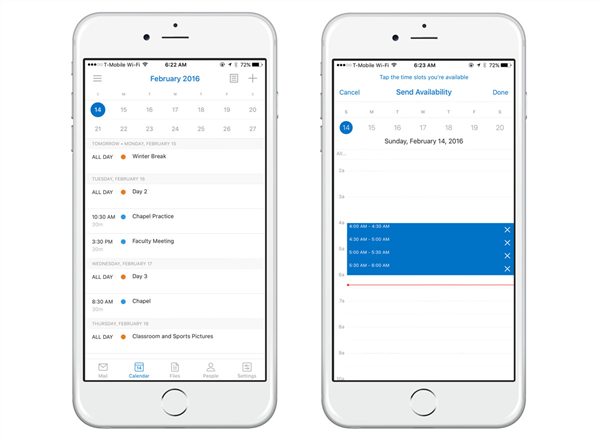
How to Sync iPhone Calendar to iPhone 7/8 (Plus)/X
In this guide, We will show you two ways to sync iPhone calendar with another iPhone. Traditionally, most people would turn to Apple iCloud to share iPhone calendar with each other, however, syncing calendar from iPhone to iPhone via Apple iCloud is sort of complicated. Moreover, some people might also have problems in receiving the calendar shared from another iPhone. Under this circumstance, we will show you one easier and safer way on how to share calendar on iPhone. Keep Reading!
Part 1. How to Sync iPhone Calendar with Another iPhone via AnyTrans for iOS
Developed by iMobie team, AnyTrans for iOS wins much admiration as one iOS data management tool. It can help you sync iPhone calendar to another iPhone with great ease. AnyTrans for iOS is said to be the best tool to share iPhone calendar. Why?
- AnyTrans for iOS helps you syncing calendar from iPhone to another iPhone/iPad directly without logging in the iCloud account, saving you from complicated syncing processes.
- AnyTrans for iOS also offers you the option to selectively share iPhone calendar or share all iPhone calendar with another iPhone.
- AnyTrans for iOS also allows you transfer calendar to computer or iCloud as backups.
- AnyTrans for iOS also can lend you a favor in transferring other data from iPhone to iPhone, like photos, messages, contacts, music, videos.
Now, why not free download AnyTrans for iOS and follow the steps below to sync iPhone calendar to another iPhone?
Free Download * 100% Clean & Safe
Step 1. Launch AnyTrans for iOS > Connect your two iPhones to computer > Click on Device Manager.
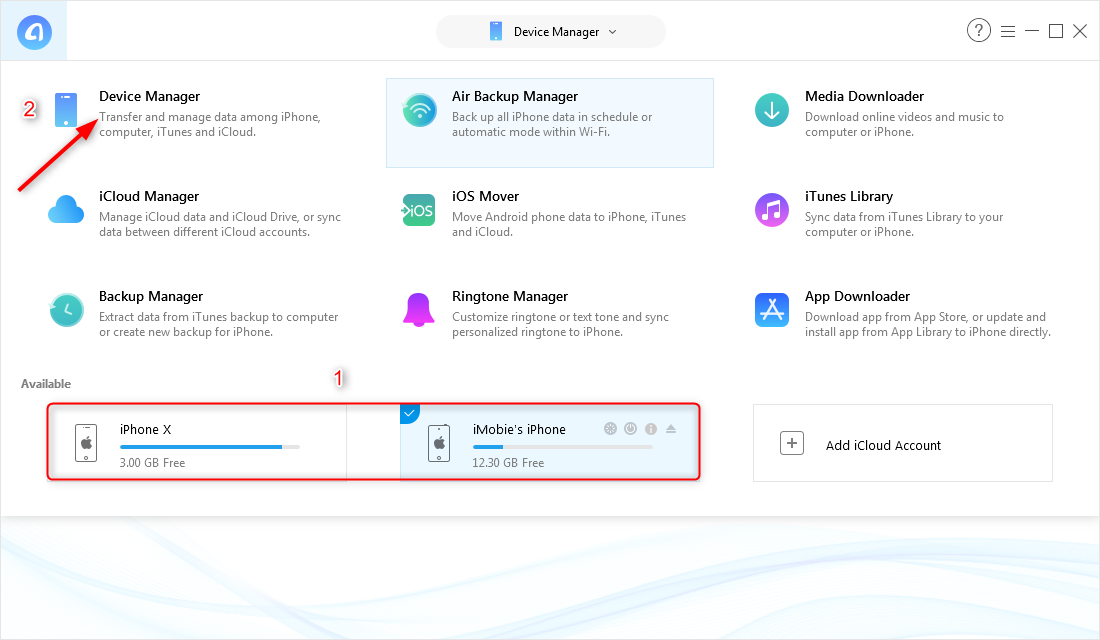
Sync iPhone Calendar with Another iPhone via AnyTrans for iOS – Step 1
Step 2. Click on Merge Device.
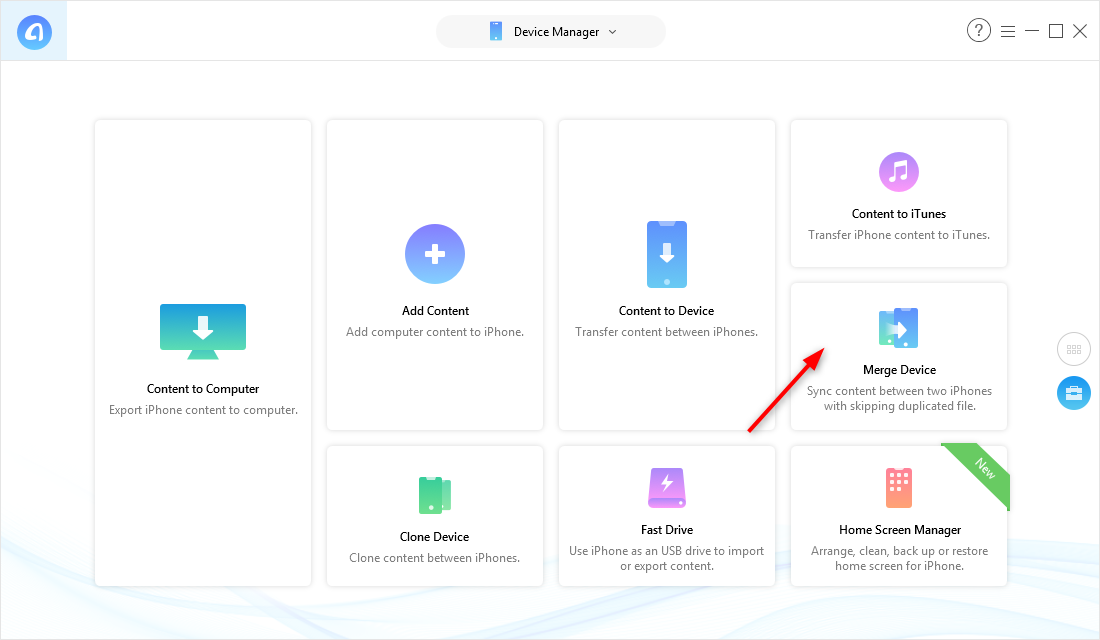
Sync iPhone Calendar with Another iPhone via AnyTrans for iOS – Step 2
Step 3. Select your new iPhone 8/X/XS (Max)/XR as target device and then click Right Arrow. Then choose Calendar to start.
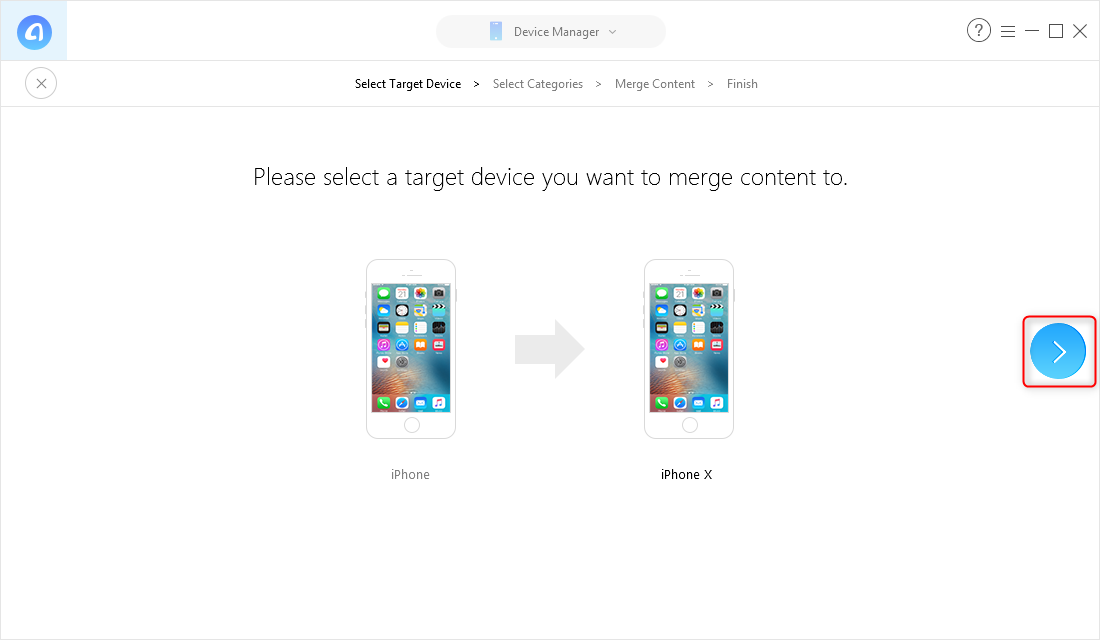
Sync iPhone Calendar with Another iPhone via AnyTrans for iOS – Step 3
Part 2. How to Sync iPhone Calendar with Another iPhone via iCloud
By making sure that your two iPhones are associated with Apple ID and iCloud account, you can not only sync your iPhone calendar with another iPhone but create and share your calendars with other Apple iCloud users with iCloud. Here are the detailed steps on how to share calendar on iPhone:
Step 1. On the iPhone containing the calendar you want to share, tap “Settings” then “iCloud.” Enter your Apple ID and password to activate iCloud.
Step 2. Tap “Calendars” in the iCloud settings page on iPhone. Turn on Calendar sharing.
Step 3. Repeat iCloud activation and Calendar sharing for the other iPhone.
Step 4. On your computer, log in with your Apple ID on iCloud official site. Click the Share button next to the calendar name in the sidebar
Step 5. Then select Private Calendar. Type the Apple ID the iPhone you want to share with, then click OK.
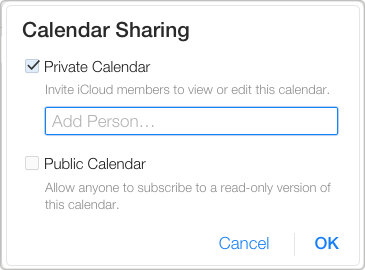
How to Share Calendar on iPhone via iCloud
The Bottom Line
With above two methods, you can surely sync iPhone calendar to another iPhone. As you can see, AnyTrans for iOS is indeed a convenient tool to share iPhone calendar. Besides, it can also help you share other contents from iPhone to iPhone, like contacts, messages, and even app data. Why not download it and start the 7-day free trial? If you have any question about this guide or AnyTrans for iOS, please contact us by sending an Email or leaving a comment in the comment section.
Product-related questions? Contact Our Support Team to Get Quick Solution >

AnyTrans ® for iOS
The best tool to transfer, backup and manage your iPhone iPad content, even iTunes, iCloud backup files. As easy as ABC!
- * 100% Clean & Safe
Users Served
Hot & Trending
 How to Switch/Upgrade to New iPhone Without Hassle
How to Switch/Upgrade to New iPhone Without Hassle 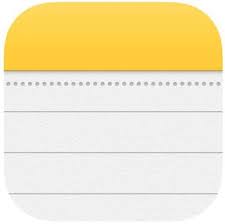 How to Transfer Notes from iPhone to iPhone X/XS (Max)/XR
How to Transfer Notes from iPhone to iPhone X/XS (Max)/XR  How to Transfer Photos from Windows to iPhone X/XS (Max)/XR
How to Transfer Photos from Windows to iPhone X/XS (Max)/XR 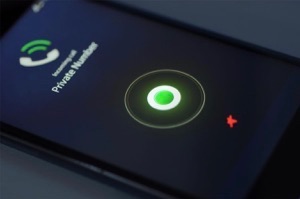 How to Add Ringtone to iPhone X/XS(Max)/XR in 2 Ways
How to Add Ringtone to iPhone X/XS(Max)/XR in 2 Ways  How to Transfer Data from iPhone to iPhone with/without iCloud/iTunes
How to Transfer Data from iPhone to iPhone with/without iCloud/iTunes  How to Put Videos on iPhone with/without iTunes Sync
How to Put Videos on iPhone with/without iTunes Sync  How to Download Music from iCloud to iPhone 6/6s/7/8/X/XS (Max)/XR
How to Download Music from iCloud to iPhone 6/6s/7/8/X/XS (Max)/XR
