How to Sync Pictures from iPhone to Mac
Summary
How to copy and sync pictures from iPhone to Mac computer quickly? This article will show you a new and quick way to make it. Just read it.
AnyTrans – iPhone to Mac Transfer 
Free Download transfer tool AnyTrans to sync iPhone pictures to Mac after reading this post about how to quickly sync pictures from iPhone to mac.
When you find some nice pictures on your friend's iPhone and want to store them, it is a good idea to choose your Mac computer to store these pictures. Then, how to store those nice pictures from iPhone to Mac?
A few months ago, we actually provided our readers a user guide about how to transfer photos from iPhone to Mac, and it shows 6 ways to send or sync pictures from iPhone to Mac computer. But some of these methods can only sync Camera Roll pictures from iPhone to Mac, such as iPhoto, Preview and Aperture, and some require you to connect your Mac to the Internet when sending your pictures to your mac computer, such as using email. Although PhotoTrans can make you sync all pictures from iPhone to Mac, it can only transfer photos.
So in this article we provide you a better tool AnyTrans, which enable you to copy pictures from iPhone to Mac. With AnyTrans, you can transfer all your photos from iPhone to Mac easily and quickly, and it will be a nice tool if you plan to transfer other iOS files. Now let's have a simple understanding to this tool and follow the steps to sync pictures from iPhone to Mac with it.
Tool We'll Use
1. Quickly: With its simple interface, you can easily select pictures you want and sync them to Mac. And the whole process is quick and easy.
2. Without Internet: You could transfer photos from iPhone to Mac with AnyTrans even if you couldn't connect to the Internet.
3. Sync all kinds of pictures: you can sync not only the pictures in Camera Roll, but also Photo Stream, Photo Library. Even you can pick up and sync your loved pictures from one group of Bursts to your Mac, which other softwares can't do.
4. Sync more than pictures: you can also sync music, videos, text messages and other files from iPhone to Mac. AnyTrans support more than 20 files transferring.
How to Sync Pictures from iPhone to Mac with AnyTrans
Step 1. Download AnyTrans Mac Version, install and launch it on Mac computer.
Step 2. Connect iPhone to the computer with USB cable.
Step 3. Click "Photos" category and choose one item, such as Camera Roll.
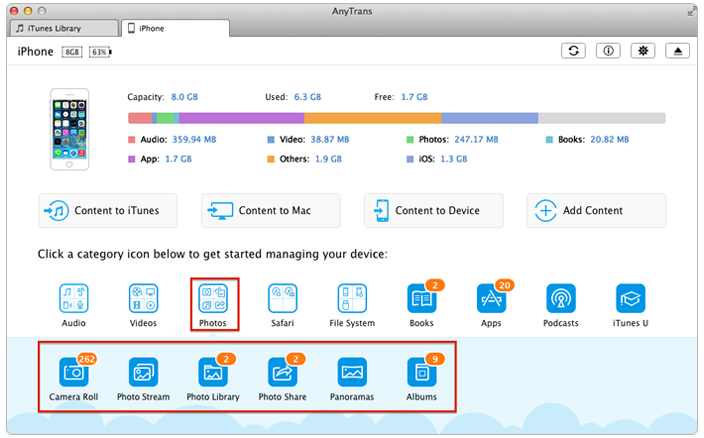
How to Sync Pictures from iPhone to Mac with AnyTrans – Step 3
Step 4. Choose pictures and click "To Computer" to sync pictures from iPhone to Mac.
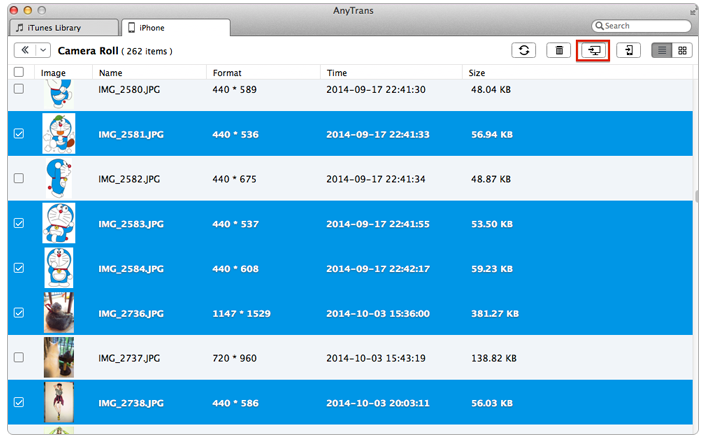
How to Sync Pictures from iPhone to Mac with AnyTrans – Step 4
The Bottom Line
You can copy and sync pictures from iPhone to Mac quickly just like this guide shows. In addition, you also can use AnyTrans to get pictures or other files from your iTunes and iCloud backup easily. Why not download AnyTrans and have a free try.
More Related Articles You May Like
- Backup iPhone Camera Roll Photos to Mac - This post offers you 5 ways to backup your photos to Mac. Read more >>
- How to Transfer Photos Between Two iPhones -This guide tells you how to transfer photos from iPhone to another. Read more >>
- How to Transfer Pictures from Mac to iPhone - Read this post to know about how to transfer pictures from Mac to iPhone without iTunes. Read more >>
- How to Sync Music from iPhone to Computer - You can know how to sync music from iPhone to Mac by reading this article. Read more >>
Share Your Thoughts With Us
Copyright © 2015 iMobie Inc. All rights reserved. iPod®, iPhone®, iPad®, iTunes® and Mac® are trademarks of Apple Inc., registered in the U.S. and other countries. iMobie's software is not developed by or affiliated with Apple Inc.
Privacy Policy | Terms of Use | Site Map | News | About Us | Affiliate Program
Choose your language: English | Deutsch | Français | 日本語 | Español


