How to Transfer Contacts from iPhone to Contacts on Mac
Summary
How to transfer contacts from iPhone to Contacts on Mac? This guide will show you a direct way to transfer contacts from iPhone to Mac Contacts app without the limitation of Apple ID.
AnyTrans - #1 iPhone to Mac Contacts Transfer 
Free download iMobie AnyTrans and learn how to transfer contacts from iPhone to Contacts on Mac after reading this guide about iPhone to Mac contacts transfer.

Transfer Contacts from iPhone to Mac Contacts App
Years ago, people used telephone directory to keep the names, numbers and addresses of their friends and family members, and browsed the whole telephone directory to find some contact when plan to call somebody. It is always difficult to find something among the crowded, scrawled words and numbers. Those were dark times.
Fortunately, there's no need for such old-fashioned foofaraw. Your Mac and iPhone can sync all your contacts for you, and store all the info about your family and friends, such as, phone number, mobile number, photo, email address, homepage, birthday, home address, Facebook address, IM username, etc. In a word, whatever info about your friends you want to keep, Mac and iDevices help you make it with ease.
You know that you can easily sync contacts from iPhone to Mac with ease. All you need to do is turning on iCloud Contacts on both of your iPhone and Mac, and signing with the same Apple ID, and then all the iPhone contacts will be shown in the Contacts App on your Mac. However, this is limited to that you are signing in the same Apple ID on both of devices, and both of them can get access to Wi-Fi network or Ethernet network.
What if your iPhone and Mac are using the different Apple IDs, or your iPhone's Wi-Fi functions doesn't work? How to transfer contacts from iPhone to Contacts on Mac? In this post we will introduce you a fantastic iOS contents management tool – AnyTrans, which allows you to transfer more than 20 types of iOS contents among computer, iTunes library and other iDevices, even enables you to transfer contacts from iPhone to Mac contacts app directly without the limitation of Apple ID. Next let's have a basic knowledge of iMobie AnyTrans firstly.
Can't Miss: How to Transfer Contacts from iPhone to iPhone Directly >
A Brief Introduction to iMobie AnyTrans
AnyTrans, just like its name shows that it is an all-in-one iOS contents management tool that supports transferring any kind of iOS content, and works well on any model of iDevices. And it also is fitted with many wonderful features like:
- Supports exporting contacts from iPhone, iPad and iPod touch to view or print in CSV or VCF format, even supports syncing iPhone contacts to Mac contacts App.
- Supports transferring contacts between two iDevices directly without the limitation of Apple ID so that you can transfer contacts from one iDevices to another iDevices, even if both of the devices are using different Apple IDs.
- Allow you to transfer contacts between iPhone and computer, even if you can't contact them to a network. This means that no matter whether you can connect your iPhone or computer to network, you can transfer contacts with AnyTrans.
- Also supports adding contacts from computer to iPhone iPad.
More than anything, AnyTrans supports the latest iOS 8 and Mac OS X Yosemite. Free Download AnyTrans to Give It a Try >
How to Transfer Contacts from iPhone to Contacts on Mac with AnyTrans
Step 1: Launch AnyTrans on your Mac > Connect your iPhone to Mac > Go to category managing page by clicking ![]() .
.
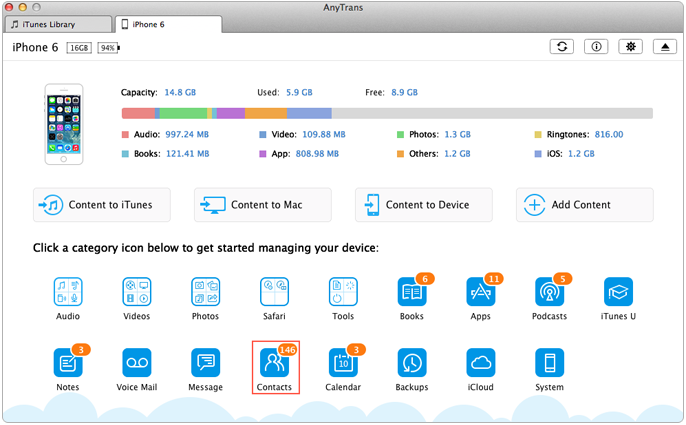
How to Transfer Contacts from iPhone to Contacts on Mac – Step 1
Step 2. Click Contacts.
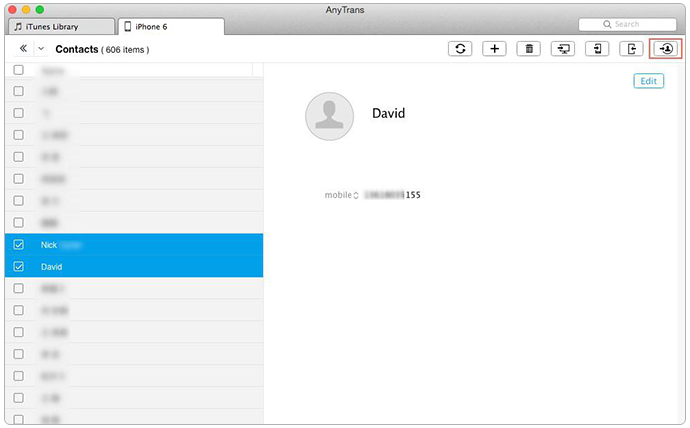
How to Transfer Contacts from iPhone to Mac Contacts App – Step 2
Step 3. Select the contacts you want to transfer to the Contacts App on Mac > Click the Send to Contacts button on the top-right o sync iPhone contacts to Mac Contacts App.

How to Transfer iPhone Contacts to Mac Contacts App –Step 3
Note: This tutorial also can be applied to transfer contacts to the Contacts App on Mac from iPad and iPod touch. And when you are transferring contacts with AnyTrans, all the contact info will be transferred, such as, contact photo, email address, home address and IM username, etc.
You May Like:
How to Sync Contacts from iPhone to iPad >
How to Transfer Contacts from Computer to iPhone iPad >
The Bottom Line
As you can see, with the help of AnyTrans, it is easy enough to transfer contacts from iPhone to Mac contacts, and you can easily make it with a few clicks. Except transferring iPhone contacts, iMobie AnyTrans also supports transferring Text Messages, Music, Videos, Photos, Calendar, Notes, Apps, Books, Safari Bookmarks, etc. Why Not Download AnyTrans to Try It Now >
What's Hot on iMobie
-

New iOS Data to iPhone Transfer Guidelines > Tom·August 12
-

2016 Best iPhone Data Recovery Tools Review >Joy·August 27
-

2016 Best iPhone Backup Extractor Tools > Tom·August 16
-

How to Recover Deleted Text Messages iPhone > Joy·March 17
-

How to Transfer Photos from iPhone to PC > Vicky·August 06
More Related Articles You May Like
- How to Delete All Contacts on iPhone/iPad - This guide shows you how to remove unwanted contacts from iPhone iPad easily. Read more >>
- How to Recover Deleted Contacts from iPhone - Read this post to get back deleted iPhone contacts. Read more >>
- How Can I Merge Contacts on iPhone iPad - This one-by-one tutorial teaches you to merge contacts on iDevices easily Read more >>
- How to Transfer Contacts from iPhone to iPhone 6 - Read this guide to learn how to move contacts from old iPhone to new iPhone 6. Read more >>

