How to Transfer Contacts from iPhone to Laptop
Summary
Still don't know how to transfer contacts from iPhone to laptop? This tutorial will show you a simple way to make it.
AnyTrans – iDevice Transfer Tool 
Download AnyTrans on your laptop then you will know how to transfer contacts from iPhone to laptop after reading this tutorial.
Owning a new iPhone, you are always satisfied with its unique design, high definition, powerful function and more other good features. However, unlike other Android phones, Apple's iPhone doesn't allow you to backup your contacts on SIM card. This means you may lose all your contacts because of some unexpected reasons if you don't create a backup at all. Therefore, it is necessary to transfer contacts from iPhone to your laptop for backing up so that you can get them to iPhone again once you need it.
When it comes to backing up contacts on iphone, iTunes, iCloud, Microsoft Outlook and some other tools may firstly emerge in your mind. However, you may occur some problem when sync like: your previous contacts on laptop may be replaced by the contacts you transferred, or the Internet is not so good that you can't sync the contacts from iPhone to laptop successfully, or you may lose some data because of your unfamiliar operation.
Therefore, in order to safely and reliably transfer contacts from iPhone to laptop, we will recommend you a powerful and easy-to-use transfer tool – AnyTrans, which can help you to transfer your all contacts from iPhone to laptop in several steps without erasing your existing contacts. For more excellent features of AnyTrans, let's have a brief introduction of it.
Top Features of AnyTrans
As a professional iOS content manager, AnyTrans is developed by an Apple Certificated developer – iMobie to help iDevices manage their iPhone/iPad/iPod data and files.
- Supports transferring up to 28 types iOS contents like contacts, music, videos, photos, notes, reminder, and text messages from iPhone/iPad/iPod to computer directly or vice versa.
- Supports accessing iTunes library to transfer contents from iTunes to iDevice without erasing your existing data on iDevice or from iDevice to iTunes easily.
- Offers you a chance to manage your contacts after connecting your iPhone to laptop, on the homepage of contacts you can edit these contacts or add new contacts or delete some contacts.
- Also supports accessing your iCloud to view these backup data on iCloud. Besides that, you can even export these data on iCloud backup to your iDevice easily.
From now on, have a try to download AnyTrans on your laptop. Then freely transfer contacts from iPhone to laptop by following below tutorial carefully.
How to Transfer Contacts from iPhone to Laptop with AnyTrans
Step 1. Run AnyTrans on your laptop and connect your iPhone to laptop with USB cable.
Step 2. On the homepage of AnyTrans, click on Contacts to go to Contacts Manage Page.
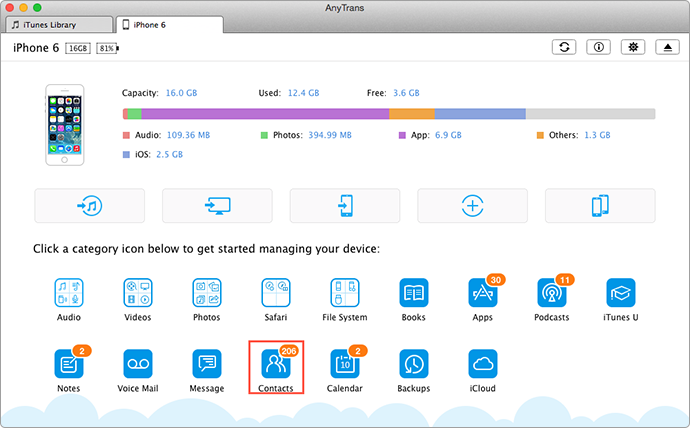
How to Transfer Contacts from iPhone to Laptop – Step 2
Step 3. Choose the iPhone contacts you want to transfer then tap on To Computer button at the top right corner of page.
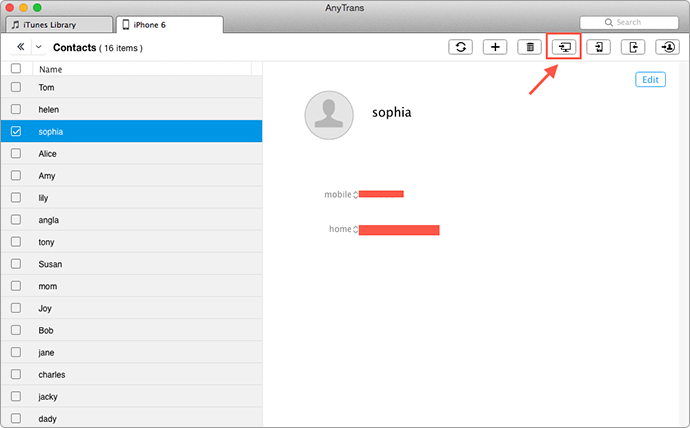
Transfer Contacts from iPhone to Laptop – Step 3
Also read: How to Remove Duplicated Contacts from iPhone >
How to Sync Contacts from iPhone to iPad >
The Bottom Line
With the help of AnyTrans, you can transfer not just contacts from iPhone to laptop but also like music, photos, notes, videos, and messages from iPhone to computer. All in all, AnyTrans can help you manage you iDevice carefully. For this tutorial, if you have any question, be free to contact us or comments.
More Related Articles You May Like
- How to Transfer Contacts from iPhone to Mac – This tutorial tells you how to transfer contacts from iPhone to mac. Read more >>
- How to Export Contacts from iPhone 6 – You will know how to export your contacts from iPhone 6 in this guide. Read more >>
- How to Retrieve Contacts from iPhone – In this guide you will know how to recover your contacts easily. Read more >>
- How to Recover Contacts from iCloud – This guide tells you how to recover contacts from iCloud. Read more >>

