How to Transfer Messages from Android to iPhone with Ease
Summary
Want to transfer SMS from Android to iPhone but do not know how? This guide will tell you how to transfer messages from Android to iPhone with the easiest method.
As a long time Android users, you feel tired of Android system and just buy yourself an iPhone, maybe it’s an iPhone 7, or the special red iPhone 7. After switching from Android to iPhone, many people tend to transfer all the files from Android to iPhone. However, as for yourself, you just want to transfer SMS from Android to iPhone.
To transfer Android data like messages from Android to iPhone, one app called Move to iOS can help you make it. But if you have ready set up your new iPhone, you need to erase all the content and settings, which is quite annoying. If you do not want to reset your iPhone and prefer an easy way to copy messages, then one Android to iOS data transfer tool can be your best choice.
Don’t Miss: How to Recover Deleted Text Messages from Android >
How to Transfer Messages from Android to iPhone
This professional Android to iOS transfer tool can help you move Android phone text messages to iPhone in just 1-Click. Besides messages, you can also transfer contacts, music, photos, video, apps, and more from Android to iPhone. It enables you to switch from Samsung, HTC, LG and more to iPhone 7/6s/6/SE/5s/5c/5/4s/4. Try It Free >
Step 1. Open the software, and choose Phone to Phone Transfer option.

How to Transfer Messages from Android to iPhone – Step 1
Step 2. Connect your Android phone and iPhone to computer, and make sure the Android phone is at the left side as source phone. If the places are wrong, please click Flip button to exchange position. Select Text Messages and click Start Transfer.

How to Transfer Text Messages from Android to iPhone – Step 2
Step 3. Wait for a while to finish the process.
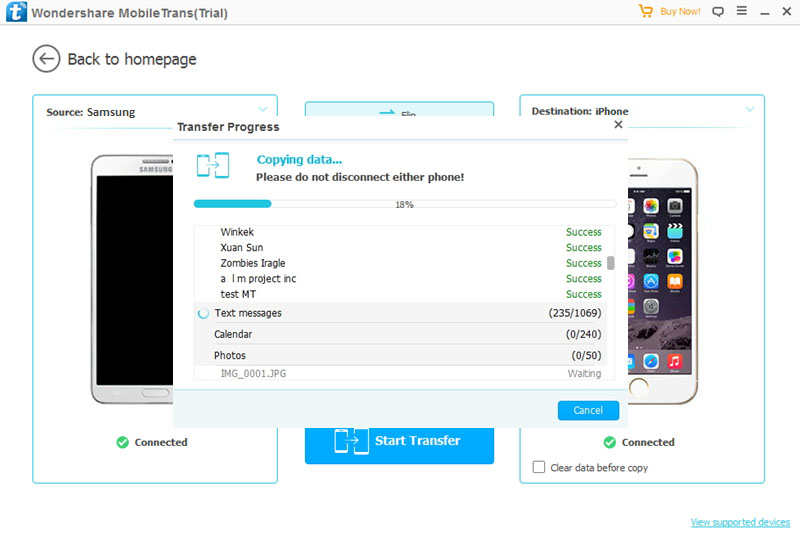
How to Transfer SMS from Android to iPhone – Step 3
The Bottom Line
As you can see, it is quite easy for you to transfer text messages from Android to iPhone. So why not give it a free try? If you like this guide, just share it to help more people.
What's Hot on iMobie
-

New iOS Data to iPhone Transfer Guidelines > Tom·August 12
-

2016 Best iPhone Data Recovery Tools Review >Joy·August 27
-

2016 Best iPhone Backup Extractor Tools > Tom·August 16
-

How to Recover Deleted Text Messages iPhone > Joy·March 17
-

How to Transfer Photos from iPhone to PC > Vicky·August 06
More Related Articles You May Like
- How to Transfer Music from Android to iPhone – Read this guide to know how to send Android songs to iPhone directly. Read More >>
- How to Transfer Photos from Android to iPhone – This post will show you how to copy photos from Android to iPhone. Read More >>
- How to Transfer Videos from Android to iPhone – Read this article to see how to transfer videos from Android to iPhone. Read More >>
- How to Transfer Photos from Android to iPad – This guide tells you how to move photos from Android to iPad easily. Read More >>


