How to Transfer Photos from Dell Laptop to iPhone with Great Ease
Summary
Don't know how to transfer photos from Dell laptop to iPhone? Read this guide and you will get three easy ways to transfer photos from Dell laptop to iPhone.
AnyTrans – Excellent iOS Data Transfer 
Download AnyTrans and follow this guide to transfer photos from Dell laptop to iPhone.
Read this post when you find yourself in one of the scenarios below.
– Want to share photos from Dell laptop with others on iPhone.
– Got a new iPhone and need to transfer photos from Dell Laptop to it.
– iPhone photos are mistakenly deleted or erased and there are photo backups on Dell laptop.
Plugging in iPhone, we can use Windows Explorer to easily copy photos on iPhone to Dell laptop. However, on the contrary side, it seems that iOS system forbids direct copying photos from Dell laptop to iPhone. Shall we let photos on Dell laptop stay where they are? Definitely No! There are actually a few methods that make transferring photos from Dell laptop to iPhone possible. Please follow this tutorial to make it.
You May Like: 3 Methods to Delete Synced Photos from iPhone iPad or iPod >
Method 1. Transfer Photos from Dell Laptop to iPhone with AnyTrans
AnyTrans is a professional iOS data transfer that could help its users to transfer photos from Dell laptop to iPhone. While transferring photos from Dell laptop to iPhone, AnyTrans is, first, efficient. Due to its amazing transferring speed, it would only take 5 minutes to transfer more than 3000 photos. Besides, unlike iTunes, AnyTrans would not erase any data on target device, so no data loss would occur during transferring process. What's more, AnyTrans wouldn't influence the image quality. Last but not least, no complicated process in involved. Below are detailed steps.
Step 1. Free download AnyTrans and launch it on computer. Plug in your iPhone. Click the device tab and the tab on your right.
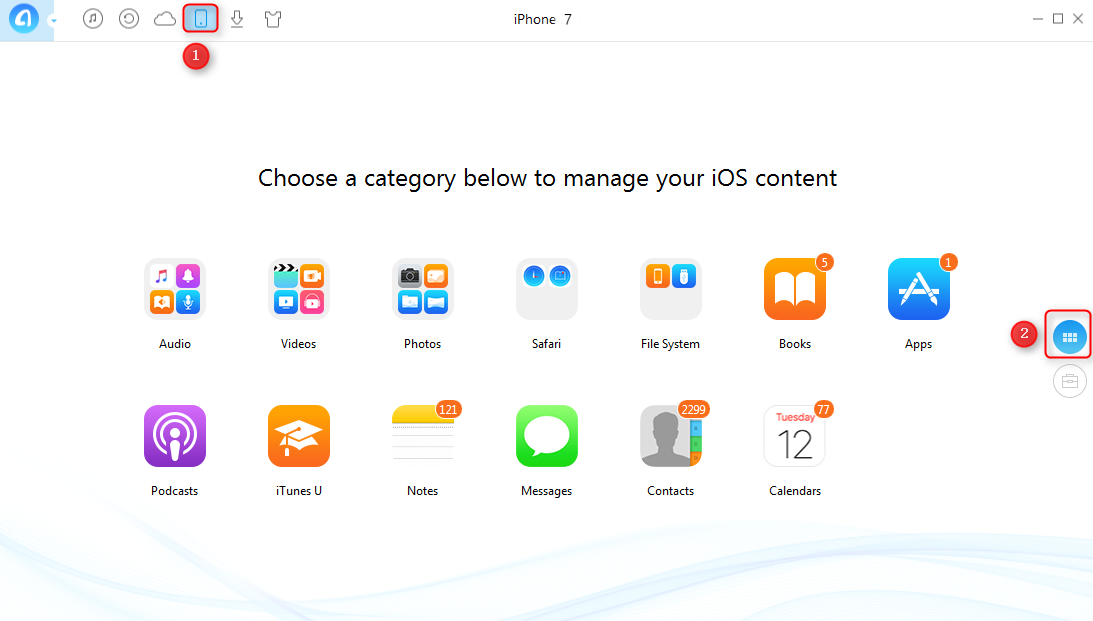
How to Transfer Photos from Dell Laptop to iPhone with AnyTrans - Step 1
Step 2. Click Photos and choose Photo Library.
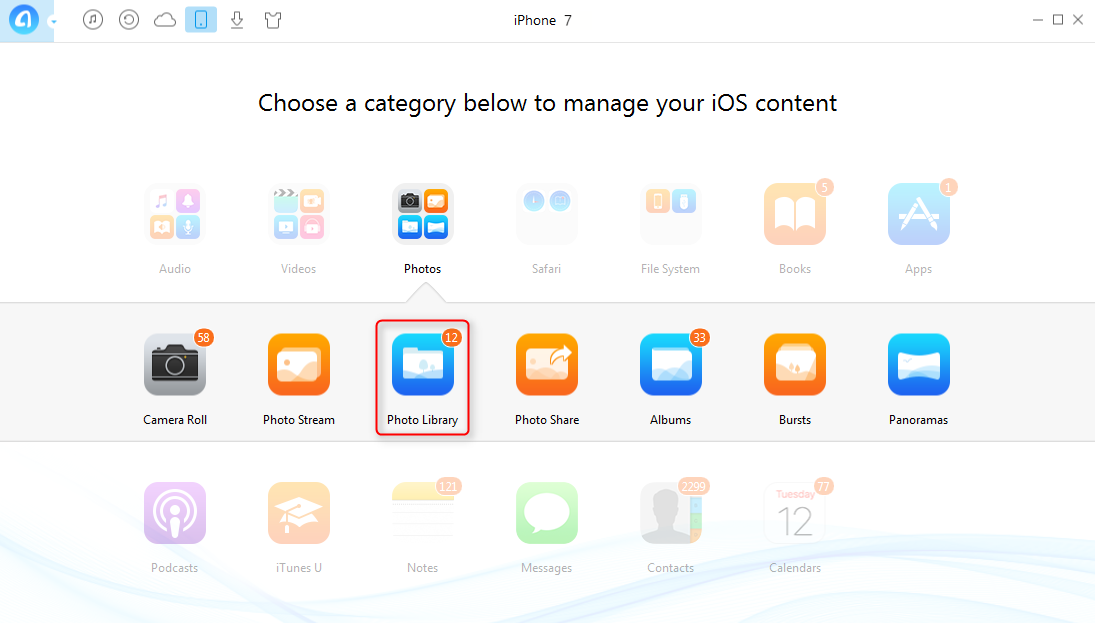
How to Transfer Photos from Dell Laptop to iPhone with AnyTrans - Step 2
Step 3. Click ![]() to copy photos from Dell laptop to iPhone.
to copy photos from Dell laptop to iPhone.
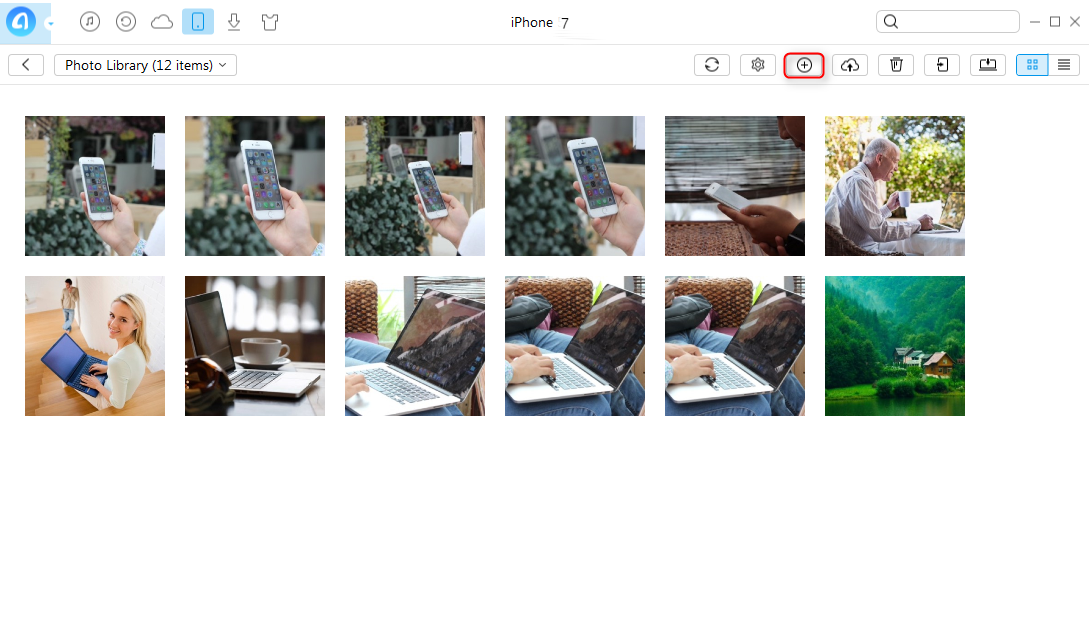
How to Transfer Photos from Dell Laptop to iPhone with AnyTrans - Step 3
Method 2. Transfer Photos from Dell Laptop to iPhone via iTunes
 While using iTunes to transfer photos from Dell laptop to iPhone, the photos on your iPhone would be erased and replaced by photos on Dell laptop. If you don't want to lose any data on your iPhone, please refer to Method 1.
While using iTunes to transfer photos from Dell laptop to iPhone, the photos on your iPhone would be erased and replaced by photos on Dell laptop. If you don't want to lose any data on your iPhone, please refer to Method 1.
Step 1. Download iTunes to Dell laptop. Collect the photos you want to transfer to iPhone.
Step 2. Connect your iPhone to Dell laptop. Run iTunes.
Step 3. Click the iPhone tab on iTunes, then select Photos. Click "Sync Photos" option, then select folder where there are photos you want to transfer. Click Apply.
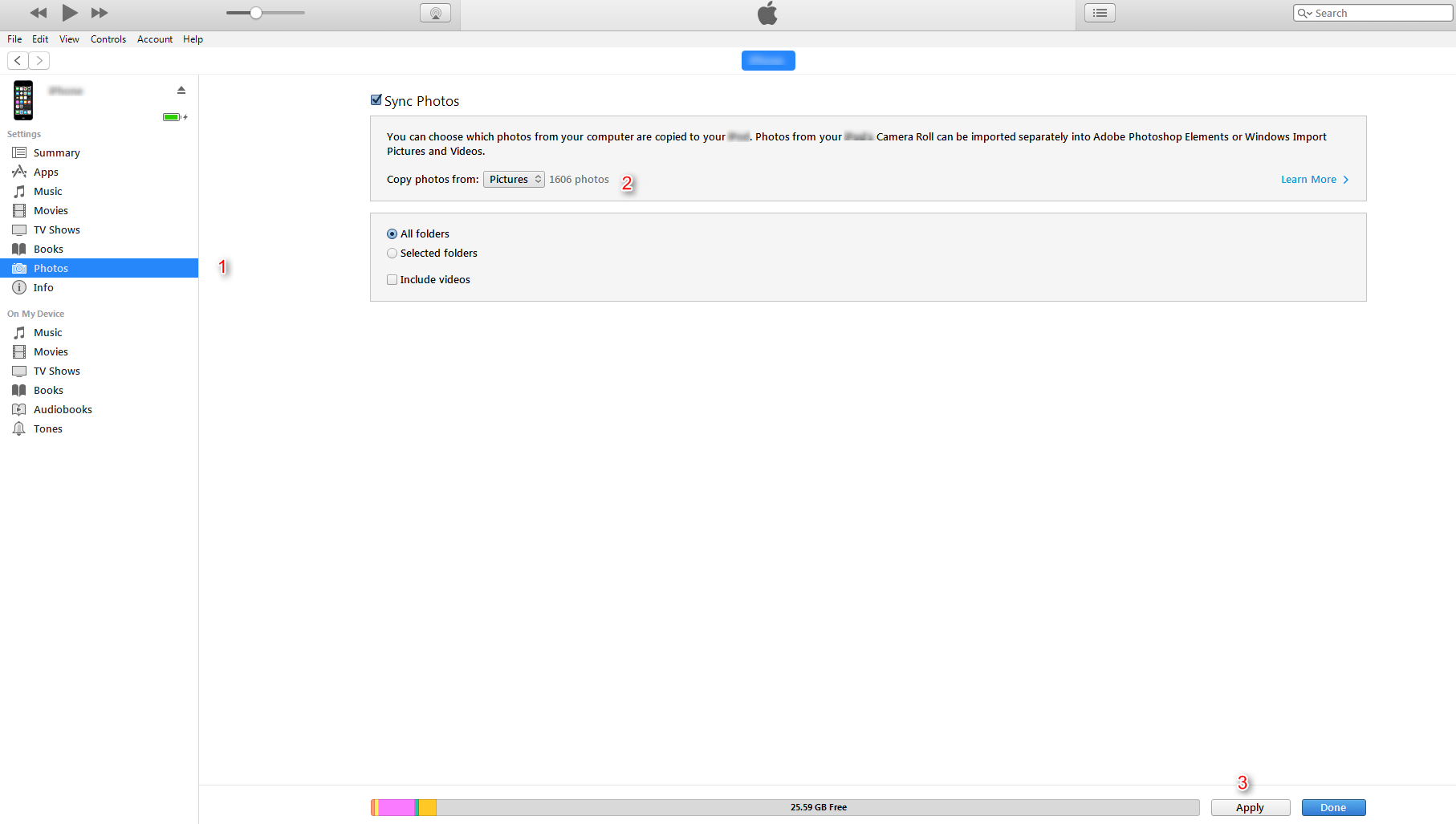
How to Transfer Photos from Dell Laptop to iPhone via iTunes
Method 3. Transfer Photos from Dell Laptop to iPhone via iCloud.com
Step 1. Visit iCloud.com on your Dell laptop. Log in your iCloud account, then select Photos.
Step 2. Click Upload to iCloud, then select photos you want to transfer to iPhone.
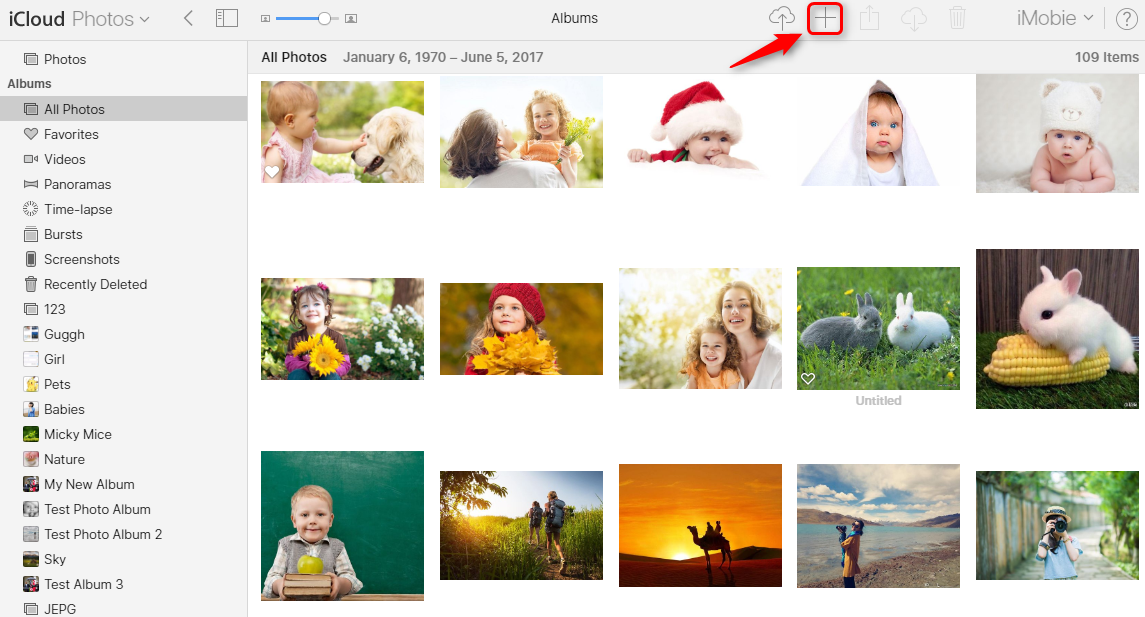
How to Transfer Photos from Dell Laptop to iPhone via iCloud.com - Step 2
Step 3. Go to Settings on your iPhone, click iCloud, log on your iCloud account. Switch the button next to Photos on your right to enable sync. Photos on Dell laptop would then appear on your iPhone.
Note: You may also use AnyTrans to transfer photos from Dell laptop to iCloud, for detailed steps, please refer to: How to Transfer Photos on Computer to iCloud >
The Bottom Line
That's all for three ways to transfer photos from Dell laptop to iPhone. AnyTrans, with its great functions, is definitely your best choice. If you have any questions about this article or AnyTrans, please don't hesitate to leave comments below. By the way, AnyTrans can also help you transfer photos from iPhone to computer, transfer photos from iPhone to iPhone. Why don't you download it now and have a seven-day free trial.
What's Hot on iMobie
-

New iOS Data to iPhone Transfer Guidelines > Tom·August 12
-

2016 Best iPhone Data Recovery Tools Review >Joy·August 27
-

2016 Best iPhone Backup Extractor Tools > Tom·August 16
-

How to Recover Deleted Text Messages iPhone > Joy·March 17
-

How to Transfer Photos from iPhone to PC > Vicky·August 06
More Related Articles You May Like
- How to Transfer Photos from iPad to Computer – This article tells you the way to transfer photos from iPad to computer. Read More >>
- How to Transfer Photos from iPod to Computer – This tutorial introduces you the way to transfer photos from iPod to Computer. Read More >>
- How to Transfer Music from Old iPhone to New iPhone – This post shows you ways to transfer music from old iPhone to new iPhone. Read More >>
- How to Transfer iCloud Photos to Another iCloud Account – This guide introduces you the way to transfer iCloud photos to another iCloud account. Read More >>

