How to Transfer Photos from Flash Drive or USB to iPhone
Summary
Still don't know how to transfer photos from flash drive or USB to iPhone? This guide will offer you a simple and fast way to transfer photos from flash drive or USB to iPhone.
AnyTrans – Transfer Photos to iPhone 
Try to download AnyTrans on your laptop and then you will know how to transfer photos from iPhone to laptop after reading this guide.
If you download some pictures from your computer at office or from your friends' computer, you may store them to your flash drive or USB. After backing home, you want to transfer them to your iPhone for viewing. At this moment, you may want to know whether it can directly transfer from flash drive to iPhone or not.
In fact, there is no any ways to transfer photos from flash drive or USB to iPhone directly without outside help. Therefore, in order to solve this problem we will recommend you professional transference software – AnyTrans. For this software, let's have a brief introduction of it.
A Concise Introduction of AnyTrans
- Aimed at transferring and managing iOS content like photos, music, contacts, messages, notes, safari bookmarks and so on.
- Allow you to transfer photos from flash drive to iPhone, from iPhone to flash drive or from iPhone to computer easily.
- Besides photos, AnyTrans also supports transferring other data from iTunes to iDevice without erasing any existing data of your iDevice.
- Offer you a chance to transfer all photos from flash drive to iPhone at once by tapping on the shortcut or just to transfer one of the photos from flash drive to iPhone.
How to Transfer Photos from Flash Drive to iPhone with AnyTrans
So now let's follow this tutorial to know how to transfer photos from flash drive to iPhone, but before transferring photos from flash drive to iPhone, you should first download AnyTrans on your computer (Windows or Mac) then connect your USB and iPhone to the computer.
Step 1. Launch AnyTrans on computer and it will display the content and storage condition of iPhone.

Transfer Photos from Flash Drive to iPhone – Step 1
Step 2. Tap on Photos and click on Photos Library to next page.
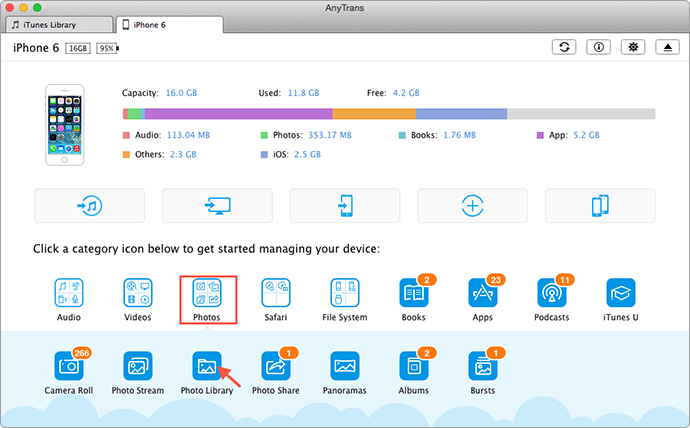
How to Transfer Photos from USB to iPhone – Step 2
Step 3. Tap on "+" to add photos to photos library > Find out those photos that you'd like to transfer on USB > Then click on "Open" to transfer photos from flash drive to iPhone.
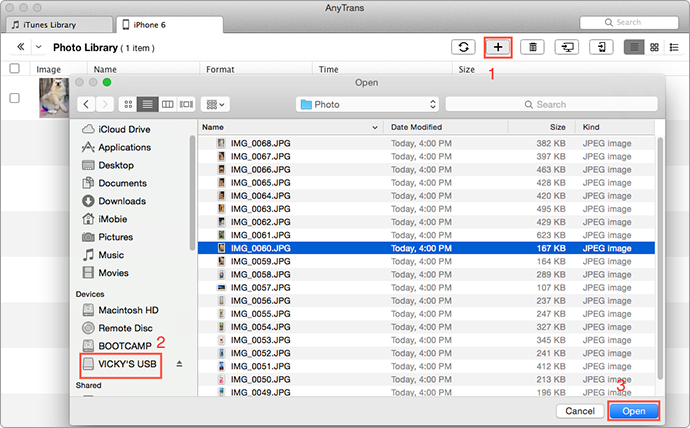
How to Move Photos from Flash Drive to iPhone – Step 3
Also Read: How to Transfer Photos from iPhone to Flash Drive >
The Bottom Line
Besides transferring photos from flash drive or USB to iPhone, with AnyTrans you can also transfer music from flash drive or USB to iPhone. For this part you can refer to this article: How to Transfer Music from Flash Drive to iPhone. So now download AnyTrans on your computer, more advantages of AnyTrans you will find. For this article, if you have any question, please be free to contact us or giving your precious comments in below section.
More Related Articles You May Like
- How to Transfer Photos from Photos Library to Computer – Read this guide you will know how to transfer photos from photos library to computer. Read more>>
- How to Recover Deleted Photos from iPhone – This guide will tell you how to recover deleted photos from iPhone. Read more >>
- How to Delete Photos from iPhone – This article tells you two different ways to delete photos. Read more>>
- How to Transfer Photos from iPhone 6/6 Plus to Computer – You will know how to easily transfer photos from iPhone 6/6 plus to computer. Read more >>

